
Astute Graphics & Stream Deck
5 minute readThe rise of live streaming has brought with it a series of technological advancements in software and hardware. In this universe, a company called Elgato, originally known for its video capture devices, identified the need for a tool that would facilitate the management of live broadcasts and content production for digital creators. As a solution, they launched the Stream Deck, a device with programmable LCD touch buttons, which simplifies the management of broadcasts allowing users to focus on the content and interaction with the audience. Its success lies in its flexibility and customization capability, with various versions available to meet different needs, from amateurs to broadcast professionals.
Now, thanks to its versatility, many designers (and professionals from other disciplines) have adopted Stream Deck to streamline their processes. This is because it allows for the execution of specific actions and commands, such as changing scenes, opening applications, or executing macros, facilitating the automation of complex tasks and improving productivity. Its integration with multiple applications and software makes it a versatile tool for improving workflow in creative and professional environments.

For this reason, we decided to create a series of icons so that our clients and friends can customize Adobe Illustrator and the Stream Deck application, creating their own shortcuts to our plugins. This requires a number of steps that we will explain below.
Since it is not currently possible (yet) to create a set of plugins in Stream Deck that directly interact with ours in Illustrator, the first step is to assign a keyboard shortcut to our tools. To do this, you must open Adobe Illustrator, then access the Edit > Keyboard Shortcuts menu and create your own set.
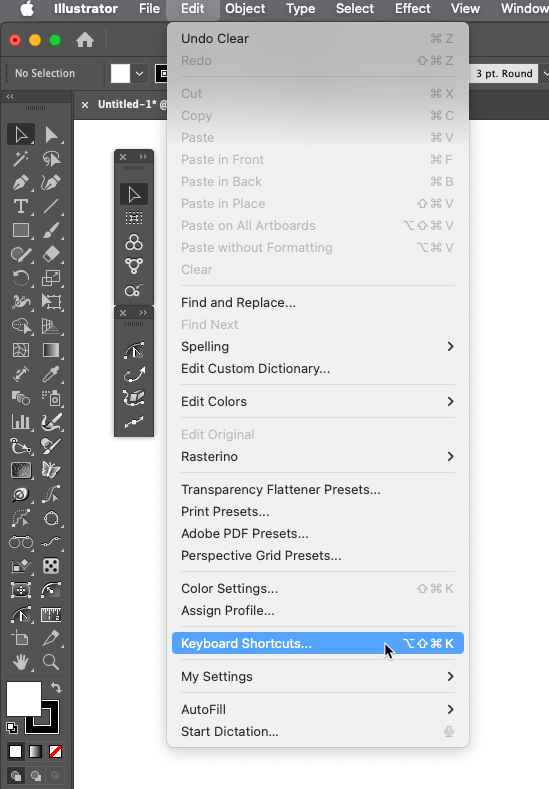
For this example, we will use two tools: InkScribe and Dynamic Sketch.
In the search field (1), type "Ink" to locate the InkScribe and InkFlow tools.
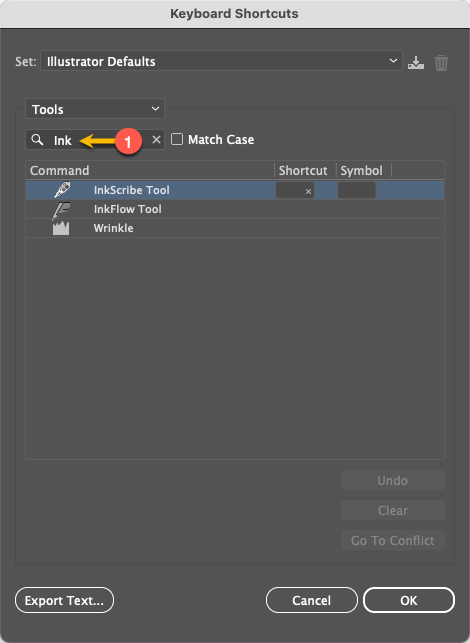
Assign the letter "P" in the space called shortcut (2). This will replace the standard pen tool command with InkScribe. You will see an alert at the bottom of the panel (3).
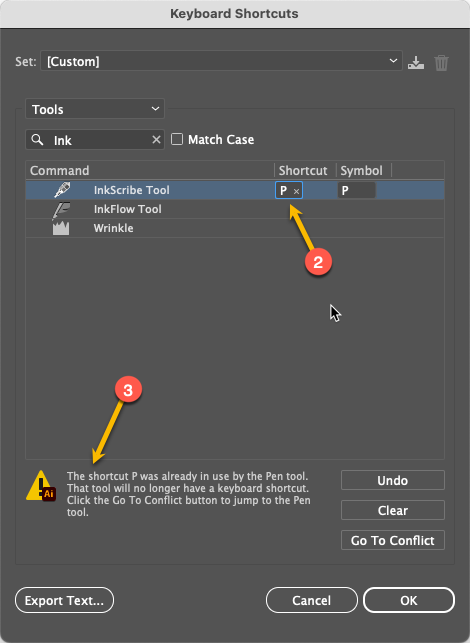
Now, search for "Dynamic" (4), select Dynamic Sketch Tool, and assign "Shift + 1" from the numeric keypad (5).
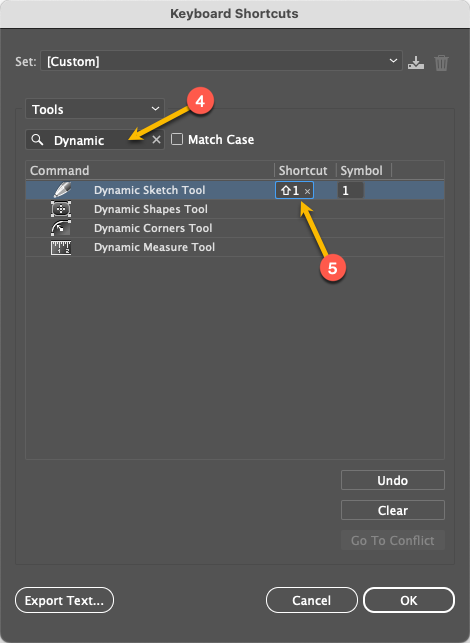
It is advisable to save this set of shortcuts. Press the "Save" button (6) and choose a name to your liking (7).
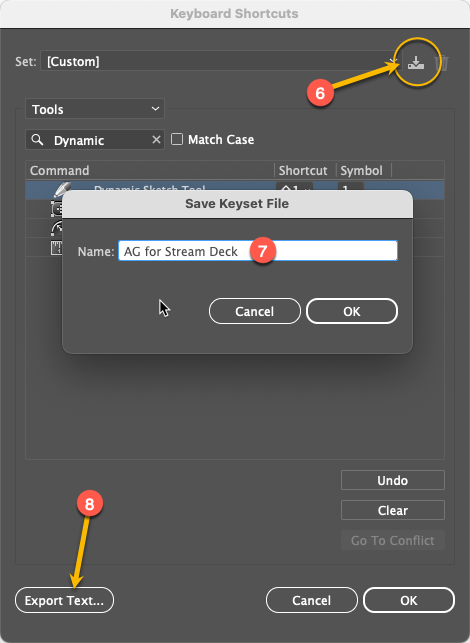
It is crucial to remember that customizing shortcuts is an individual process and will be lost if you restore Illustrator's preferences. Therefore, we suggest making a backup by pressing the "Export Text..." button (8).
Setting up the Stream Deck.
Open the application Elgato Stream Deck on your system. The following image shows a previous configuration to access the most used programs during the workday (9).

There are 32 keys and several pages that you can customize. In this example, pages 3 and 4 contain all the Astute Graphics tools (10).
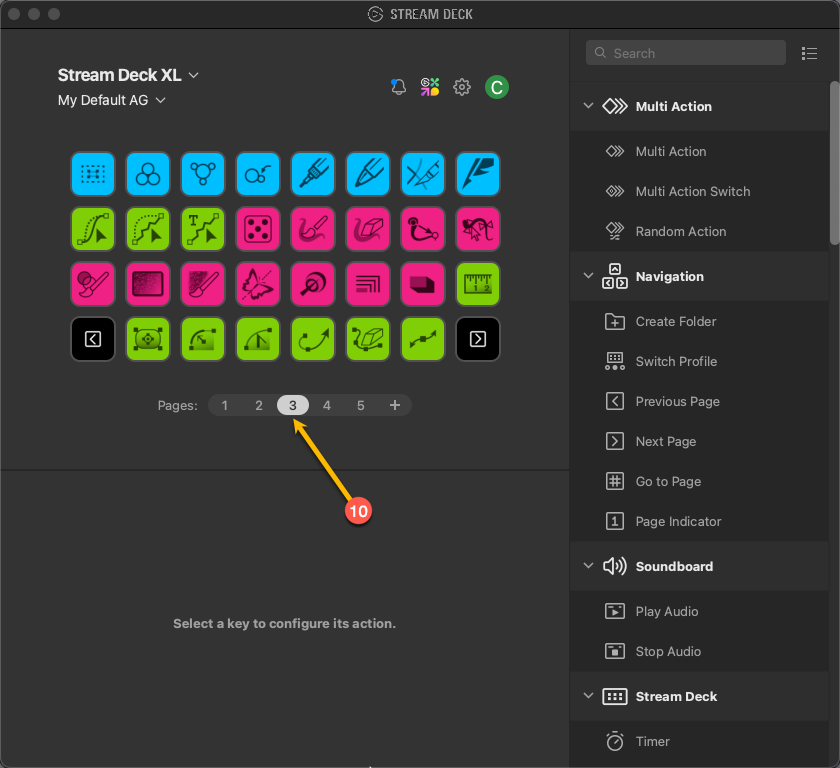
To create your own profile click on the indicated menu (11) and select “New Profile”.
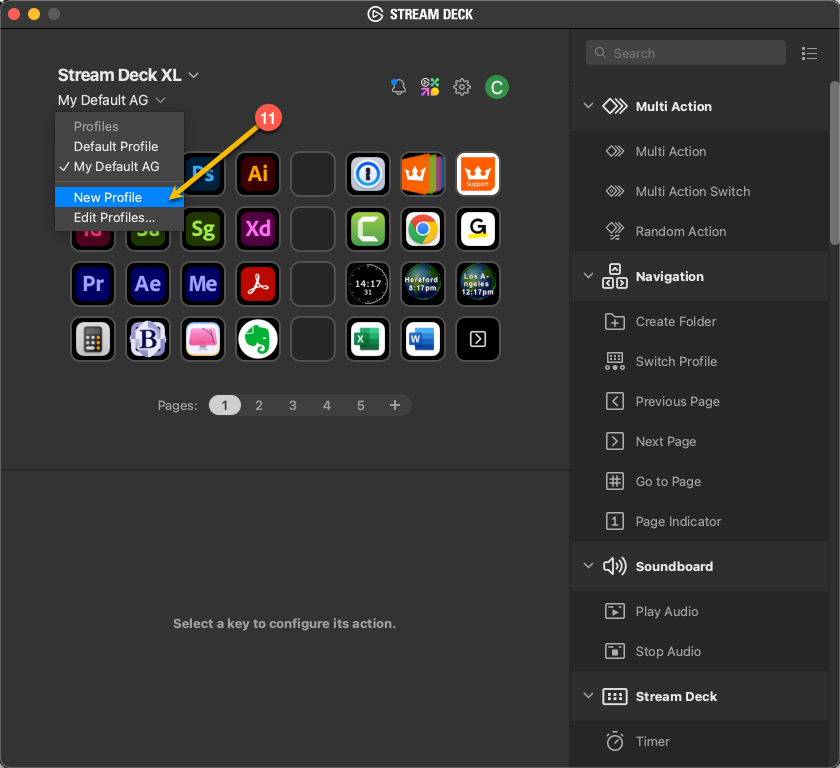
Select the “Hotkey” option under “System” to the right of the panel (12), (you may need to scroll down) and drag it to one of the available slots (13).
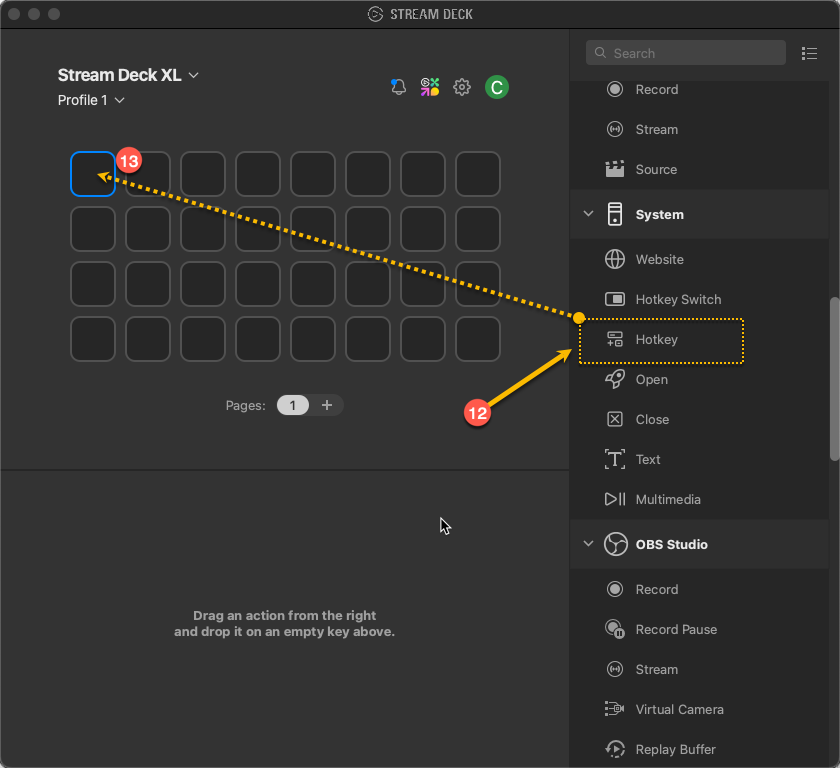
Write “InkScribe” in the title and “P” in Hotkey (14).
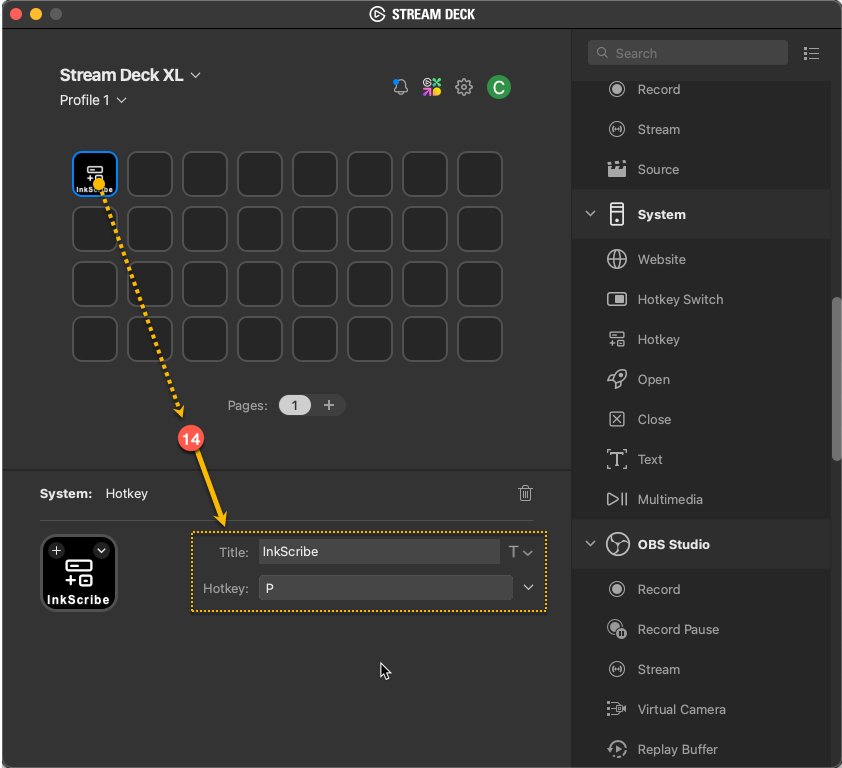
To customize the icon, select the “Set from File” option from the dropdown menu (15).
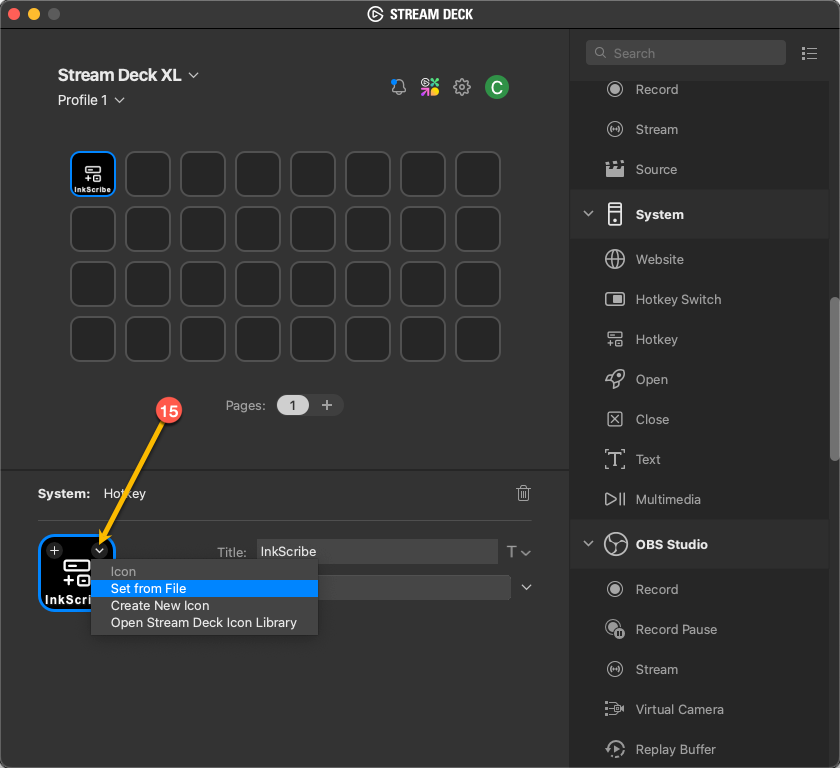
Now navigate to the corresponding folder and select the provided icon name:
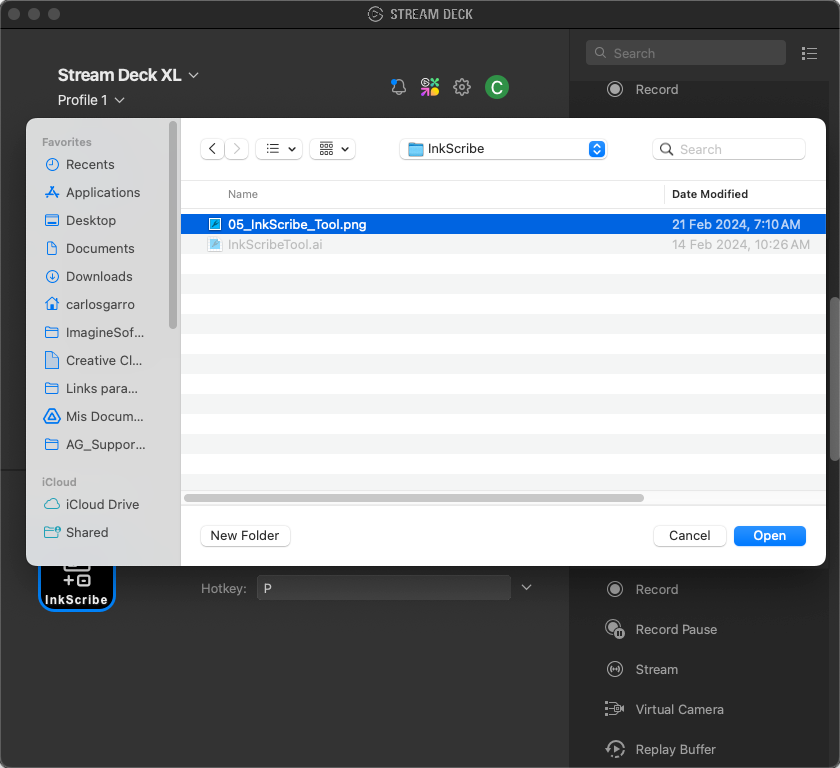
The icon will now appear on the physical key of the Stream Deck (16). You can hide the title by clicking on the indicated menu (17).
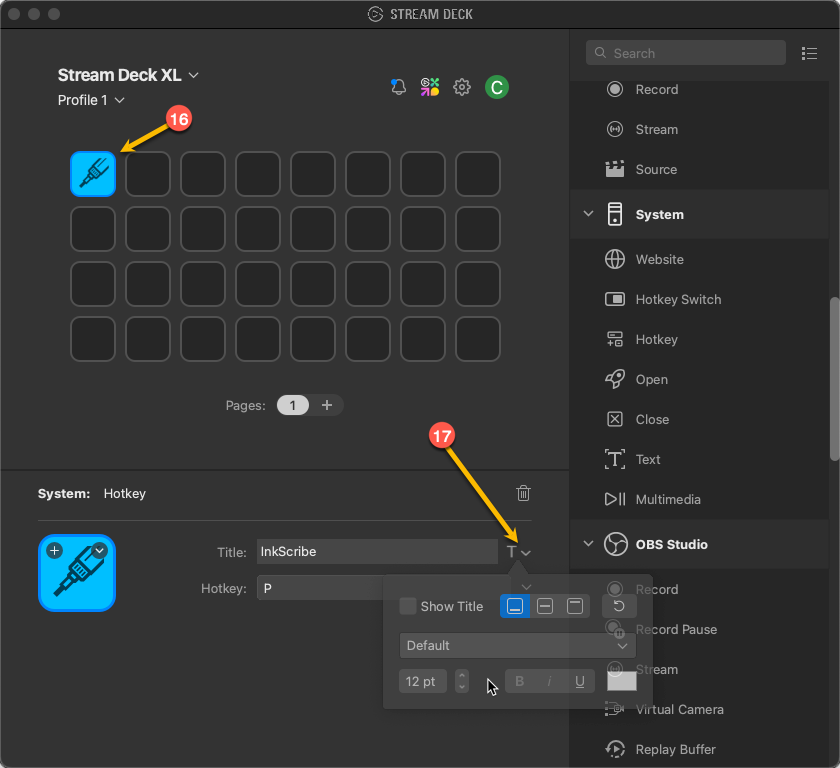
Repeat the process with Dynamic Sketch.
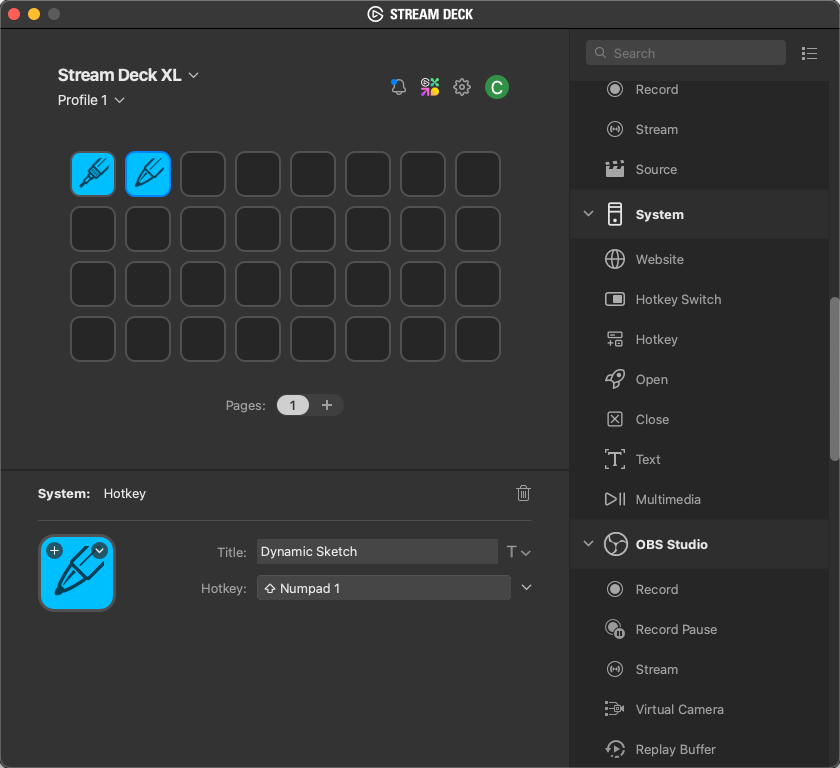
Next, we will rename our profile so that it only works with Adobe Illustrator:
In the preferences (18), select Profiles, right-click on “Profile 1” and choose “Rename” (19), then assign the name you prefer.
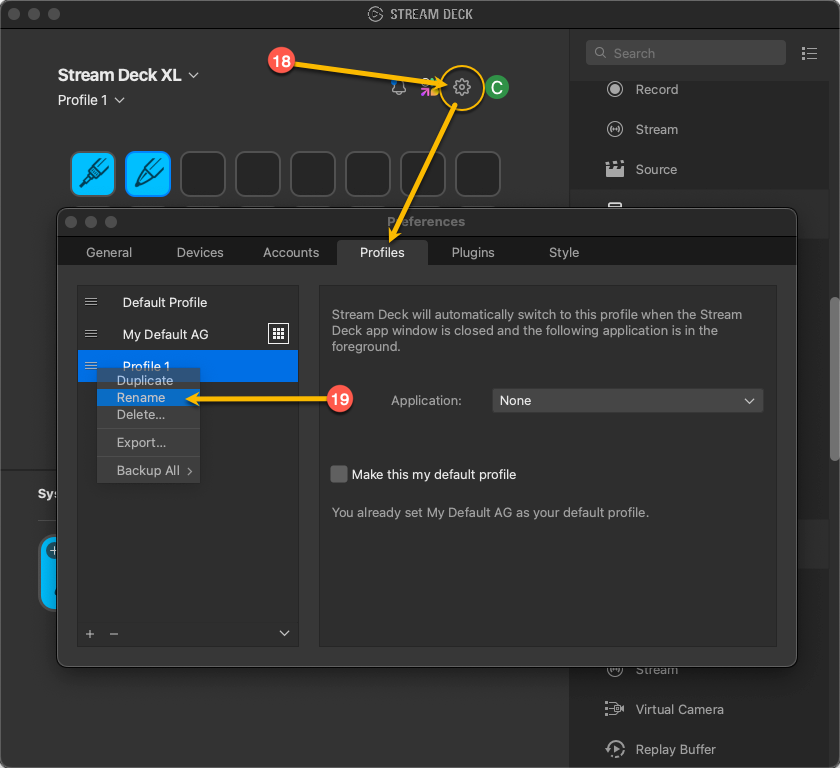
Now in the “Application” section (20), locate “Adobe Illustrator”, in this case the 2024 version.
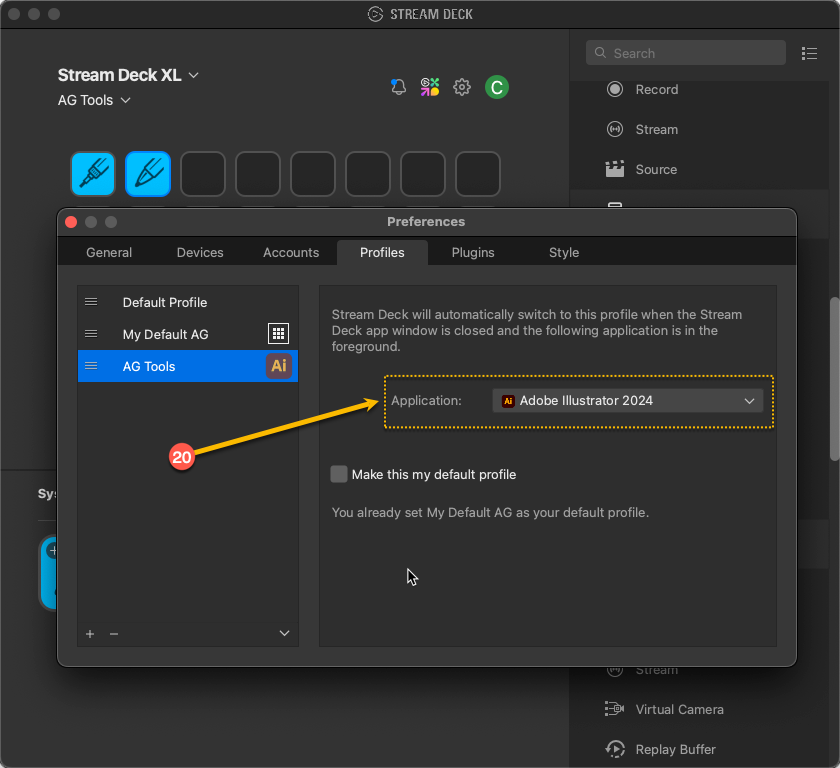
In this way, the new shortcuts will be exclusively associated with Illustrator.
Check Elgato's documentation to learn how to back up profiles.
Remember to download the icons from the following link: https://bit.ly/ag-stream-deck-icons
We hope that your productivity and creativity increase with this new integration.


