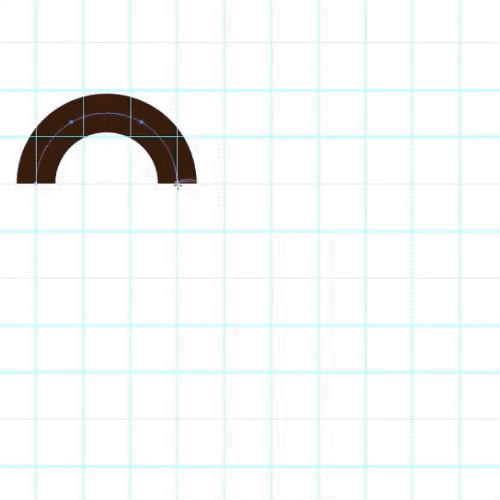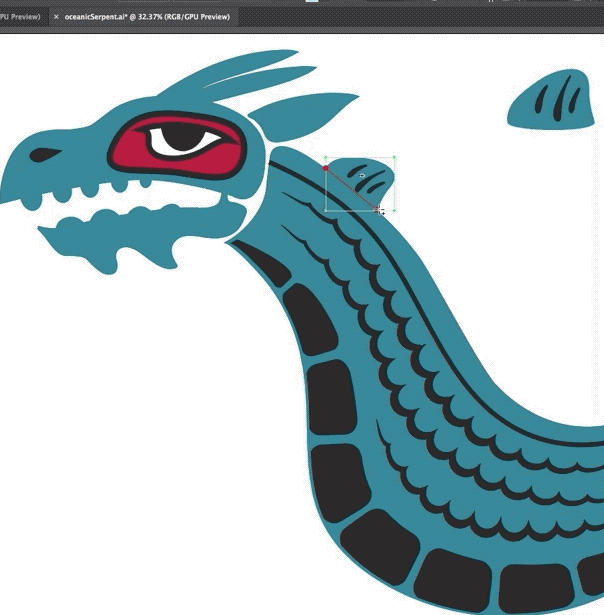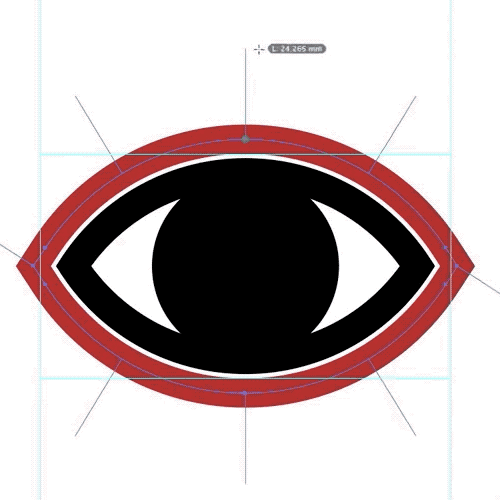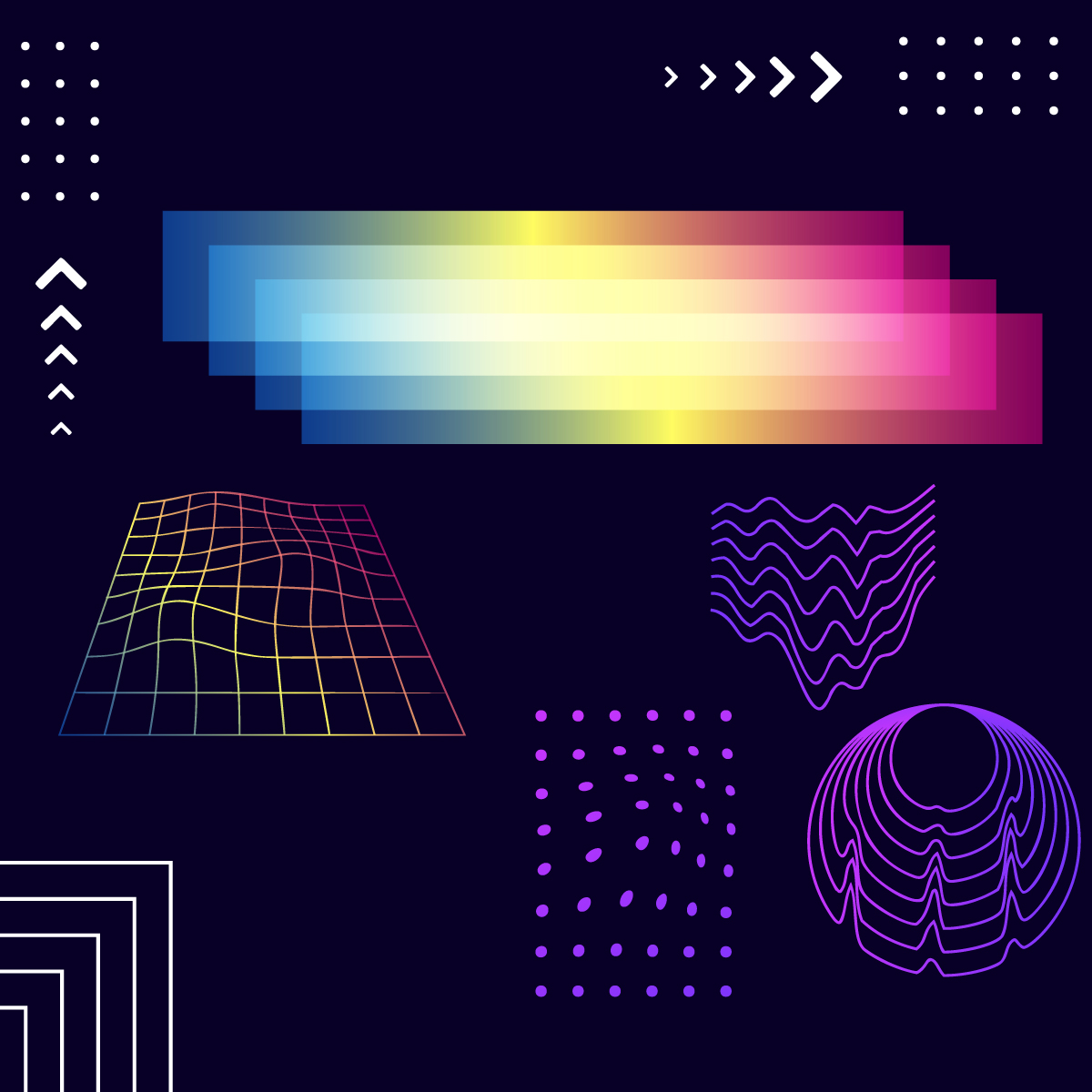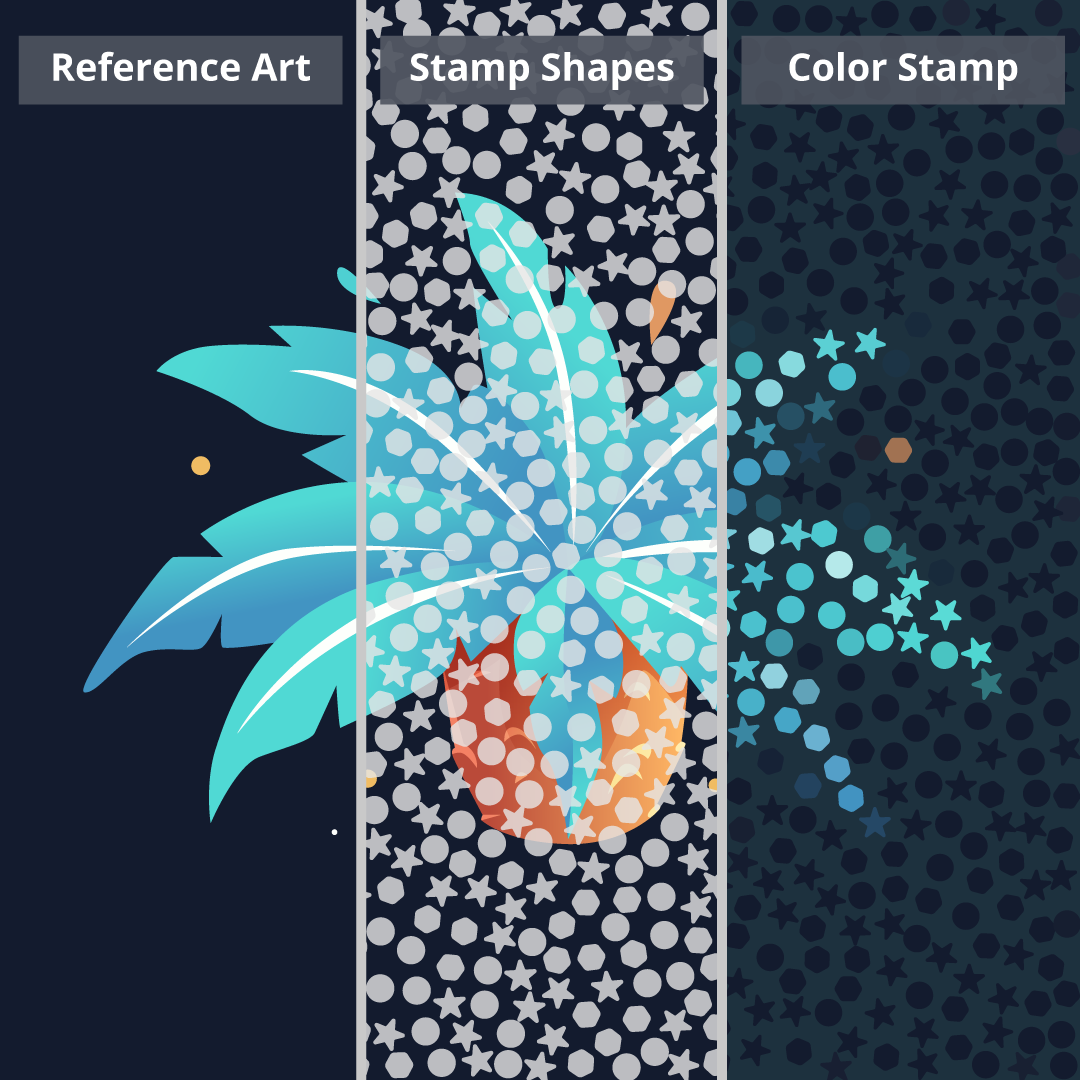Color suite of tools
SubScribe includes many color associated tools, including the AG Color Select which can pick up the exact color on the artboard. Unlike the native Eyedropper tool’s color sampling mode, AG Color Select honors live effects and can retain transparency (or flatten it). Additionally, the tool can save the selected color directly to a swatch, either non-global or global.
The Color Stamp function for Adobe Illustrator that colorizes any number of closed paths, taking each color from an average of the art that lies below them. Unlike the native Object Mosaic function, Color Stamp can use both vector and raster artwork as the reference, it will accurately collect and fill with the average color from the reference art, and you can use any closed paths/shapes to create your mosaic stamp.
100s of features and a year of updates for a year.
Subscribe now »
+ sales tax where applicable
 SubScribe
SubScribe