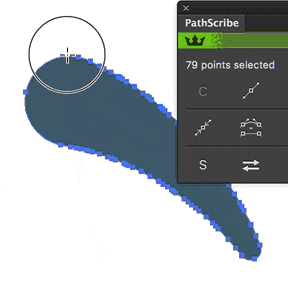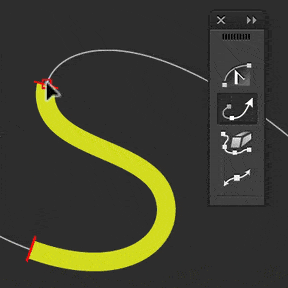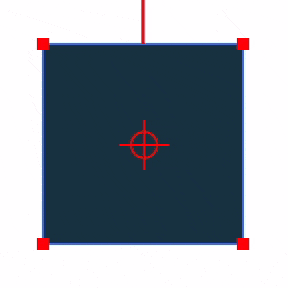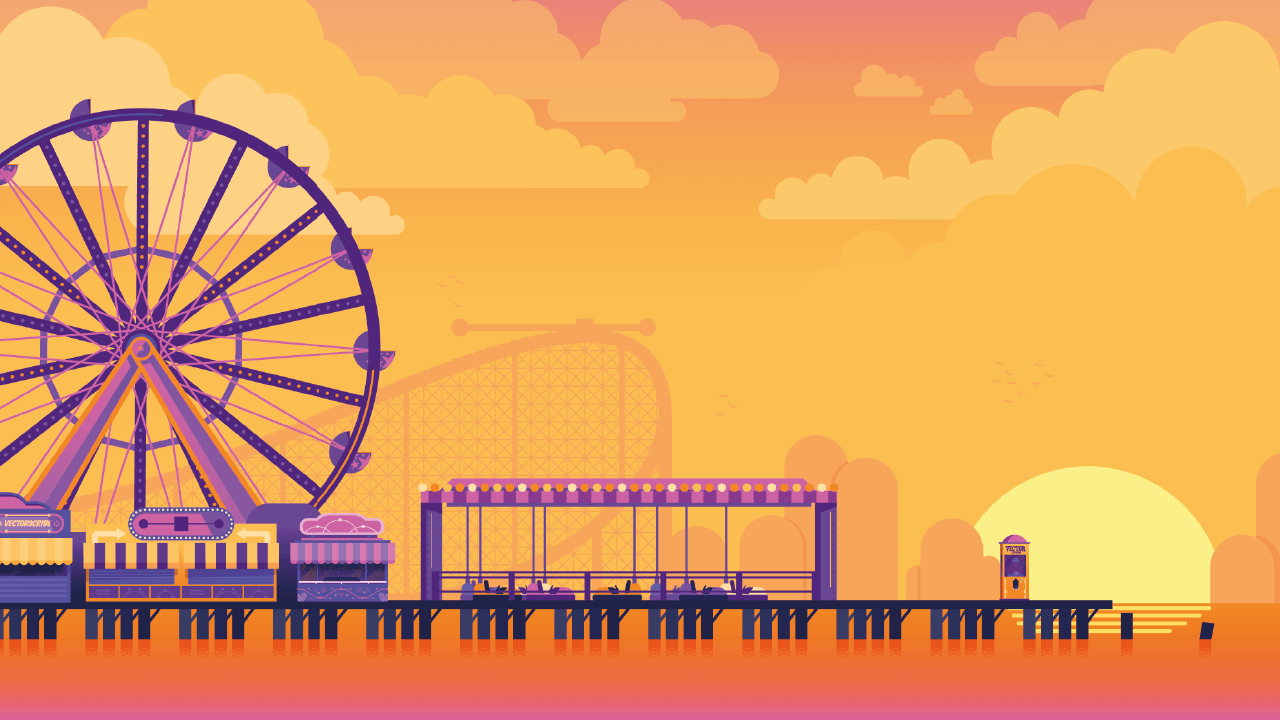Our most popular plugin
Essential in many areas of design including branding, animation, print, web, fashion, font creation and cartography to ensure the highest possible quality.
VectorScribe is a plugin that seamlessly integrates into Adobe Illustrator. Made up of a diverse range of our most useful tools it holds the record as our most popular plugin.
Think of it like a vector Swiss army knife that helps you edit vectors, create shapes, corners and measurements.
100s of features and a year of updates for a year.
Subscribe now »
+ sales tax where applicable
 VectorScribe
VectorScribe