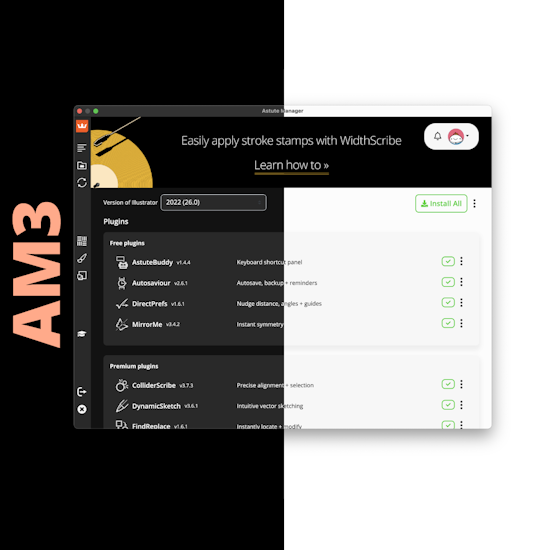
Astute Manager v3 - essential update
5 minute readWelcome to the Astute Manager v3. This is a critical update, so please ensure you follow the information below on how to update your system. Thereafter, learn more about what this means to all Astute Graphics users...
How to update to the Astute Manager v3
All Astute Graphics users are required to update to version 3 to continue operating their plugins in Adobe Illustrator. Version 2 no longer functions, meaning plugins will appear unlicensed if the Astute Manager is not updated. This upgrade is all part of the subscription and there is no additional charge for updating to version 3.
How can I update the Astute Manager?
Quit the Astute Manager
Download the latest version from astutegraphics.com/astutemanager
If you still experience issues, please visit our Astute Manager support section or contact us.
Note: auto-updating from Astute Manager v2 to v3 is not available. This capability was stated in error on the service emails. We apologize for any inconvenience and ask all customers to manually update as outlined above.
What's new?
The Astute Manager has been transformed internally in preparation for new functionality currently in development (expected for release late 2022 or early 2023). However, it already brings significant benefits to our customers from day one, including:
Reduced power consumption
Revised, clearer UI/UX
Light and dark UI modes
Apple M1 hardware native
Video playback (for product information and future training)
Changelog technical update information for each plugin version
Resizable window
Window remains in last placed location
macOS compliant menu bar icons (for the OS’ light and dark modes)
Latest security
The previous Astute Managers all suffered from excess power consumption when not in use. This was due to the user interface continuing to operate in the background even when the window was closed. Now, with version 3, the window (user interface) is using the latest web technologies and has been separated from the background application which checks for plugin updates, etc. Therefore, when the user closes the main Astute Manager window, they will find that battery consumption is greatly improved.
A comparison of the interface between version 2 (top) and version 3 (bottom) is clear in the following image:

Additional controls, including My Account, Billing, Settings and Night/Day mode can be found in the pull-down menu accessed by clicking on the user icon:
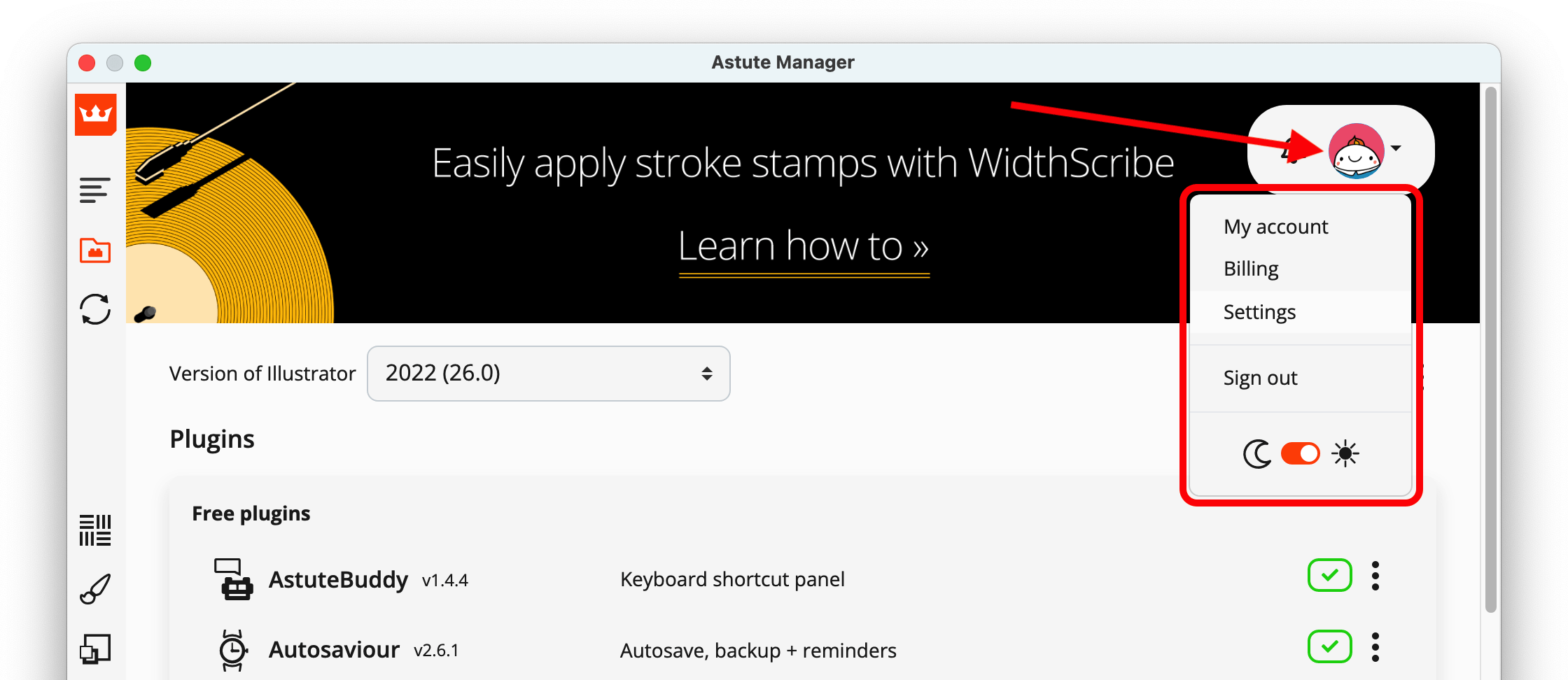
By default, the left-hand navigation is collapsed. It is possible to expand it by clicking on the highlighted icon as shown below:

The navigation menu also provides access to Updates and resources (for subscribers only) including Texture packs, Brush sets and Graphic styles. Learning material is also available directly in the Astute Manager which is a function that will be expanded on throughout 2022 and beyond:

More information is also available about each plugin via the three-dot ellipsis icon > Learn More entry associated with each plugin listed:
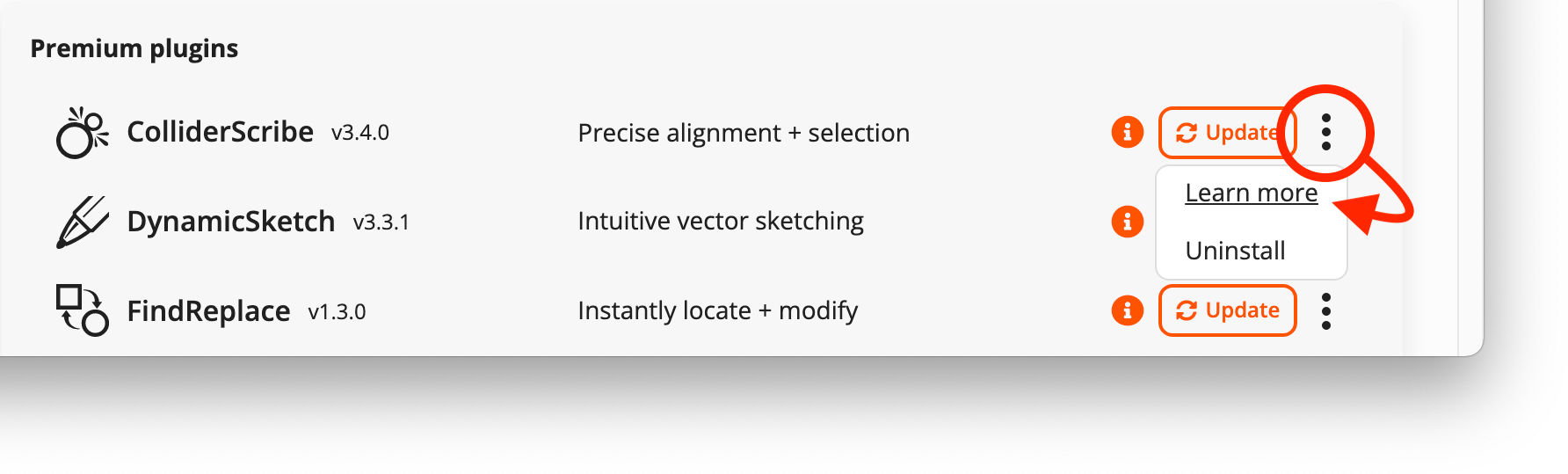
This leads to additional information about the plugin including:
Overview
Training and learning material related to the tools and functions of that plugin
Compatibility
Currently installed version
Latest available version
You can also view the technical changes to the plugin via the Changelog button:
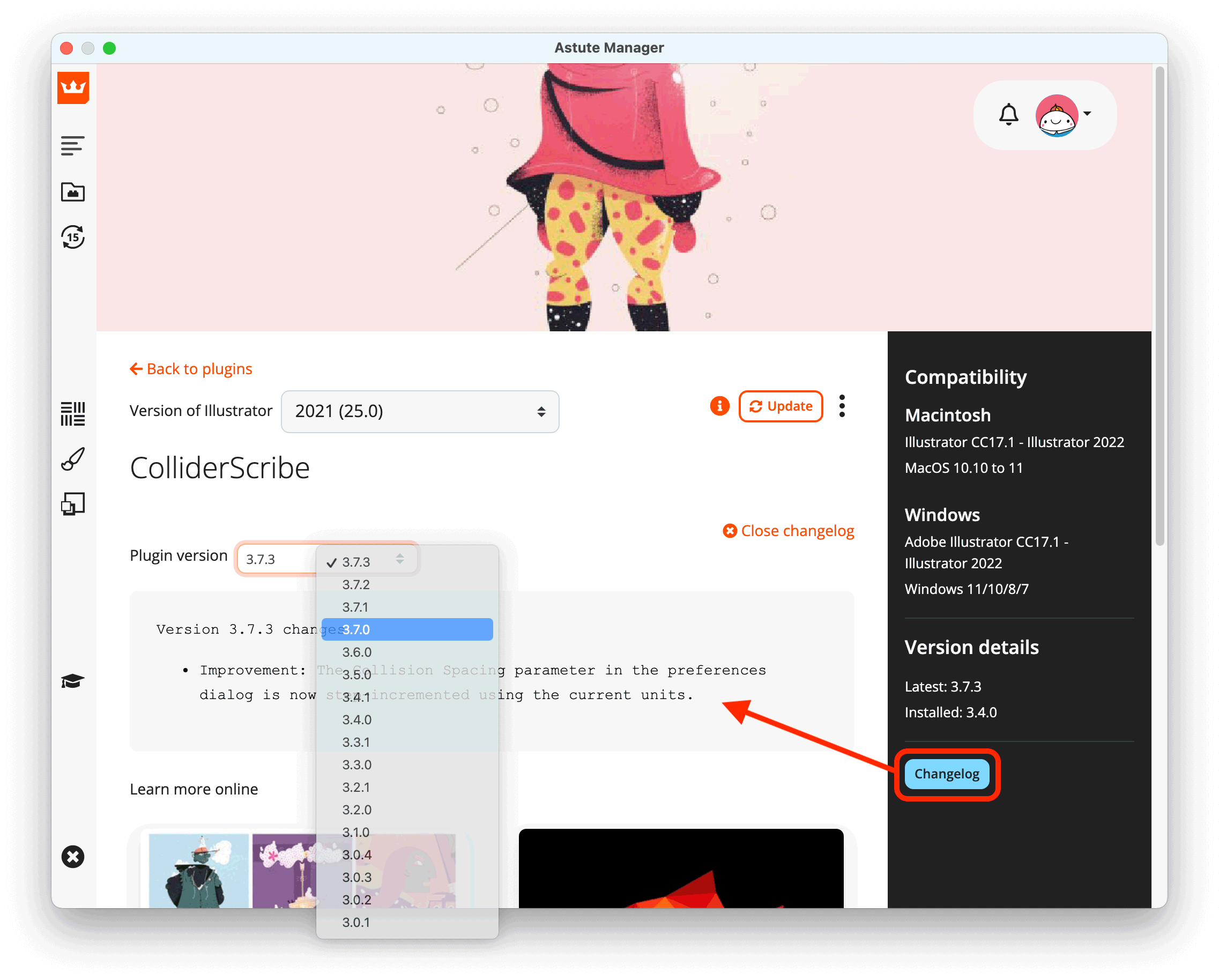
To fully quit the Astute Manager (the UI window and background application), using the Quit icon, bottom left of the window:

Alternatively, on macOS you can now right-click on the menu bar icon and opt to Quit Astute Manager from the resultant menu:

For full information about how to use the latest Astute Manager, please refer to the updated Support section.


