
Top 5 color picking tips in Adobe Illustrator
6 minute readColor selection is one of the most fundamental parts of design, and Adobe Illustrator offers a range of tools to help you pick, apply, and adjust color. But at this point, Illustrator’s color tools have evolved far beyond the basic Eyedropper tool, so knowing how to use them together can make your workflow much faster.
In this tutorial, we’ll look at Illustrator’s color picking options, including the Eyedropper, the updated Color Picker, and the Recolor panel, and then compare them to Astute Graphics’ AG Color Select Tool for more advanced control.
Watch the AG Color Select Tool in action with Adam the Illustrator 👇
The most important thing to know about picking color in Illustrator
The key thing to understand when picking color in Illustrator is how each tool behaves when sampling or applying color. The classic Eyedropper Tool (I) can pick both appearance attributes and color values, depending on how you use it.
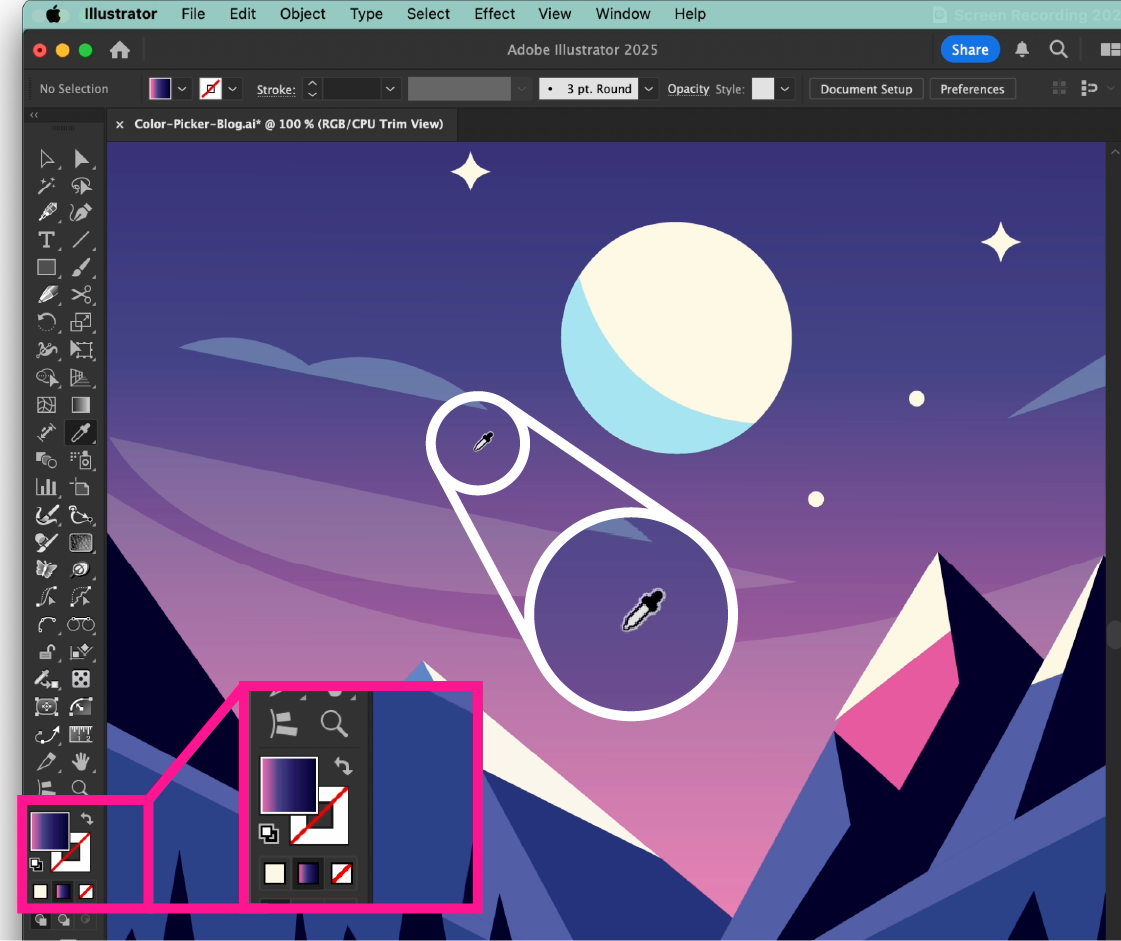
By default, the Eyedropper picks up both fill and stroke colors, along with effects, opacity, and other appearance settings. If you only want to pick the color itself, double-click the Eyedropper icon in the toolbar to open its options. There, you can choose to sample appearance or color only.
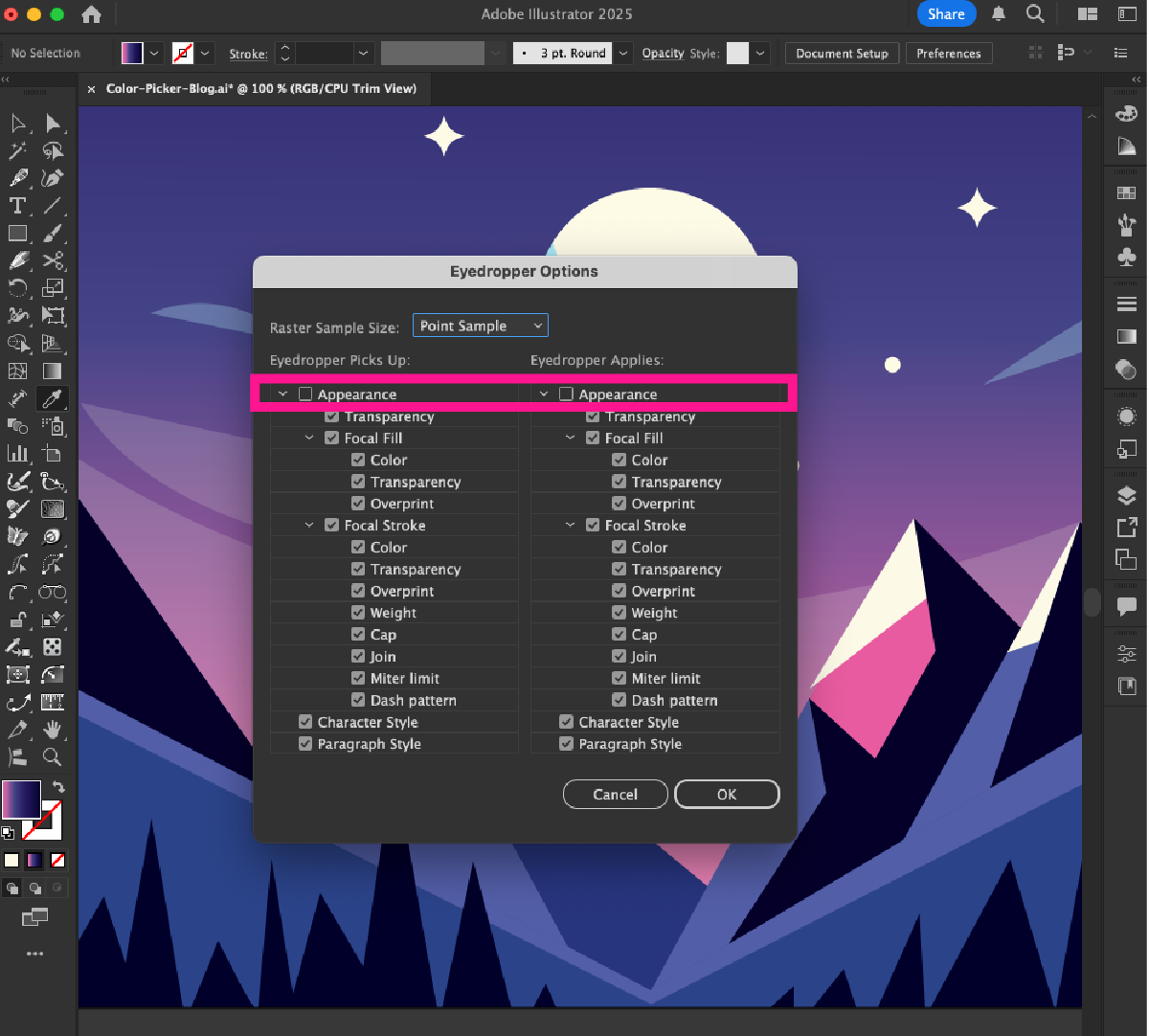
Hold Shift to activate the Sampling Ring, which lets you preview the sampled color before applying it. Shift-clicking applies the picked color to the stroke instead of the fill, or vice versa, depending on which is active in the Tools panel.
Using the Eyedropper outside of Illustrator
It's useful to remember that Illustrator’s Eyedropper can now sample colors from anywhere on your screen, not just within the Illustrator workspace.
Click and hold within the document, then drag outside of Illustrator to sample a color from a browser window, photo, or desktop area. This is especially helpful when working with external brand materials or reference images.
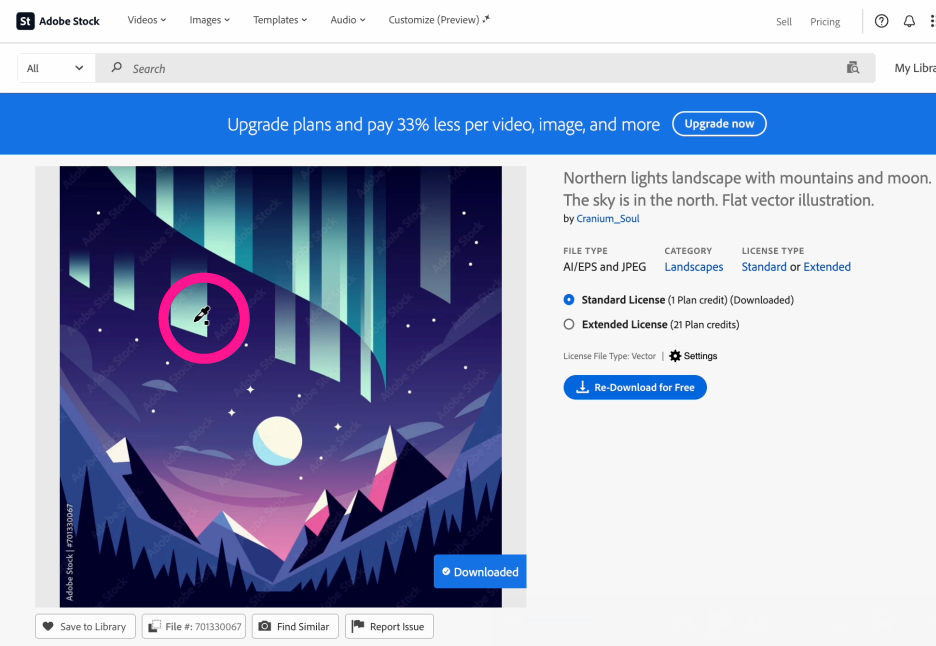
Updated Color Picker Dialog: Enter color names, not just HEX codes
The Color Picker dialog in Illustrator has been updated to allow direct input of color names and values. You can now type common color words like “mint” or “teal” and Illustrator will automatically find the closest color match. Of course, you can still enter HEX, RGB, or CMYK values for precise control.
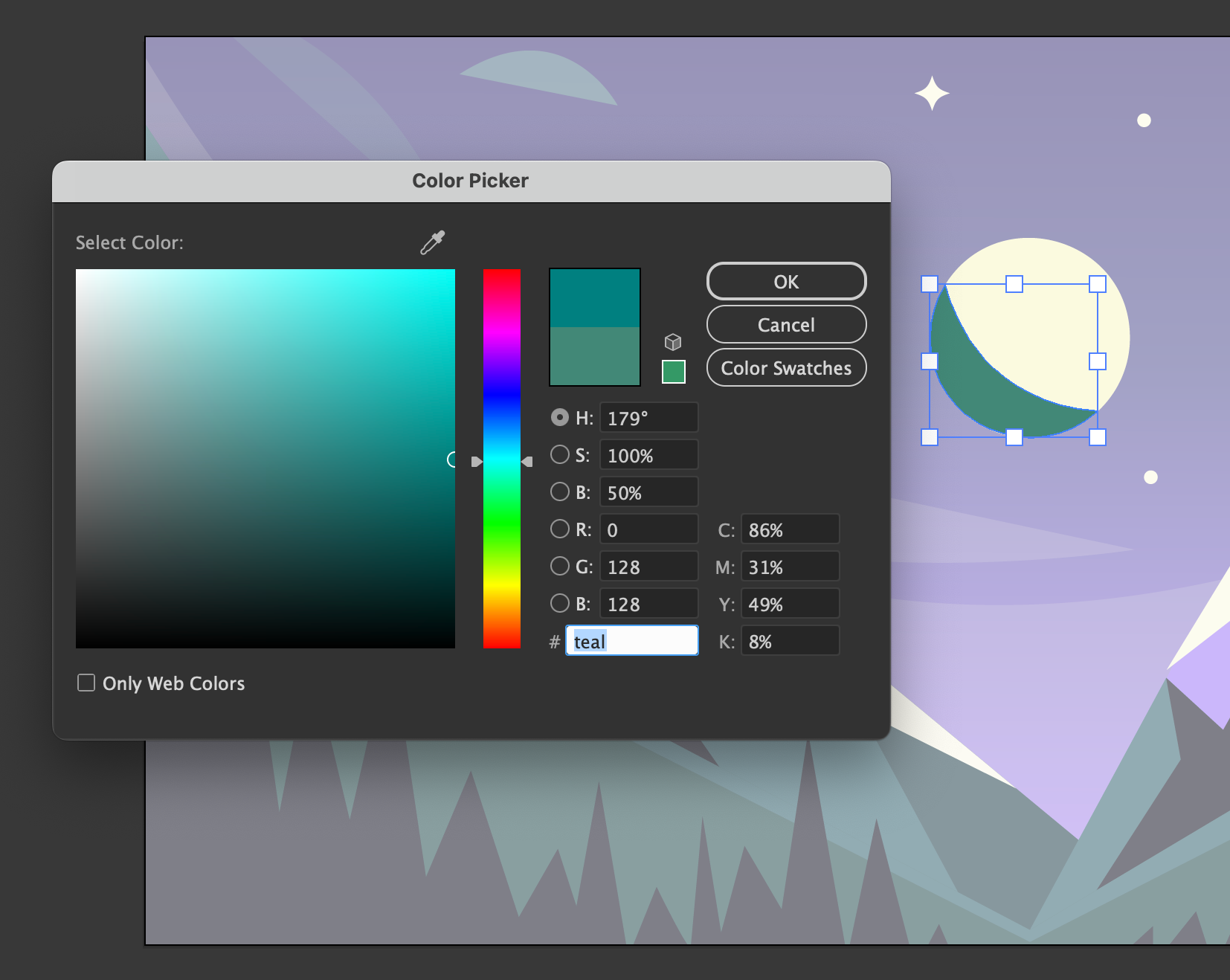
The Recolor panel and Color Theme Picker
For designers working with multiple colors or full palettes, the Recolor panel is one of Illustrator’s most powerful color management tools.
Open it via Edit > Edit Colors > Recolor Artwork or click the color wheel icon in the Properties panel. The Recolor panel lets you:
Create and manage color themes.
Quickly shift or harmonize hues across multiple objects.
Use the Color Theme Picker to extract colors from selected artwork or images.
The Color Theme Picker makes it easy to sample color sets directly from illustrations or placed photos. You can then save these palettes to your Swatches panel for consistent use across projects.
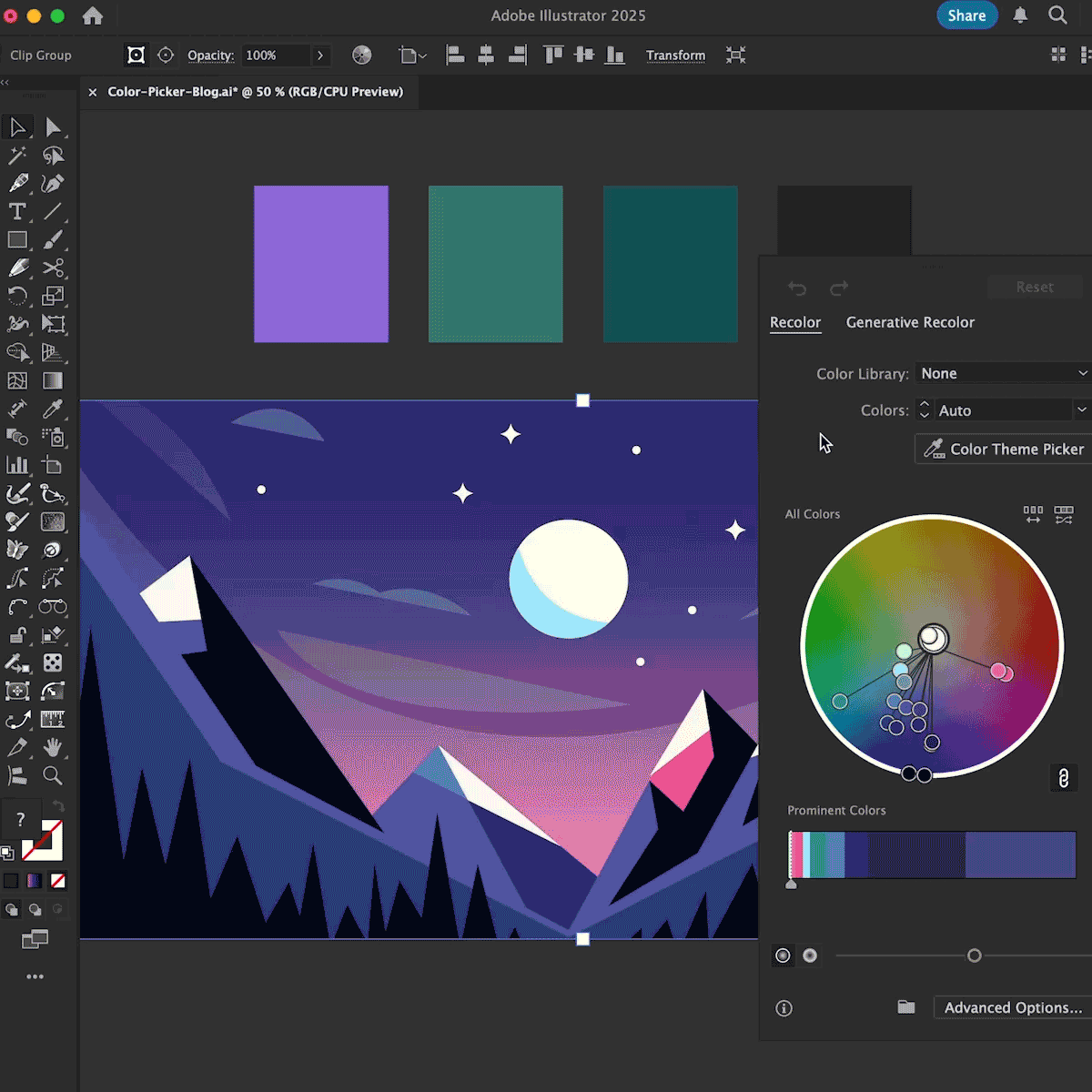
Take your color workflow further with AG Color Select
AG Color Select is an Astute Graphics tool for Adobe Illustrator that makes picking colors from your artwork faster and more precise. Unlike the native Eyedropper, AG Color Select can grab colors even from live effects and transparency, giving you more control over complex artwork. It's simple to use and works seamlessly alongside Illustrator’s built-in tools.
When trying to select the background colors from this artwork, the Eyedropper Tool can only pick up the gradient used on the entire object. The AG Color Select Tool on the other hand can sample and select the individual colors. Drag the tool over the artwork until the preview window displays the color you want. The AG Color Select Tool also comes with different keypresses to enable you to work faster in Adobe Illustrator (see below for how-to instructions).
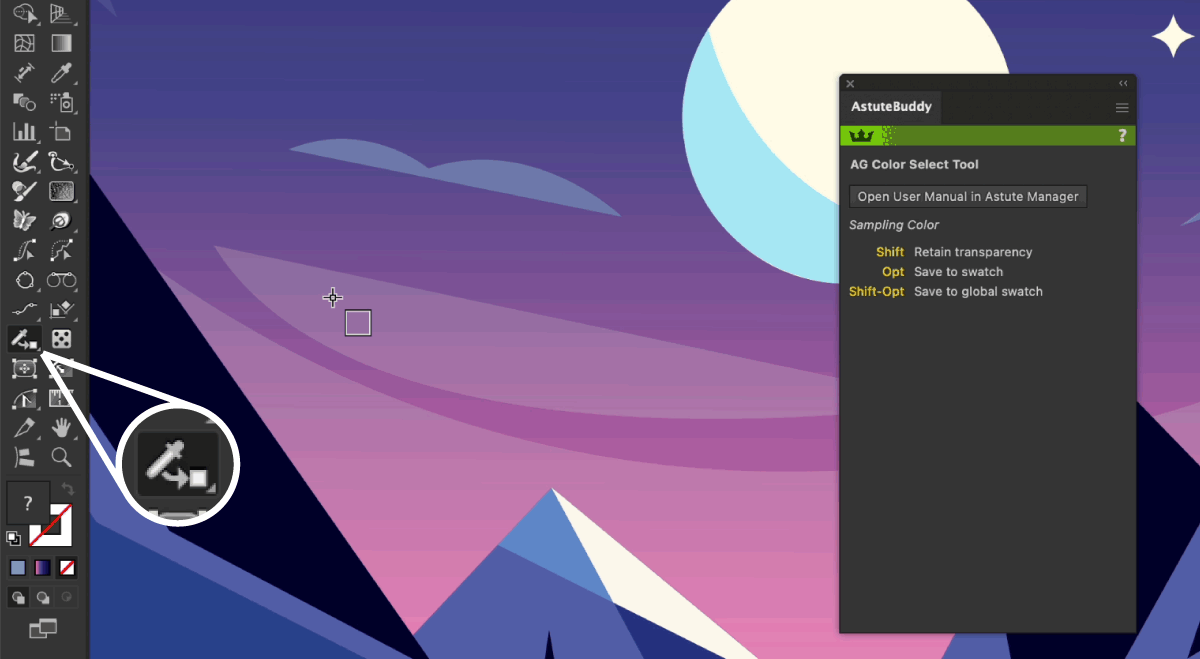
How to use AG Color Select Tool from Astute Graphics
AG Color Select is included in the SubScribe plugin and can be accessed via the Advanced Toolbar (Window > Toolbars > Advanced).
Hover over your artwork and view the detected color in the color picker preview window.
Click to select the desired color.
Keypress options:
Shift: Retain the transparency of the selected color.
Option/Alt: Save the selected color directly to a swatch.
Option/Alt + Shift: Save to a global swatch for use across your document.
For more details, see the official documentation: AG Color Select Tool | Astute Graphics Documentation.
Watch the AG Color Select Tool in action with Adam the Illustrator 👇
Thanks to @astutegraphics AG Color Select Tool, the process is much quicker. All you need to do is select the Color Select Tool and Option/Alt + left click to add the colour to your swatch panel. Take it a step further and add a Global Swatch with Shift + Option/Alt + Left Click.
Ready to speed things up?
Try the entire Astute Graphics plugin suite free for 7 days. No payment details required. No limits. Just better, faster Illustrator tools.


