
Introducing the Color Randomizer Live Effect for Adobe Illustrator
4 minute readColor Randomizer is a live Effect from Astute Graphics. This new live Effect allows you to randomize the hue, saturation and lightness of objects in Adobe Illustrator.
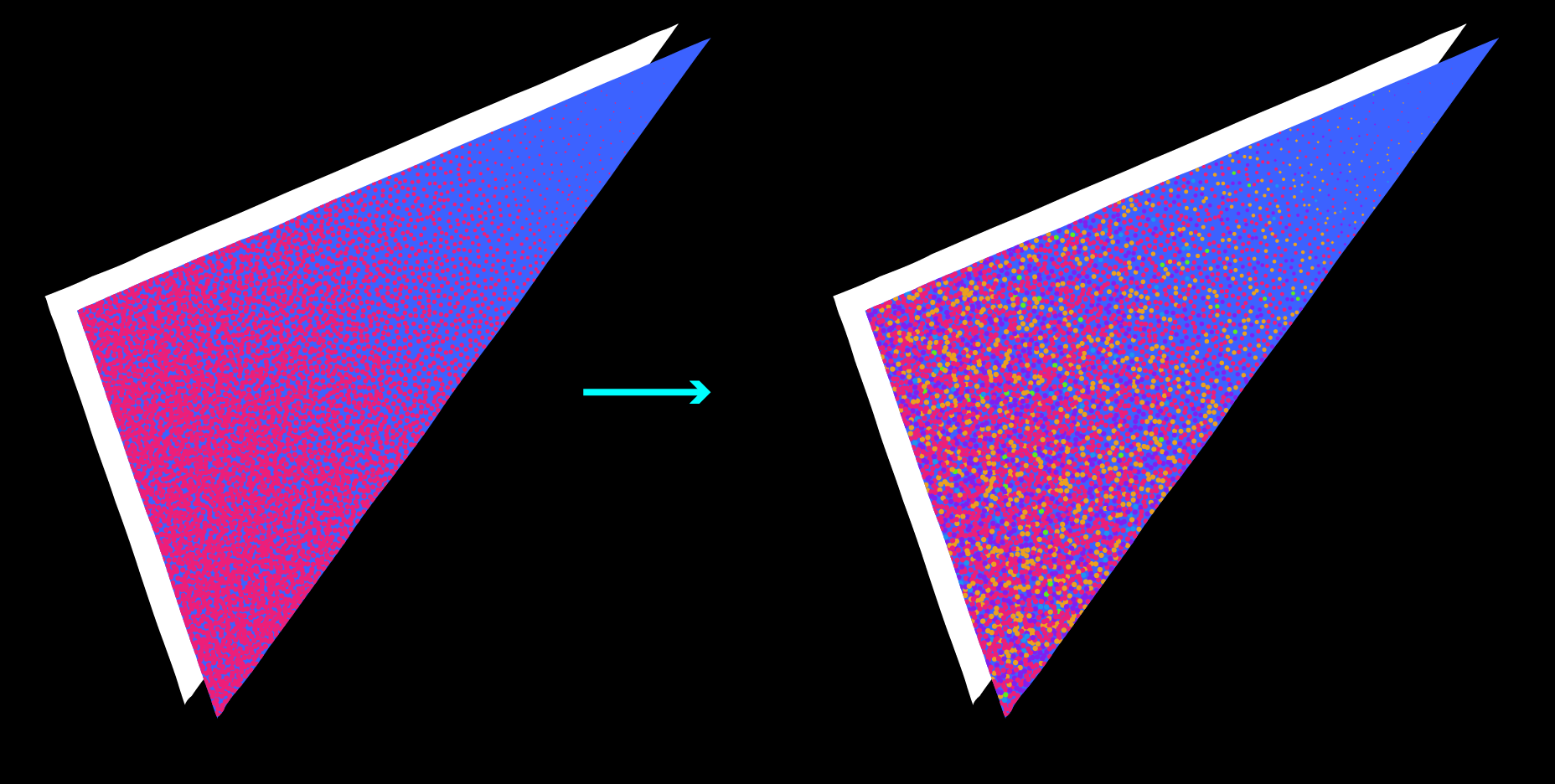
Try it for free for 7 days
Color Randomizer is part of the Randomino plugin and is one of the hundreds of features you can try free for 7 days with just your email address. Find out more here…
Already a subscriber?
Ensure you have the Randomino plugin installed through your Astute Manager. Color Randomizer appears in the main menu, under Effect > Randomino. It can also be applied directly from the Appearance panel using the “Add New Effect” button at the bottom of the panel. Need more help on this tool? Here's the full documentation…
How to get started
You can find the Color Randomizer live Effect in the main menu under Effect > Randomino. It can also be applied directly from the Appearance panel using the “Add New Effect” button at the bottom of the panel.
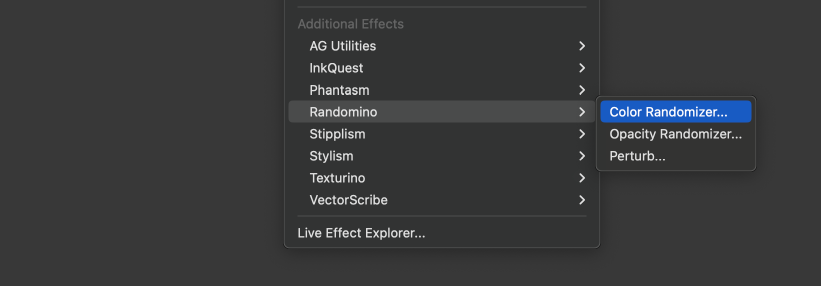
Select your artwork and head up to Effect > Randomino > Color Randomizer…
In this example we have created a copy of our original object and applied a stipple dot effect using Stipplism (find out more about that here), which you can see already appears in the Appearance panel.
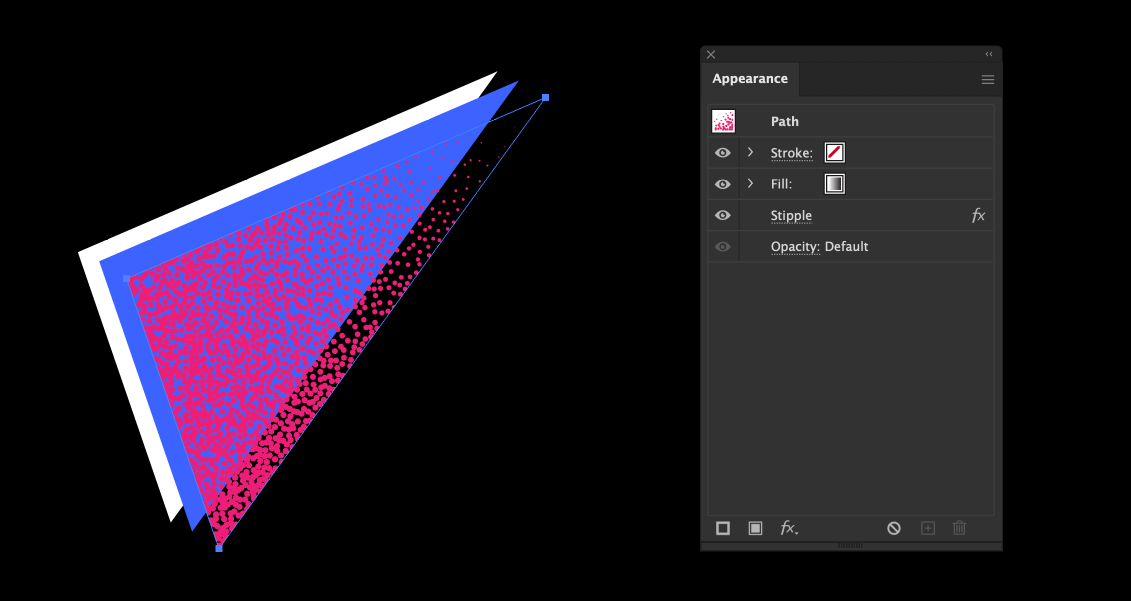
Once you first apply the Color Randomizer live Effect the dialog will appear. The top section allows you to edit the hue variation of your artwork. It works by varying the color both positively and negatively around the color wheel. For example, if your original object was cyan and you applied a hue variation of 45, the output colors will range from green to dark blue.
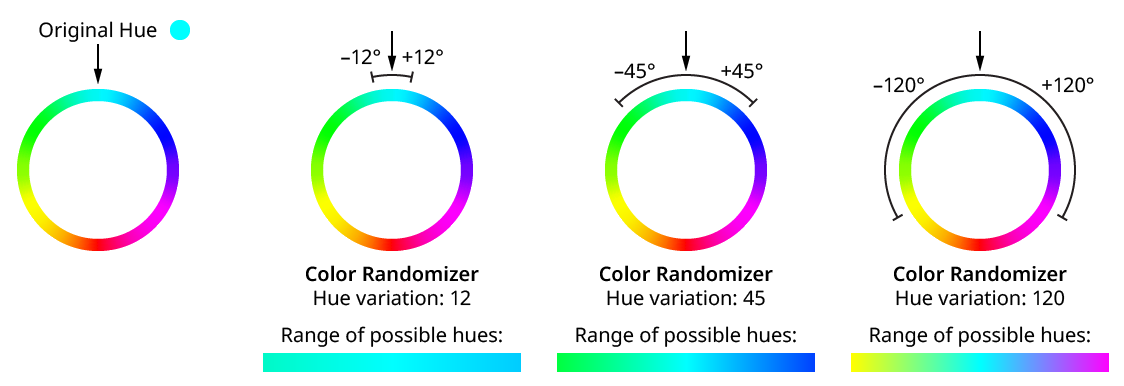
In this example our stippled object has been made from a black + white gradient to vary the tone of the dots, and the final output color is magenta.
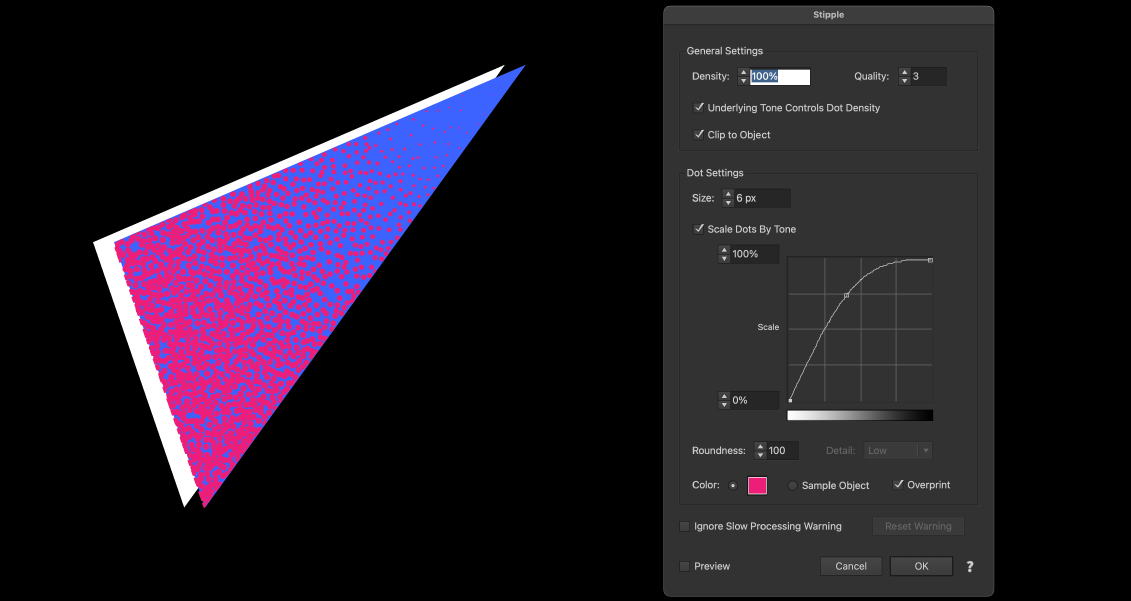
This means, when we apply the Color Randomizer live Effect it will vary the Hue of each of the dots.
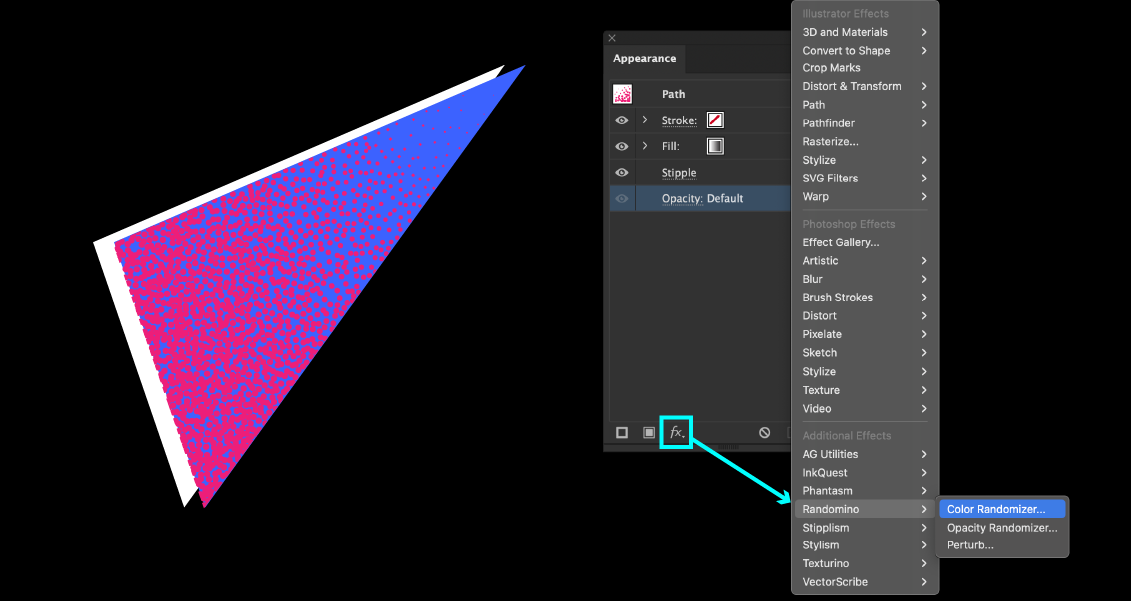
By setting the variation value to 180, we are varying the color all the way around the color wheel, creating multicolor stipple dots.
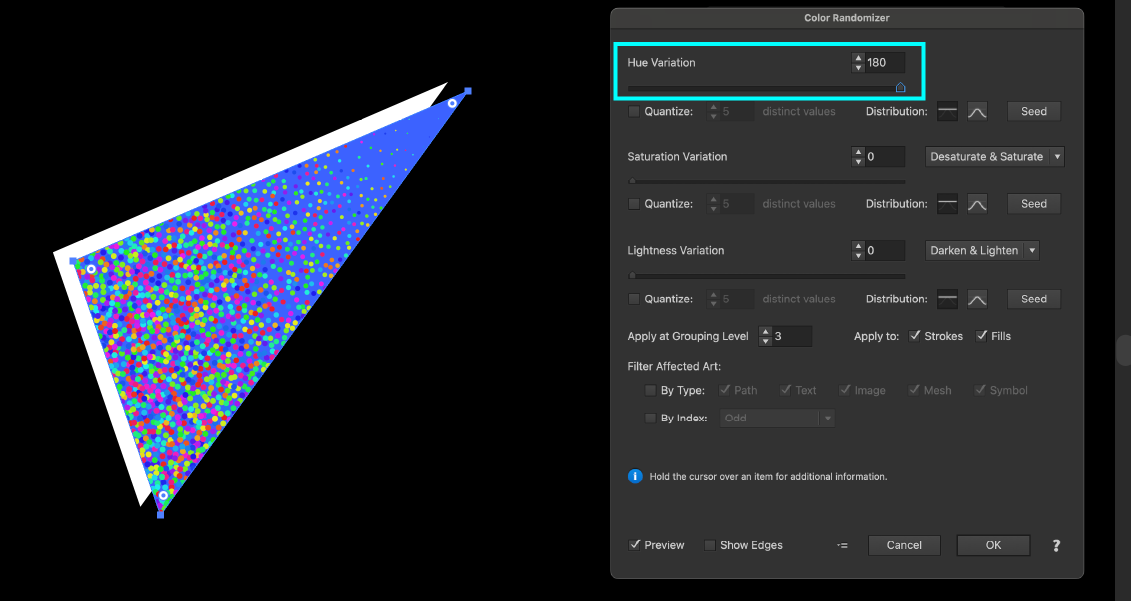
Clicking OK will apply the live Effect, which you can now see applied in the Appearance panel. If you want to make any further edits to your effect, click the name in the panel to reopen the dialog.
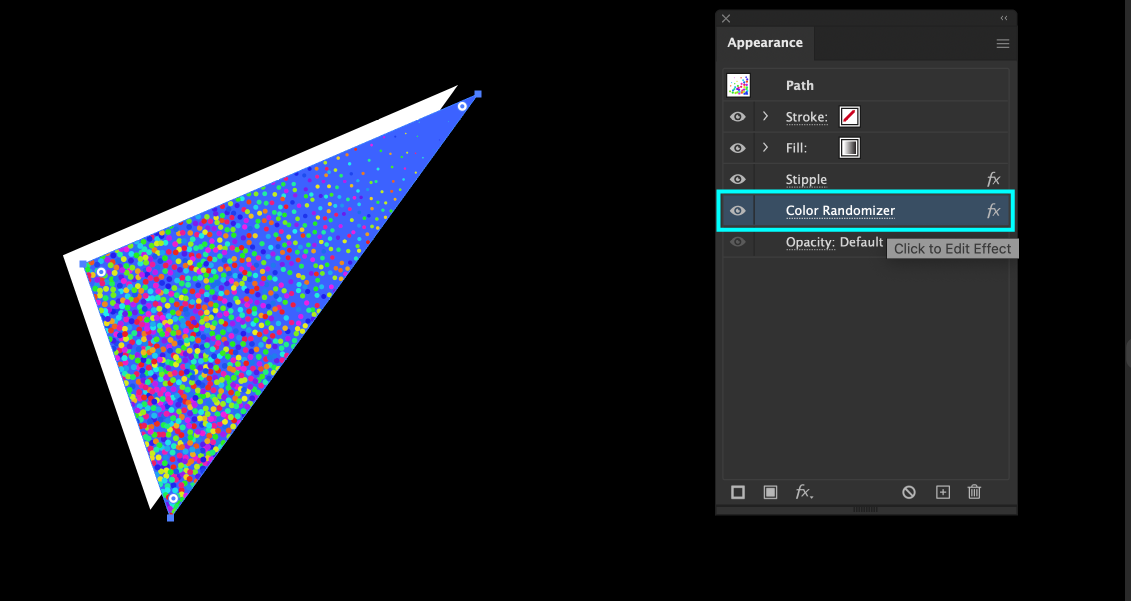
The Quantize option allows you to pick how many final colors will be outputted. By default it’s set to five and the colors are chosen from the most extreme variation points, and then evenly spaced in between.

The Seed button allows you to cycle through randomizations and the Distribution Graph allows you to choose whether the variations are spread evenly, or more focused on the original color.
In our example, we have enabled Quantize to output 5 colors, and distributed them more centrally, resulting in more of our original magenta dots.
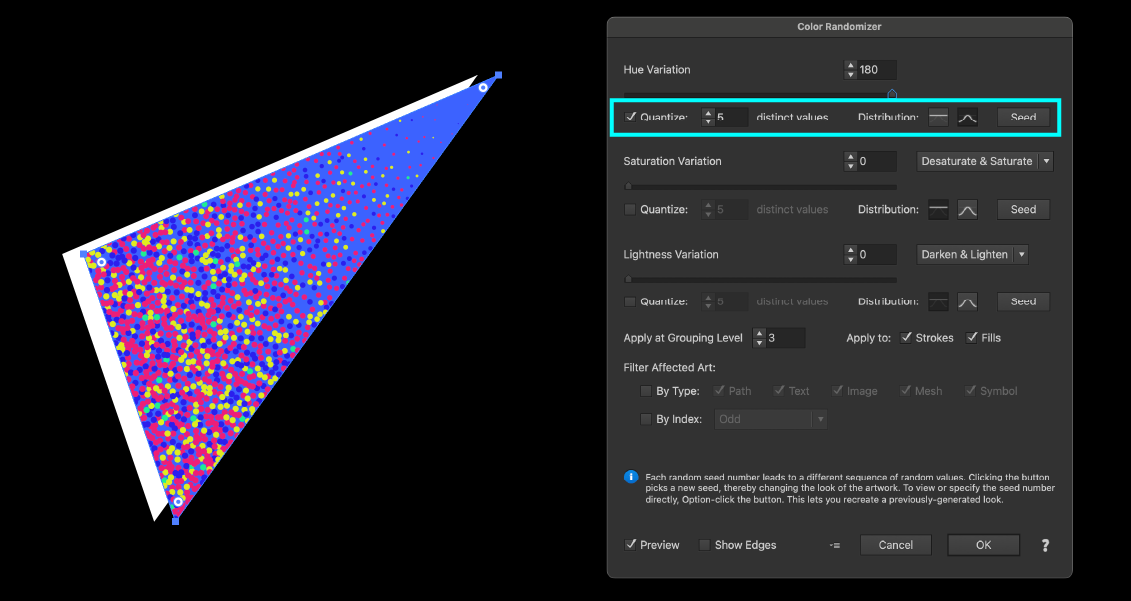
You can also use the Color Randomizer to vary the saturation and lightness of your artwork. You can find out more about the features of this live Effect in the dedicated written documentation available.


