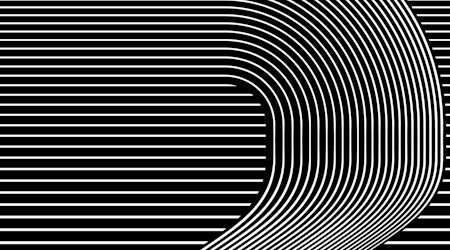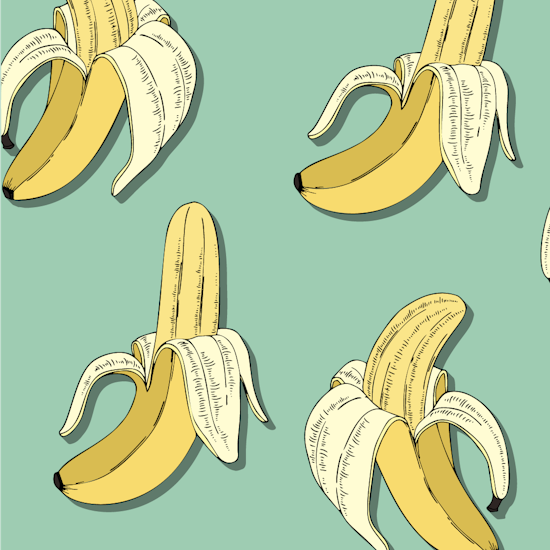
Add quick block shadows in Illustrator
2 minute readAdd block shadows instantly in Illustrator with the Stylism Plugin and AG Block Shadow Tool.
You can apply an AG Block Shadow to a single object or to a group of objects, and the tool will know to apply it as if it were one compound path.
Adding a block shadow to a group in Illustrator:
🍌 Open the AG Block Shadow panel (Window > Astute Graphics > AG Block Shadow)
🍌 Use the flyout menu to reset the panel to the [Default Settings]
🍌 Select your group of objects and click the Apply AG Block Shadow button
🍌 Adjust the Length of the shadow
🍌 Adjust the colour output, the blending mode, and opacity
🍌 These settings will remain the same until you reset back to the defaults in the flyout menu
🍌 You can also use the flyout burger menu to Remove All Selected AG Block Shadows, or Detach All Selected AG Block Shadows