 WidthScribe
WidthScribe
Variable stroke width effects
- Variable width strokes for vector strokes
- Easy to use stroke width brush and eraser
- Change stroke profiles with Width Gradient
- Apply stroke widths with a preset stamp
Create some truly unique artwork using the new Width Stamp Tool, by applying eye-catching prefaces and customising line widths and dashes. Take full control over the stamp pattern, using graph control and editing modes to really customise your design. Apply the stroke profile to any vector artwork or embedded images.
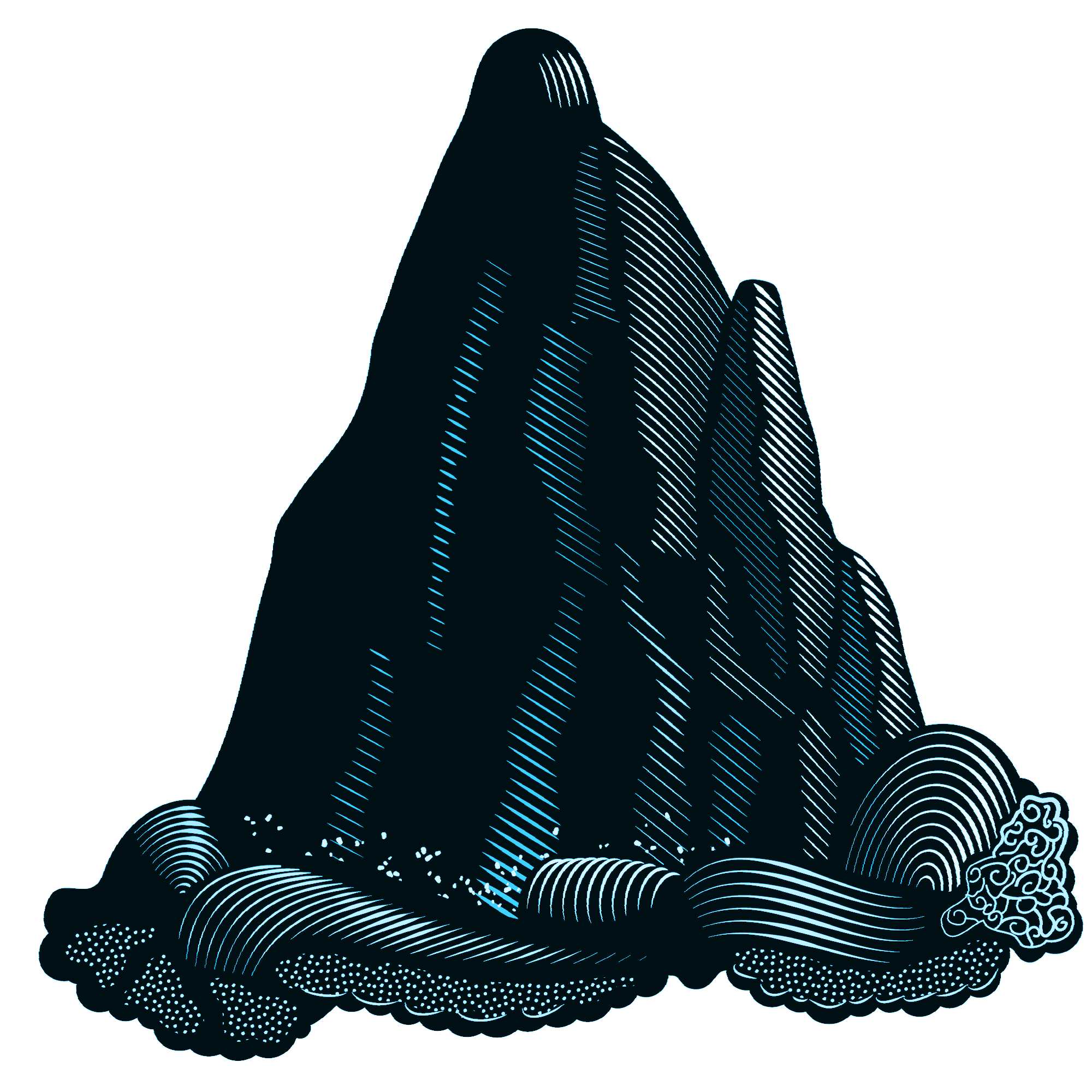
Use the Width Brush Tool to define aspects of your art with quick and simple sweeps. It offers the intuitive ease of a real brush and allows for a variety of artistic effects such as engraving style or natural drawing, fully preserving the editable vector nature of the artwork.
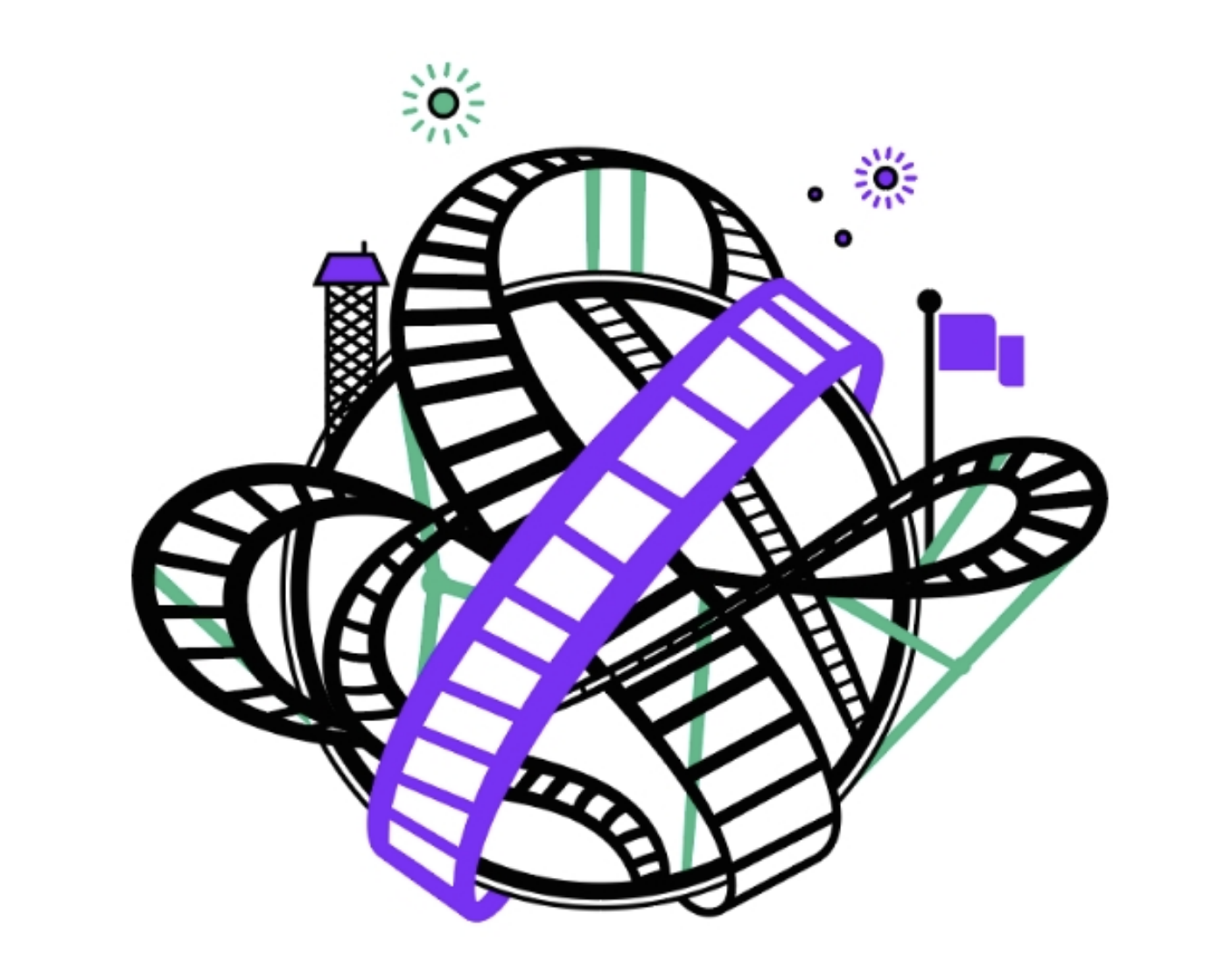
The Width Gradient Tool gives you the precision you need to boost perspective, enhance unique geometric patterns and sculpt by strokes. Scale and change the stroke profile with this easy to use Illustrator tool.
As with all of our plugins, we’ve made it easy for you to control with presets, live feedback and more for a great user experience.

Astute Graphics is proud to declare that the first stage of its extensive Read more »
The Width Gradient tool and panel, part of the WidthScribe plugin allows Read more »
This announcement is important information for all subscribers to the Read more »
Hi, my name is Andreas Iten and I am a Swiss graphic and security Read more »
We have used a combination of Astute Graphics tools to decorate these Read more »
Illustrator 2024 was released at Adobe MAX in October, delivering exciting Read more »
Gain full control of your variable stroke widths in Illustrator with WidthScribe. Dynamic, organic and bursting with creative possibilities, these special stroke types offer much more control than equivalent brushes. This plugin overcomes the simple usr control offered natively, allowing selections to be controlled as one, plus refined and precise control where needed through intuitive on-screen controls and panels.
The second side of WidthScribe is Width Stamp which offers astonishing creative possibilities from artwork and image replication through stroke width tones, through to artwork for security printing (bank notes, passes and more).
