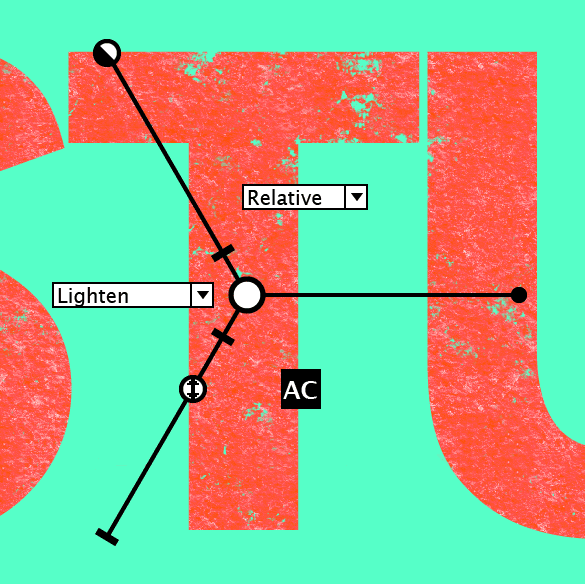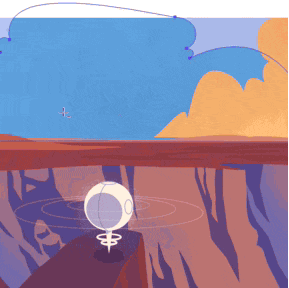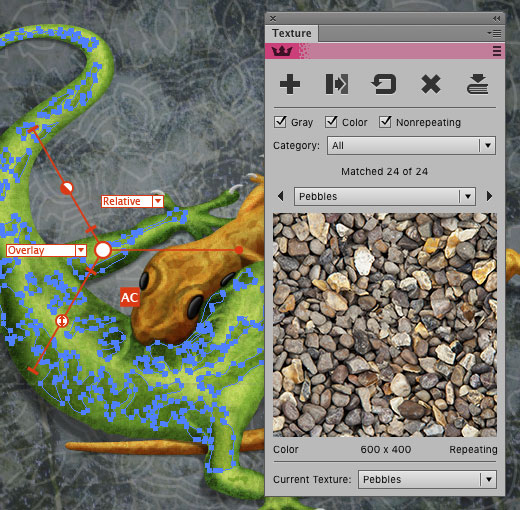Texturino
Texturino
Textures + opacity brush
- High quality repeating and non-repeating textures
- Import your own textures
- Quickly and naturally brush an opacity mask
- Organize your textures in the texture manager
- Lots of textures including wood, grunge, paper and more