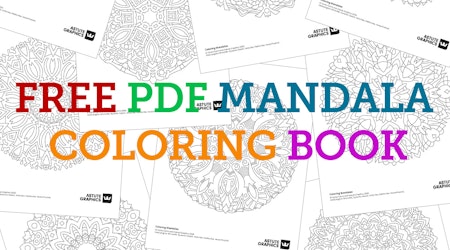Using the texture packs from Astute Graphics
2 minute readIn this quick tip tutorial we are going to use the texture packs from Astute Graphics (exclusively available to subscribers) to transform our vector artwork in Adobe Illustrator.
Here's how to make your designs meowgical in Adobe Illustrator! 🐈⬛
First, select all the artwork and open the VectorFirstAid panel (Window > Astute Graphics > VectorFirstAid).
Use the "Check Selection" button in VectorFirstAid to see if there are any errors, and click the "Fix All" button to clean up the artwork. This removes things such as unnecessary points, handles or paths.
Next, draw a rectangle over the entire artboard and open the Texture panel (Window > Astute Graphics > Texture).
Now browse the many raster-based textures available in your texture library. If you want to install more, you can find and download them from your Astute Manager App, and use the Import New Textures icon button in the panel to start using them.
Once you’ve settled on a texture, simply press the Plus icon button to apply it to your shape.
Use the intuitive annotation controls to quickly change a texture’s blending mode, scale, rotation, and opacity.
You can also swap out textures using the Replace the current texture icon button in the panel, or even stack textures on top of one another for more great results.