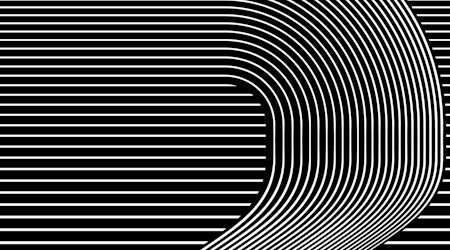Create a snow splatter effect in Adobe Illustrator
2 minute readIn this tutorial you will learn how to create a splatter effect in Adobe Illustrator using the Stylism plugin! Follow these simple steps and your design will become more wintery in just a few clicks!
Creating a splatter effect in Illustrator is SNOW trouble at all, let us show you how:
💥 Draw out the stroke you’d like the splatter to follow
💥 Ensure the path is the right color
💥 Open the AG Splatter Panel and click Apply AG Splatter
💥 In the Positioning dropdown, select Replace original
💥 In the Style drop, select Use original
💥 Mess around with the size, throw, spread and shape sliders
💥 Increase the density SLOWLY (Warning: it can go up to 99999.99% and that will take some processing power!)
💥 Change the profile of the Size splatter so that it starts big and then becomes smaller the further down the path it gets
💥 Draw out other paths with the splatter effect (make sure New Art has Basic Appearance is unselected in the Appearance panel)