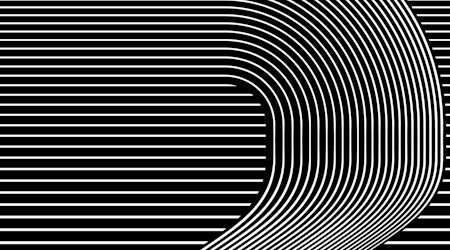Create a splatter in Illustrator
1 minute readCreating a beautiful color dodge splatter in Illustrator with AG Splatter, part of the Stylism Plugin.
🎸 Draw out a path, we’ve used DynamicSketch
🎸 Give it a stroke color and head up to the Transparency window and changing the blending mode to Color Dodge
🎸 Head over to the AG Splatter Panel and click Apply AG Splatter
🎸 The aim is to replace the original path with splatters, and use the original style settings you've just made
🎸 Adjust the size, throw, spread and shape of your splatters
🎸 Slowly increase the density as it goes up to 99,999.9% and that’s a lot of splatters!!
🎸 It’s a live effect so you can continue to make any adjustments, and you can use the 3 bar flyout menu to detach/remove the effect