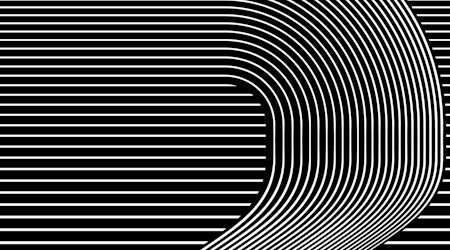Create an AG Offset from a gradient
1 minute readUsing the AG Offset Live Effect from the Stylism plugin, we'll show how quick it is to make a AG Offset from a gradient.
How to create an offset from a gradient:
🌈 Draw out a rectangle and create a linear gradient with 4 stops.
🌈 Make the last stop the same as your artboard background colour.
🌈 Save it to your swatches and name it.
🌈 Draw out an arch path (leave bottom section open) and give it a fill color with a dark stroke.
🌈 Bring in the AG Offset panel (Window > Astute Graphics > AG Offset).
🌈 Apply the default settings then ensure the offset positioning is above the original.
🌈 Increase the number of steps to 4.
🌈 Ensure you retain the same stroke but change the fill colour to force itself to be a gradient.
🌈 Click the color window and chose the gradient you just saved.
🌈 Now you can adjust the distance of the offsets and chose if you want easing or randomisation.