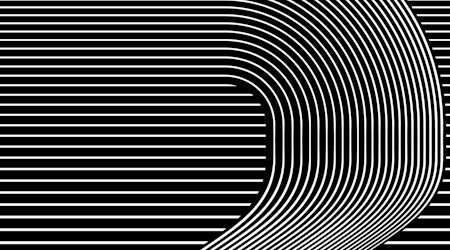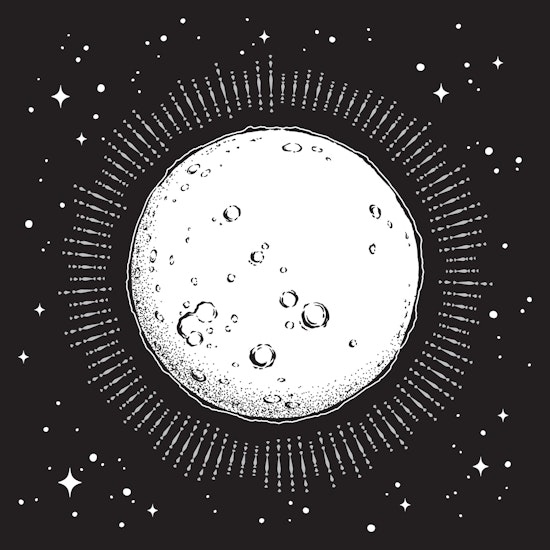
Create radial lines in Illustrator
2 minute readHere we are going to show you how to create super quick, super easy radial lines in Illustrator - and we’re going to demo it by adding moon beams to this artwork.
To create the radial lines we’re going to use the Perpendicular Line Tool (part of the Subscribe Plugin). It makes this task so quick that you’ll be annoyed if you didn’t know about it before. To finish it off, we’ll add dashed extensions with the AG Architect Effect (part of the Stylism Plugin).
🌕 Start with a guide circle path
🌕 Find the Perpendicular Line Tool (stacked under the Tangent Line Tool in the toolbar)
🌕 Use the A keypress to repeat lines along a segment
🌕 Press A again to repeat lines along the whole path
🌕 Use the Up and Down keys to increase/decrease the number of repeats
🌕 Use the R key to toggle randomising length + positioning
🌕 When you release the mouse they’ll be expanded as a group of strokes
Add dashed extensions:
🌕 Navigate to AG Architect (Window > Astute Graphics > AG Architect)
🌕 Select your group of radial lines
🌕 Extend the strokes relatively by 100% their length
🌕 Use the original stroke settings
🌕 Extend with a dashed end style
🌕 Click the Apply AG Architect button
🌕 This is a live Effect so you can continue to change any of the settings
🌕 When you’re happy you can go up to the Flyout menu > Detach all the AG Architect Effects
🌕 Finally, select all the radial lines and apply a width profile