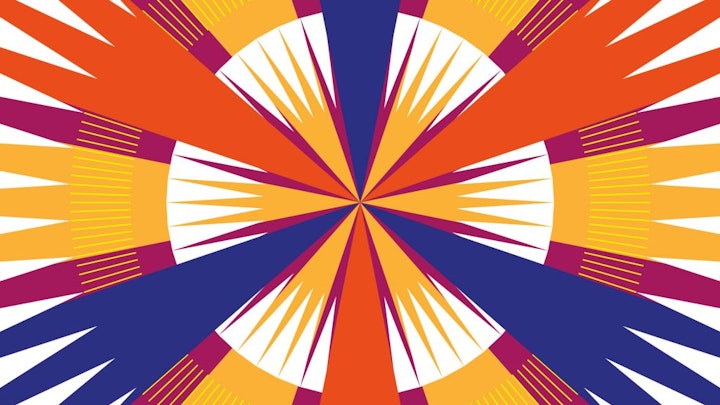
How to create a radial pattern using the Rotate Tool in Illustrator
3 minute readLooking to create an eye-catching radial pattern for a logo, crest or badge? Maybe you want to craft an intricate radial infographic, or some circular design elements. Either way, this tip for using Illustrator's Rotate tool could take days off your workflow.
In this short video, designer Luke O’Neill explains how to copy and rotate shapes in Illustrator to create an abstract radial pattern in a matter of seconds.
“Without using this technique, you'd have to painstakingly calculate the exact distance each element needs to be from the others and the center point,” he explains. “That’s a laborious process that nobody wants to go through.”
Create a quick radial pattern in Illustrator
It's easy to make stunning radial patterns in Illustrator. In the video above, Luke shows you how. He walks through the basics of the Rotate Tool, before sharing a trick for quickly creating a radial effect. (Skip to 01:26 for his top tip.)
And as Luke explains, this technique works with strokes as well. “This is a pretty universal method that could be used by anyone from a graphic designer to a web designer or illustrator,” he says.
“It's fantastic for creating badges or circular logos, intricate radial infographics or rounded illustrative elements," he continues. "I've used this technique to create intricate radial infographics in the past. They would have taken hours longer – if not days – if I'd attempted it manually.”
Faster pattern creation
As well as a collection of time-saving vector techniques, you’ll also find a wealth of Illustrator plugins that will super-charge your workflow – whatever field you work in – on our website.
These include mirroring tool MirrorMe, with live functionality for quick and flexible pattern, fractal and kaleidoscope effects, and faster face creation; and VectorScribe – the Swiss army knife of vector editing tools.
In addition, you'll find other helpful tools for getting more out of Illustrator, such as Phantasm, for color control like Photoshop’s; Texturino, for adding and editing texture in Illustrator with the click of a button; and WidthScribe, which lets you customise the width of multiple vector strokes and taper line ends – plus a lot more.


