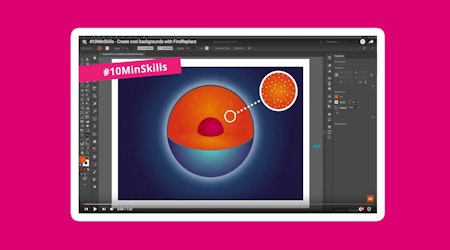Find and replace art in Illustrator
2 minute readFind and replace art in Illustrator with the FindReplace Plugin. Not only can it find similar colours and fonts, but you can choose to find geometries, blending modes, lengths and so much more. You can also stack your criteria to hone in your search, and replace the art matching scale and rotation. It's a powerful panel that will save you time in Adobe Illustrator.
⚽️ Open the FindReplace Art panel (Window > Astute Graphics > FindReplace Art).
⚽️ Select the parameters of the objects you want to find (and then replace) - you can choose from fill, to geometry, to length and more. If the objects are different sizes and rotations then be sure to select the “Allow Scaling” and “Allow Rotation” options. You can also stack multiple conditions to really refine your search.
⚽️ Select the object you want to replace with and in the bottom Replace section of the panel click the eyedropper, this will preview your object in the box.
⚽️ You can adjust the overall scaling and rotation, or match it to the original.
⚽️ You can also replace from a group of objects. Just be sure to eye dropper the whole group.
⚽️ Click Replace All.