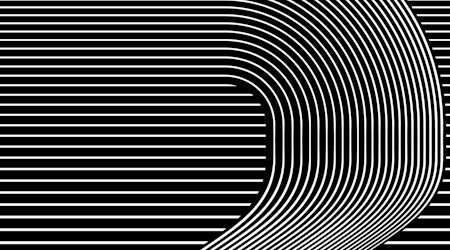Have more control over the Transform Effect in Illustrator
1 minute readHave more control over the Transform Effect with the Stylism Plugin.
The Stylism Tool has an easy to use UI-widget to help you control some of the Live Effects in Adobe Illustrator.
How to Transform Object with Stylism:
Select the object you want to transform
Click the Stylism Tool in the Advanced toolbar
Click the Transform Live Effect button in the panel that opens
With the Ui-widget increase the number of copies
Pick which 9-square you want as your reference point
Click and drag out to move the copies
Scale using the bounding box corner squares
Move the cursor outside a corner to see the rotation annotations and then rotate
If you want to make further adjustments you can find the Transform Effect applied to the object in the Appearance panel, or just reselect the Stylism Tool from the tool bar