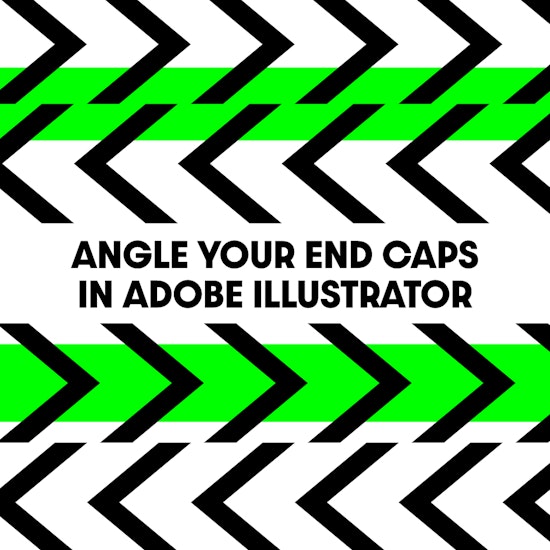
How to change the angle of your end caps in Adobe Illustrator
4 minute readRather than faking angled end caps by using clipping masks, adjusting path handles to match your stroke or even expanding your strokes, Angle Cap offers a simple live Effect that lets you set the exact angle of your end cap in Adobe Illustrator.
Angle Cap is part of the Live Effect Building Blocks from Astute Graphics for Adobe Illustrator. It’s designed for stroked, open paths and lets you fine-tune the angle of the start and end caps. You can set the angle to a fixed value (for example, always horizontal) or make it relative to the path’s angle.
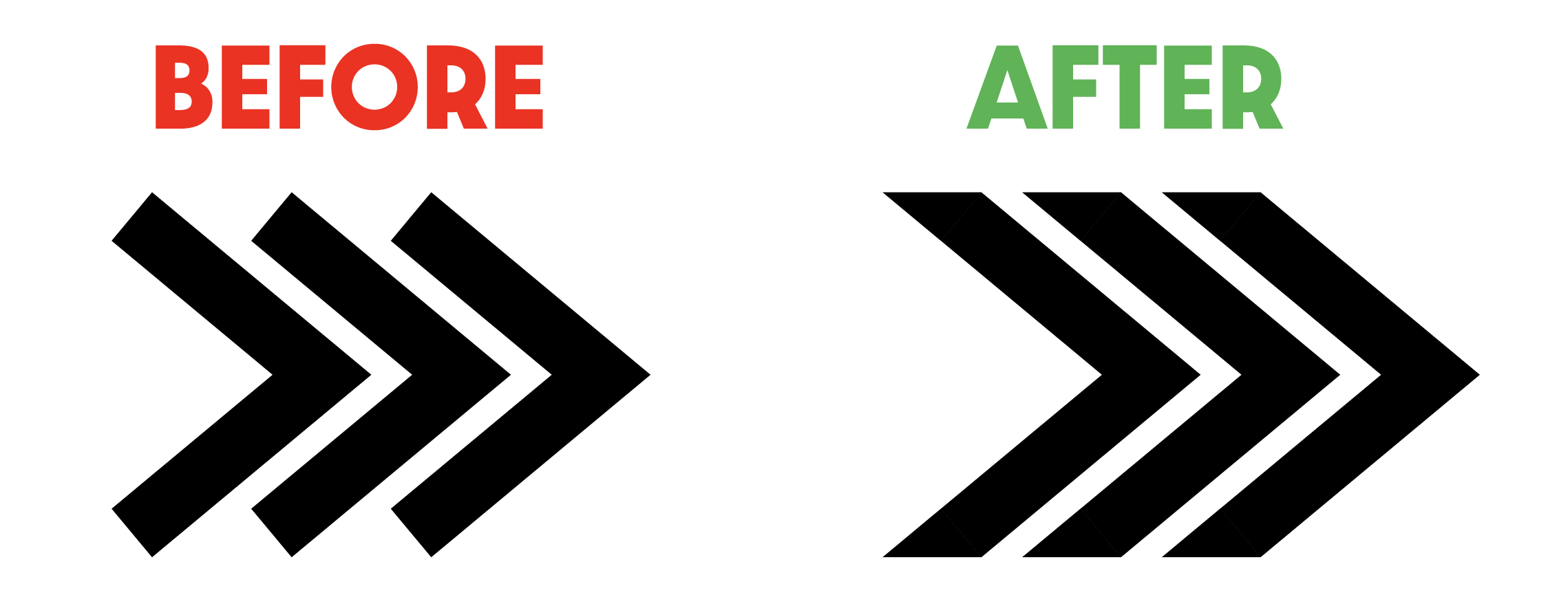
What is a Building Block?
“Building Blocks” are flexible effects that can be used in many design scenarios. They are not limited to creating a single, fixed style. For example, AG Block Shadow serves one specific purpose. While tools like Angle Cap and Path Visualizer help you build non-destructive graphic styles that work on open paths and even live type.
Try Angle Cap for FREE
Angle Cap is part of the VectorScribe plugin from Astute Graphics. If you haven’t tried it yet, you can use it free for 7 days. No payment details are required.
How to Use Angle Cap
In Adobe Illustrator, select your open path(s) and make sure a stroke is applied.
Then choose one of the following methods to apply Angle Cap:
Go to Effect > Additional Effects: AG Utilities > Angle Cap…
Or open the Appearance panel, click the FX button, and navigate to Additional Effects: AG Utilities > Angle Cap…
Note: Angle Cap can create unwanted results with dashed, gradient, or variable-width strokes. You can learn more about other solutions for these stroke considerations in the following documentation: https://docs.astutegraphics.com/vectorscribe/ag-utilities-overview/angle-cap-live-effect#angle-cap-considerations
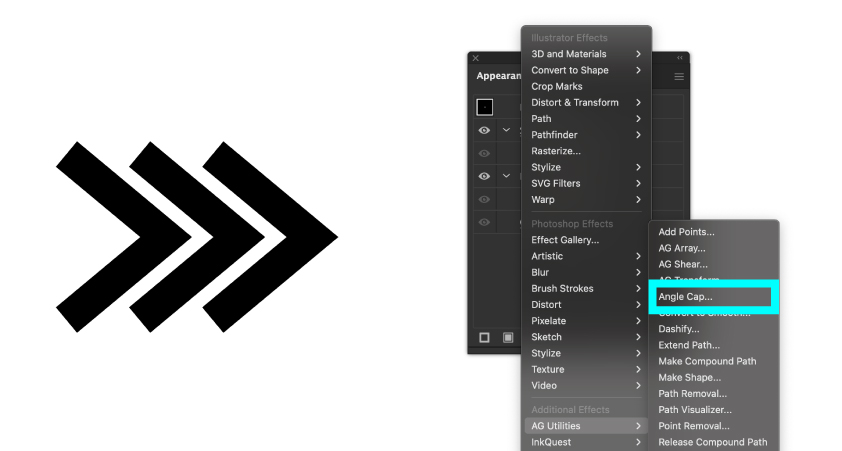
Angle Cap Dialog Settings
In the Angle Cap dialog, you can adjust the angle at the Start, End, or both ends of your path. You can choose either a relative or absolute angle:
Relative: In Relative to Path mode, the angle is based on a line that is perpendicular to the path’s tip. It can range from –90° to 90°, where 0° means no change from the normal perpendicular angle.
Absolute: In Illustrator, 0° points to the right (East on a compass) and 90° points up (North). Setting the angle to 0° will make the end cap horizontal.
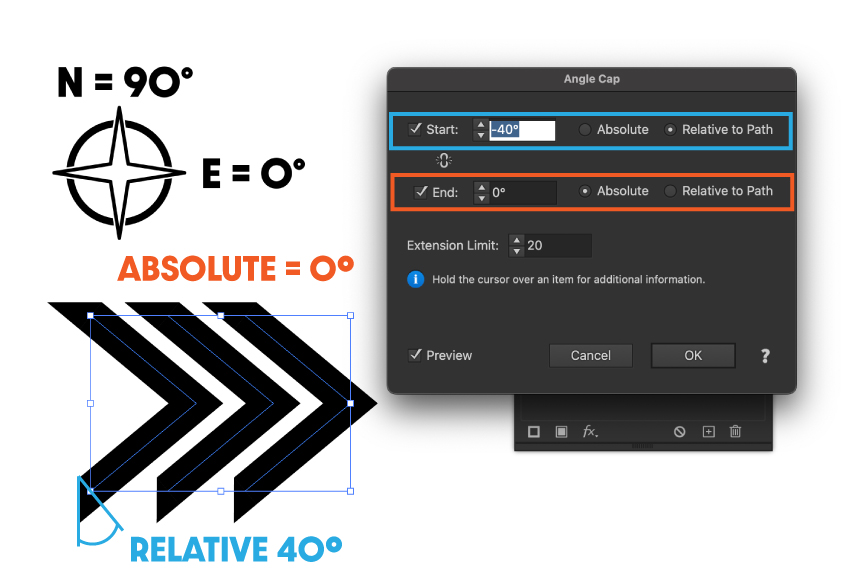
When you press OK, the live Effect is applied. You will see Angle Cap listed in the Appearance panel, where you can toggle it on or off. You can also click the name to reopen the dialog and make changes.
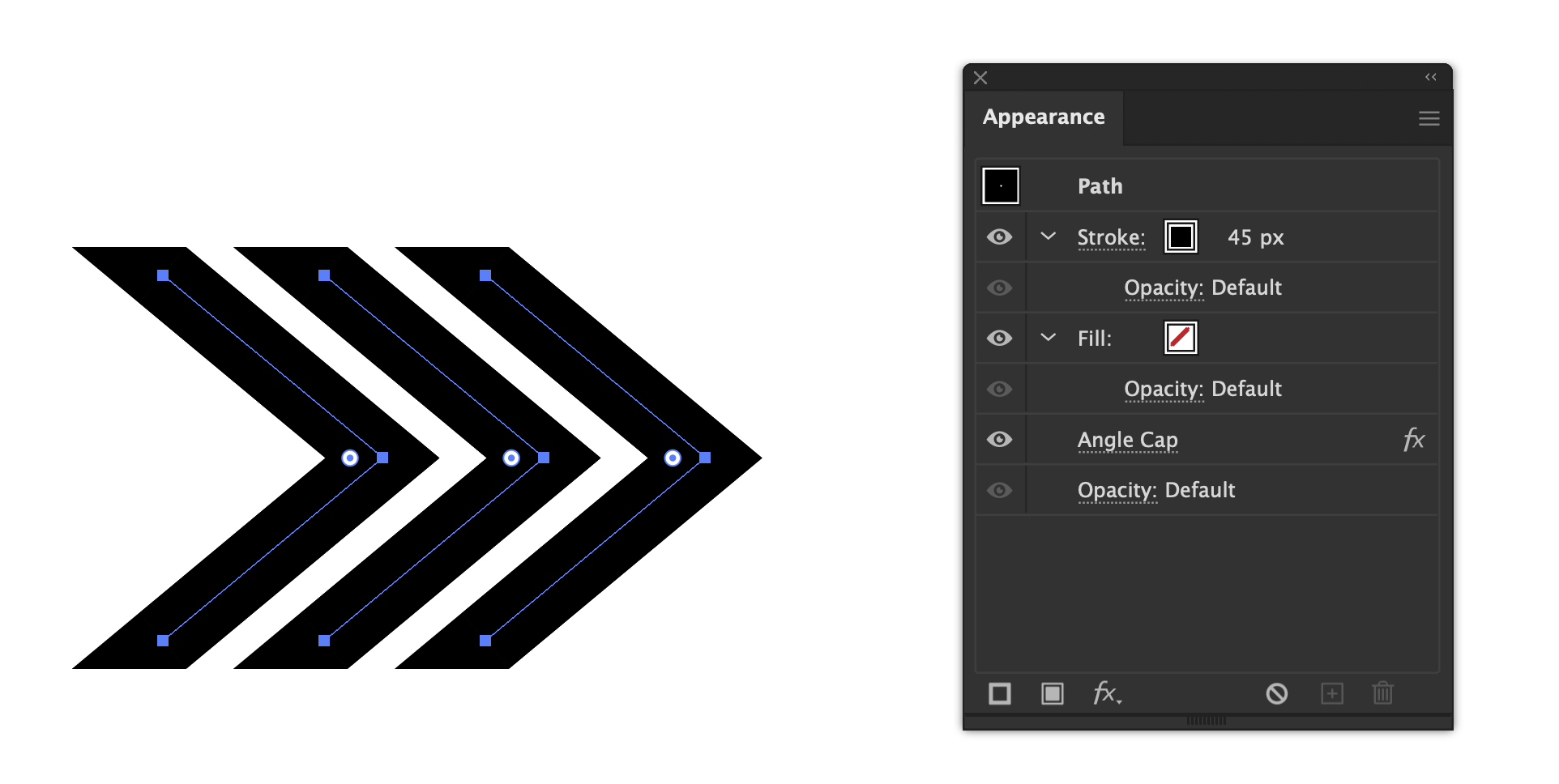
For more detailed information, you can refer to the documentation on Angle Cap here: https://docs.astutegraphics.com/vectorscribe/ag-utilities-overview/angle-cap-live-effect

