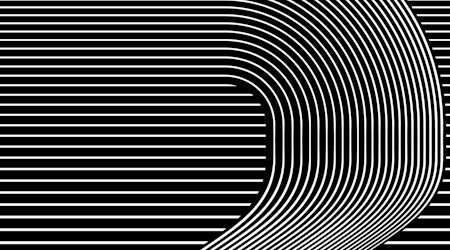How to create a 90s Graphic Style
2 minute readHow to create a 90s Graphic Style that works on live text in Illustrator.
In this quick tip we’re going to use some of the Live effects included in the Stylism Plugin.
First is AG Block Shadow:
👽 Open the AG Block Shadow panel (Window > Astute Graphics > AG Block Shadow)
👽 Change the length of the shadow to 6px
👽 Change the angle to 180 degrees
👽 Change the shadow color (we’ve used #ffbf00)
👽 Click the Apply AG Block Shadow button
👽 As it’s a Live effect, you can still edit any of these settings
Next, we’re going to apply an AG Offset, which works not only on live text, but on open and closed paths also.
To create an AG Offset on text:
👽 Open the AG Offset Panel (Window > Astute Graphics > AG Offset)
👽 Go straight in and Apply AG Offset using the default settings
👽 Adjust the fill color (we’ve used #f7e6cd)
👽 Reduce the distance down to 6px
Now all we have to do is drag this into the Graphic Styles dialogue box, and the Appearance panel shows the Live effects that are included.
When we type out our next words we can change the fill colour, and click the Graphic Style we just created, and instantly we have the same effects applied.