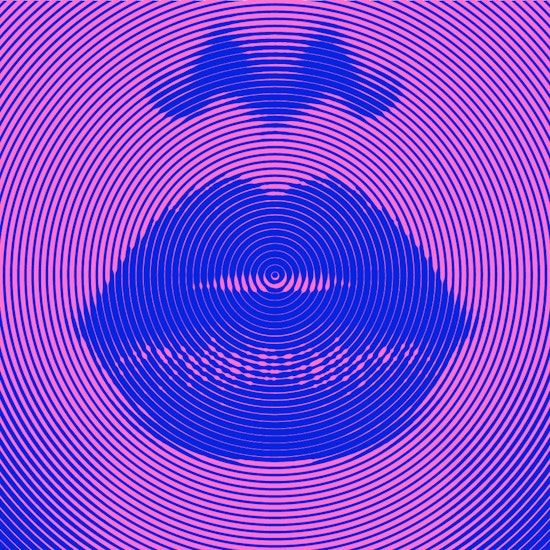
How to create optical illusion OppArt in Adobe Illustrator
1 minute readEver fancied trying out the new OppArt optical illusion effect but didn’t know how to make it? Well this tutorial will take you through a simple step by step to get you on your way to creating magical designs!
➡️ Embed the image you’d like to Width Stamp
➡️ Use Phantasm to increase the contrast and invert the colors
➡️ Open Width Stamp, and in the fly out menu reset to Default Settings
➡️ Select Make with Preset
➡️ Change the Preset dropdown to Concentric Circles
➡️ Change the output Color
➡️ Increase the spacing of the circles
➡️ In the Width Profile change the min and max stroke widths, and use the graph to change the width gain
➡️ Alter the Fidelity and Smoothing settings
➡️ Give the artwork a background


