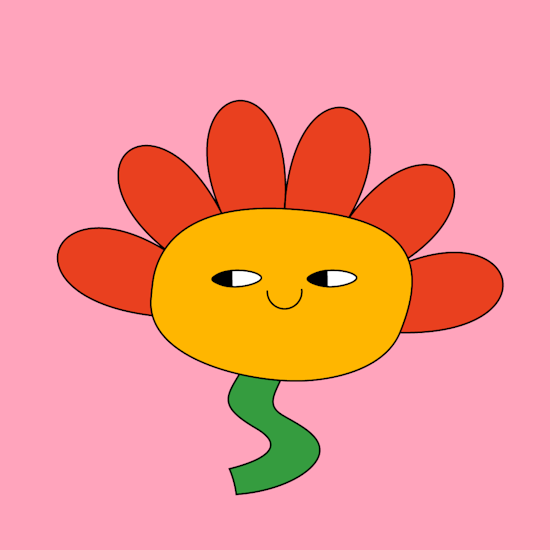
How to make a bloating vector petal shape in Illustrator
2 minute readIn this quick tip we are going to demonstrate how you can create a vector bloat on paths by adding anchor points and then adjusting multiple handles at once in Illustrator.
We'll be using:
Arc by Points Tool part of the SubScribe plugin
Add Points to Path button in the PathScribe Panel, which is included with the VectorScribe plugin
Select All Handles on the Selected Path button, also part of the PathScribe Panel
Instructions:
🌼 Draw out an arc with the Arc by Points Tool (part of the SubScribe plugin)
🌼 Open the PathScribe Panel which is part of VectorScribe (Window > Astute Graphics > PathScribe)
🌼 Click the Plus button to add more points to path - by default it will add one point between each existing point with each press. Top tip: Hold the Alt / Option key when you click the Plus button to open the preferences so you can change the defaults.
🌼 Click the Select All Handles on the Selected Path button
🌼 Make sure you’re in the Counter-rotation mode. It says this at the bottom of the PathScribe Panel. If you’re in Normal rotation mode, press the C key to toggle over.
🌼 Drag one of the selected handles up and out from your circle and all the handles will follow
🌼 Release the mouse when you’re happy to create a vector bloated shape

