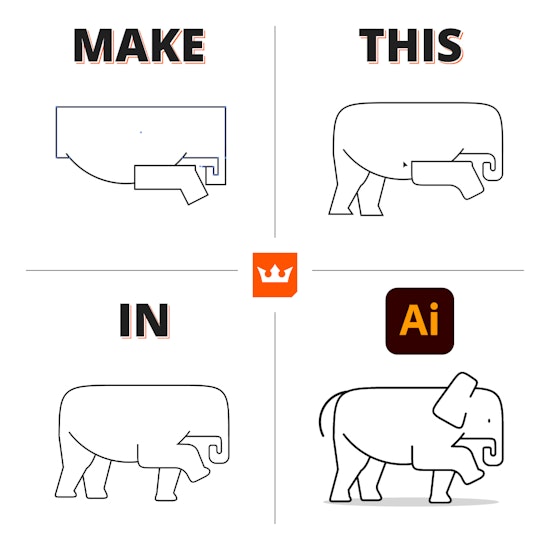
How to make an elephant icon in Adobe Illustrator
2 minute readWith a combination of 3 plugins we’ve created this simple Elephant icon in Illustrator! We're going to be using the AG Trim and Join Tool which is part of DynamicSketch, it intuitively removes unwanted parts of single or multiple paths. The Dynamic Corners Panel which is part of the VectorScribe plugin, this has a squircular corner method. And finally, we'll be using InkScribe to draw out new paths.
➡️ Start with some basic shapes for the torso, head, front leg and trunk.
➡️ Dynamic Corners is part of the VectorScribe plugin, and you can chose between a true radius, standard or squircular corner method. We think the squircular corner is perfect for creating the shape of our elephant
➡️ The AG Trim and Join Tool is part of the DynamicSketch plugin and can be found stacked under the Eraser Tool in the toolbar. It trims paths and expands shapes so we can quickly build the body of our elephant.
➡️ Finally, to quickly draw out the legs and ear, we have used InkScribe, and then added our squircular corners to finish it all off.


