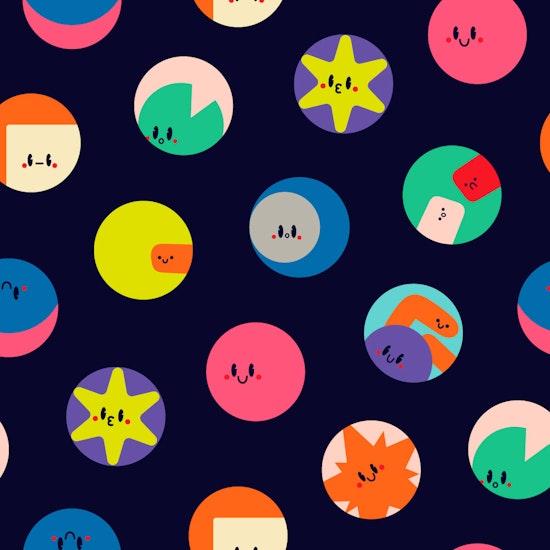
Making Dynamic Shapes in Illustrator
1 minute readDynamic Shapes (part of the VectorScribe plugin) lets you pick from several popular shapes to quickly get you started in Illustrator. In this example we’re using the star and moon shapes. Here are some hot key presses and tips for using Dynamic Shapes. Remember you don’t have to memorise them, you can always have Astute Buddy open while you work to see these keypresses in Illustrator.
➡️ Select the shape you want to use and drag it out to start creating.
➡️ S = Toggle creating from centre or from edge
➡️ Shift = Constrain angle
➡️ Cmd = Unlock aspect ratio
➡️ [ ] / ↑↓ = Change number sides/ segments
➡️ Space = Move object
➡️ Alt / Opt = Change corner radii
➡️ B = Make basic shape

