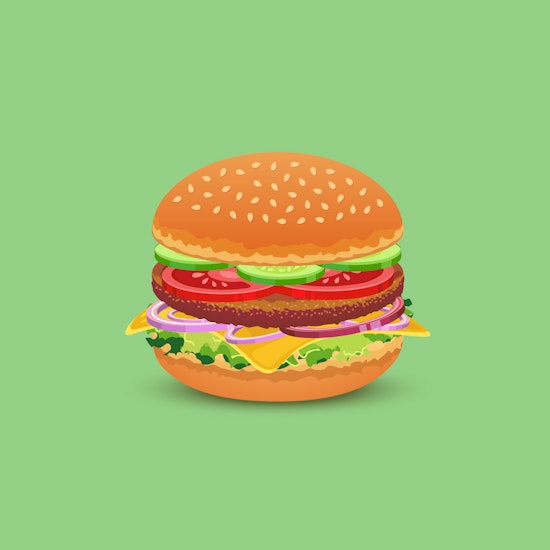
Show, select and edit multiple handles in Illustrator
2 minute readShow, select and edit multiple handles in Illustrator with the PathScribe Tool (part of the VectorScribe Plugin). PathScribe gives you more control over your vectors and is used to click on or drag direction handles, anchor points, and path segments.
Here’s how we did it:
🍔 Draw an ellipse
🍔 Select the PathScribe tool in the Advanced Toolbar (to turn this on navigate to Window > Toolbars > Advanced)
🍔 Select your path and marquee-select multiple handles
🍔 As you move one handle the others will follow
🍔 If you are in normal-rotation mode they will move as one
🍔 If you are in counter-rotation it will rotate the handles in the opposite direction
🍔 Top Tip: The ‘C’ keypress will switch between counter and normal rotation modes. Have Astute Buddy open to see other quick keypresses available.
🍔 You can use the Shift key while marqueeing to add or subtract handles from the current selection. To deselect all selected handles, click on a blank area of the document.
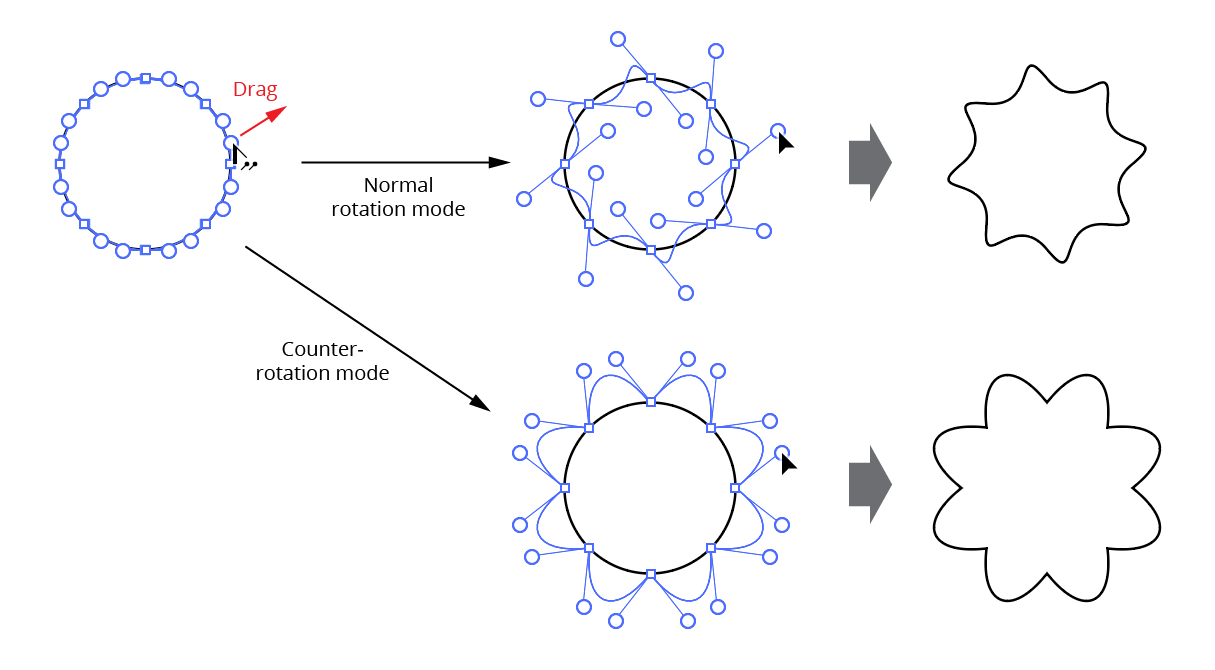
To finish the artwork we used the Stylism Panel to quickly add a drop shadow and have a Live preview of the rotation, opacity and blur. We then used Space Fill to scatter the objects in a shape.

