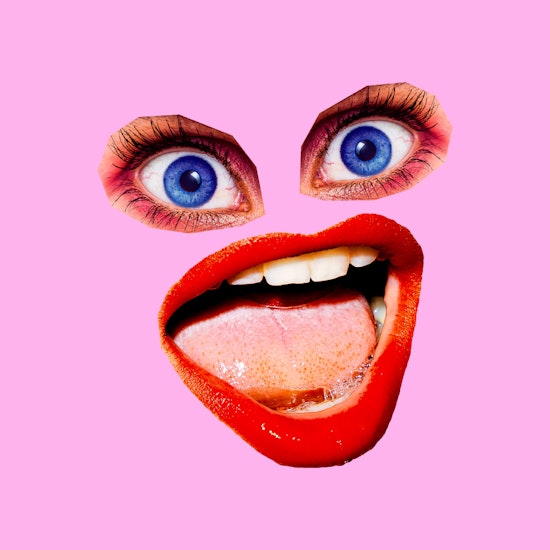
Trim away excess embedded image boundaries with Rasterino
1 minute readHere's another plugin to make you smile - meet Rasterino, our plugin for cropping and editing images in Adobe Illustrator. Here we will show you how…
To open the Rasterino panel navigate to Window > Astute Graphics > Rasterino
Place and embed your image on the artboard
You can use the Resolution dropdown menu in the Rasterino panel to select a default DPI
To trim your image by using pixel colors select the Trim image icon in the Rasterino panel
Chose to trim away transparent pixels or by choosing the pixel color based on the top left or bottom right of the image
Rasterino trims blank image areas and reduces your file sizes
You can also use the Rasterino Crop Image Tool in the toolbar (stacked under the Eraser tool)


