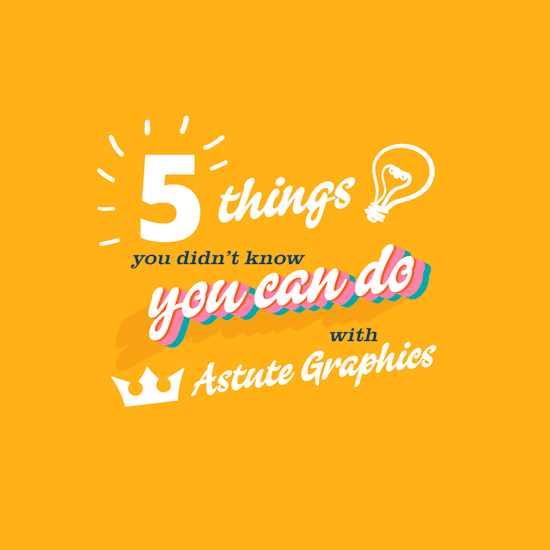
5 things you didn't know you can do with Astute Graphics
3 minute read5 Things You Didn’t Know You Could Do With Astute Graphics
1 Direct Prefs (FREE TOOL)
Direct Prefs is small but mighty. Because you can set angle prefs with DirectPrefs it means you are able to not only set and angle so that your text and shapes are applied at that angle, you can also make your grid behave in the same way. Just set your angle and active your grid for the document and it will adopt the angle you have set it at. Now with Snap to Grid turned on, you can draw, place text and add shapes to this angle so much easier.
2 Texturino Manager - Sort and Categorize
Our Texturino Manger is a powerful and very useful tool if you apply a lot of textures to your vector art. Not only can you import your own textures (we do already supply a whole bunch of FREE textures via our Astute Manager app) but you can also categorise them for filtering in Texturino and they appear alphabetically in the list to help you find and place them quickly.
3 Trim and Join (NEW)
This tool function was included in DynamicSketch but we have made a new, standalone tool just for Trim and Join, and it just works. Want to trim two or more paths, just trim and join, with preferences to decide if you want them to join or stay separate paths. No need to thank us, this is what we do.
4 Make Paths Live InkFlow
We recently released our brand new drawing tool, InkFlow which comes with 4 pen types, each with its own settings and preferences. But what if you already have some artwork created with paths where InkFlow was not used, but you wish you had used InkFlow - don’t worry, we’ve got you. Just create any stroke with InkFlow that you want to be your pen type for your artwork, then select your art and use the eyedropper on the InkFlow path. Now your artwork is InkFlow live, you can change pens and settings and change your artwork to look more realistic.
5 VectorFirstAid + Super Marquee - Randomise type quickly
Let’s say you have a block of text and you want to maybe randomise the colors and maybe alter the font to really make it look random. It’s really easy with VectorFirstAid and ColliderScribe's SuperMarquee. Just place your paragraph text. Then use VectorFirstAid “break selected text apart into glyphs” and this will break all the text apart into individual characters. Then with the SuperMarquee tool, make a random selection using shortcut key R and change the color of that randomly selected type with the swatch panel. You can do this a couple of times with different colors. Then repeat if you want to maybe change some of the letters to italic or another font even. Then when you are done, select all the letters and use VectorFirstAid ‘combine point text objects’ to convert it all back to paragraph text and hey presto!


