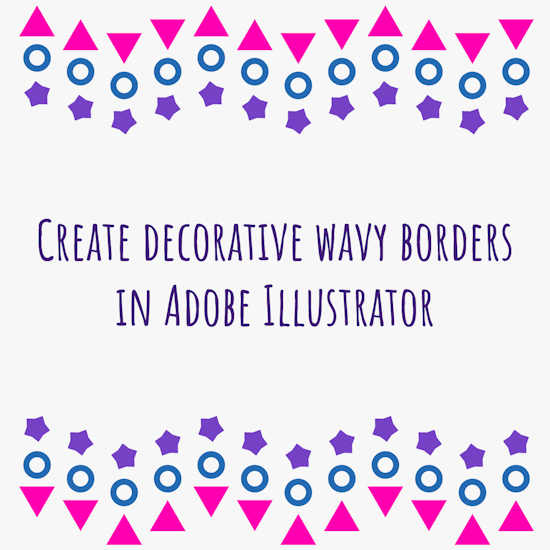
Creating a decorative wavy border with AG Transform
4 minute readObjective: To generate a complex pattern that moves in a wave while simultaneously alternating the orientation of its components, using Move and Rotate sequences.
Object to Use: A small triangle pointing upwards (▲). This shape is ideal because its orientation is obvious.
Initial setup in AG Transform:
Select your triangle and open the AG Transform panel (Effect > AG Utilities > AG Transform).
In the Move section, set a Horizontal Offset of 40 px to space out the copies.
In the lower section, set the number of Copies to 16.
You will see a row of 16 identical triangles, all pointing upwards and arranged in a straight line.
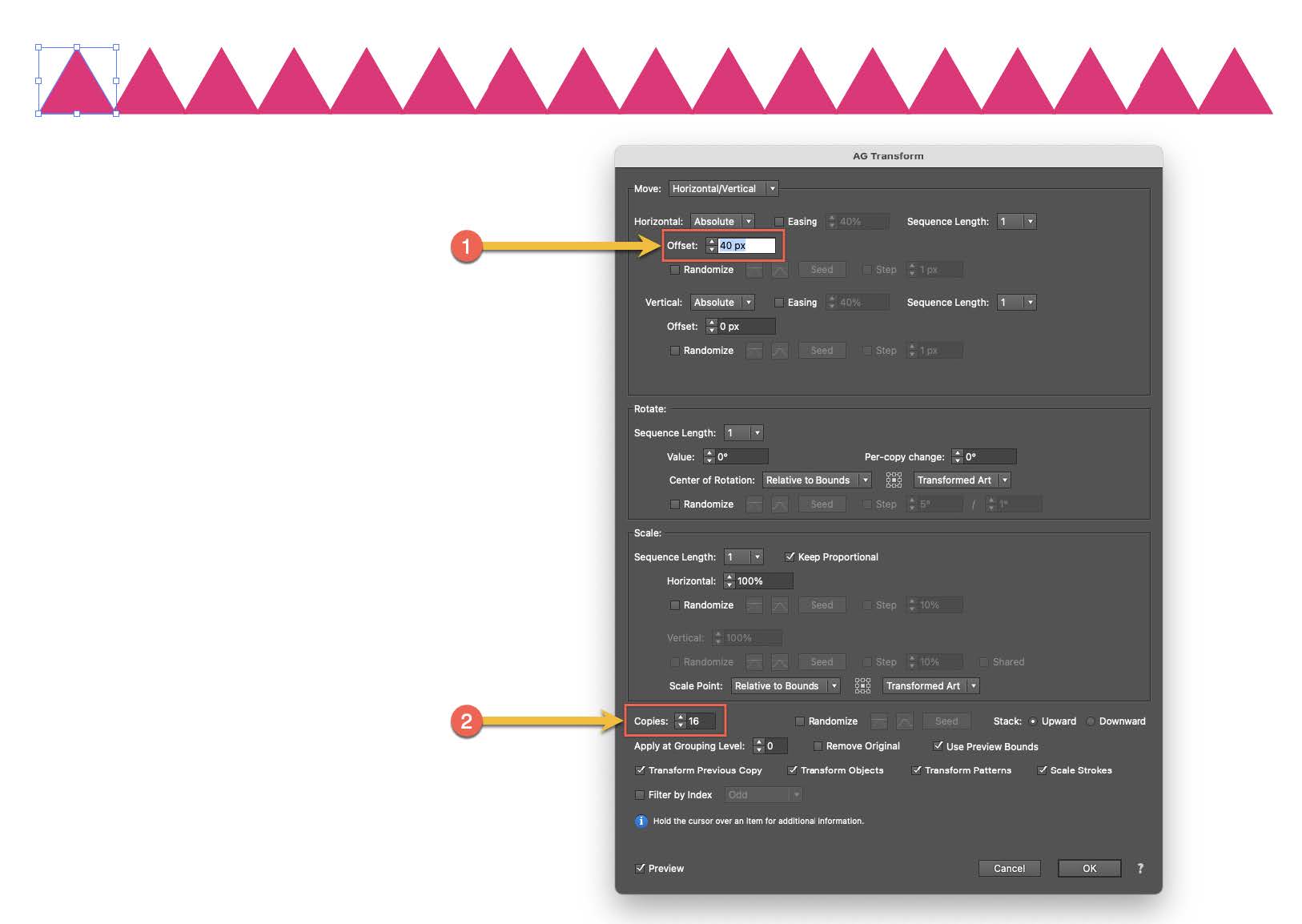
Creating the wave (Move sequence):
Now, we will focus on the Vertical Offset within the Move section (3).
Set the Sequence Length to 4 (4). This will allow us to create a four-step cycle for the vertical movement.
Enter the following values in the sequence, using the arrow button (▶) to advance between them (5):
Value 1: 15 pt (the triangle moves down)
Value 2: 15 pt (the next one also moves down)
Value 3: -15 pt (the third one begins to move up)
Value 4: -15 pt (the fourth one completes the ascent)
The straight line of triangles has now become a wave or a “crenellation” pattern. It moves up two steps and down two, repeating this cycle. This is similar to the zig-zag example on the documentation site.
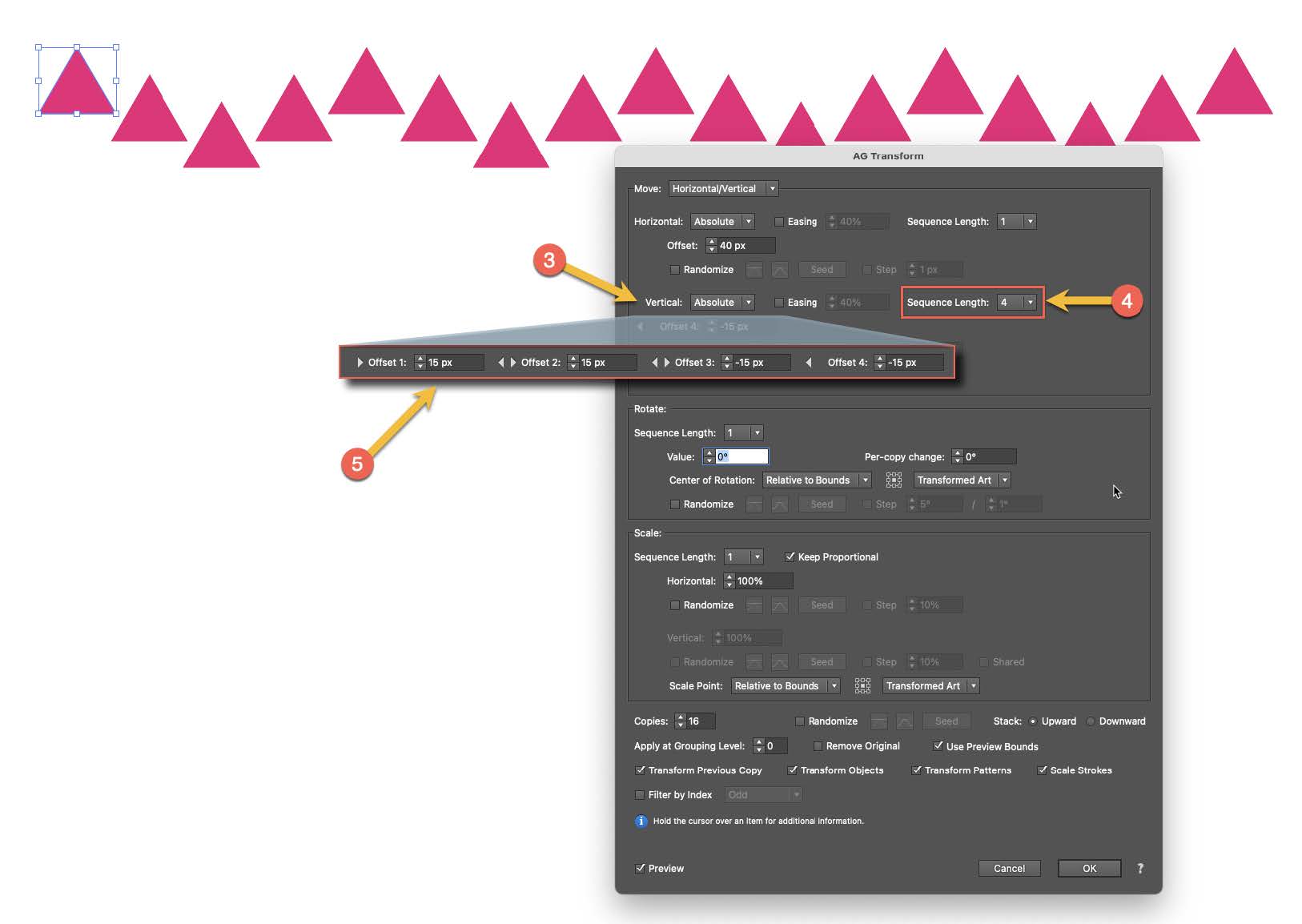
Adding rhythm (Rotation sequence):
Let's move to the Rotate (6) section to add more dynamism.
Set the Rotation Sequence Length to 2 (7).
Enter the following values in the rotation sequence (8):
Value 1: 0° (the first pair of triangles does not rotate)
Value 2: 180° (the second pair is completely inverted)
The pattern is now much more complex. Not only does it follow a wavy path, but every other triangle is inverted.
The combination of a 4-step move sequence and a 2-step rotation sequence creates a sophisticated and rhythmic decorative border.
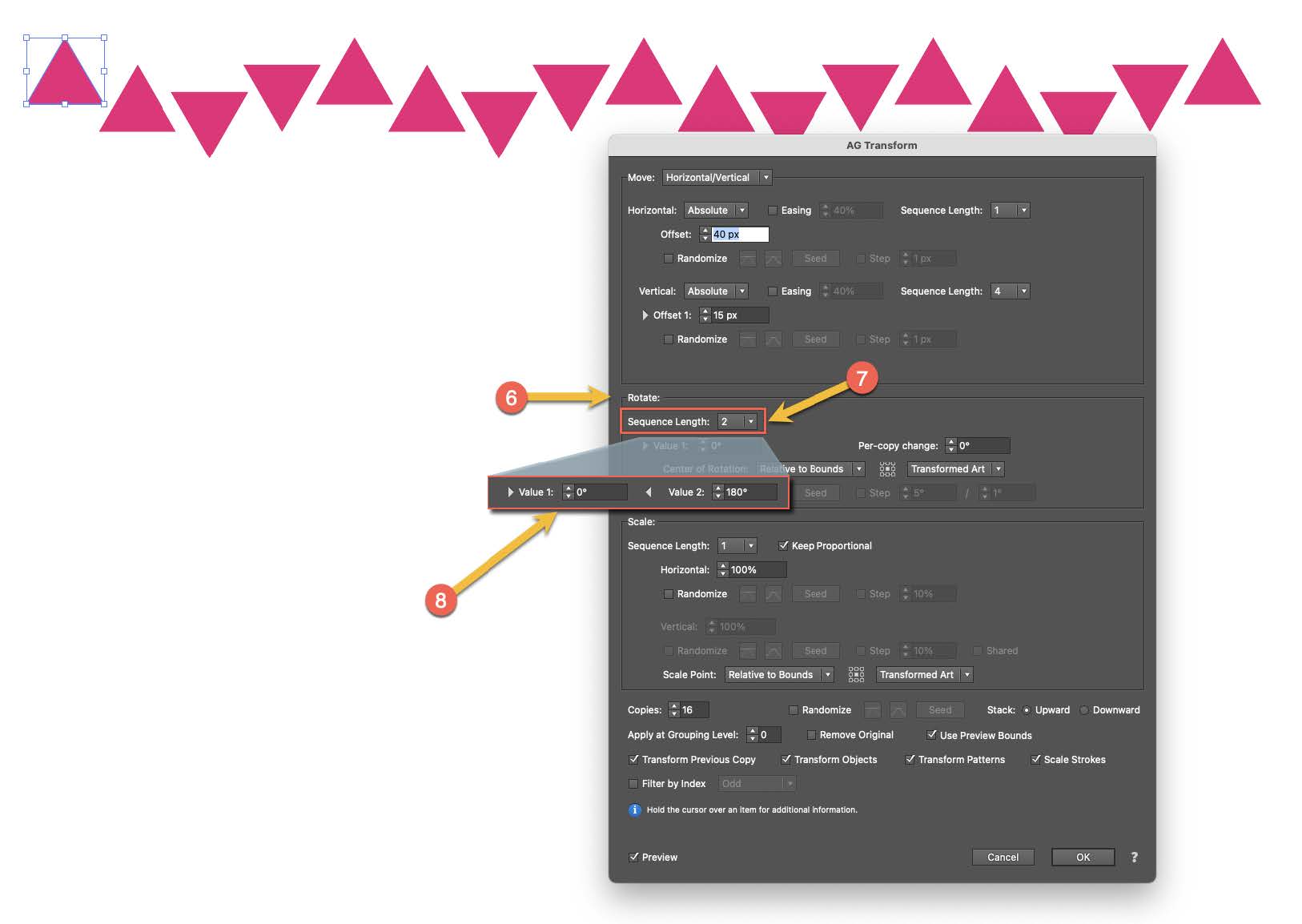
Why AG Transform is more effective:
This approach does not rely on the objects "connecting" perfectly, which can sometimes be difficult to align.
Instead, it focuses on creating a rhythmic flow pattern.
It clearly demonstrates how you can layer different sequences (one for movement, another for rotation) to generate complex results that would be extremely laborious to create manually in Illustrator.
The native tool simply cannot handle different transformation cycles for different properties simultaneously.
Try Astute Graphics for FREE
If you haven’t tried the hundreds of features available from Astute Graphics for Adobe Illustrator, you can use it free for 7 days. No payment details are required.

