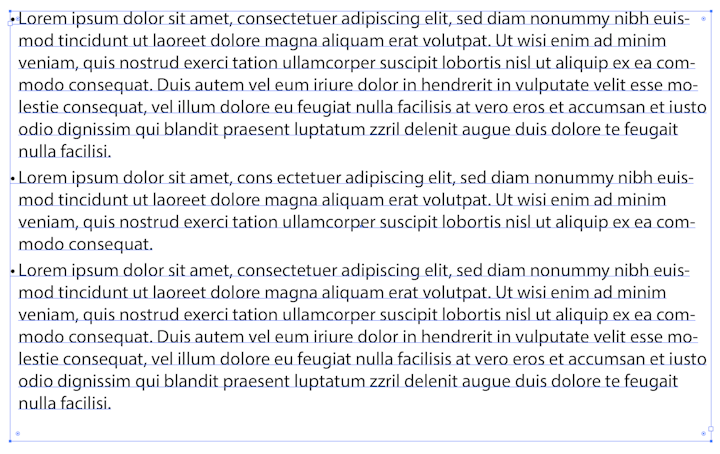
How to add bullet points to text in Adobe Illustrator
5 minute readIn today's article, you'll learn how to add bullet points to text, properly format a bulleted list and create a new paragraph style to speed up work with similar text objects in the current and new documents.
This article does not require any plugins or additions to Adobe Illustrator. Astute Graphics has published this to help answer one of the top questions vector designers face each day.
Although Adobe Illustrator does not have functions to create bulleted lists, a simple sequence of actions allows you to do that.
Step 1
Take the Type Tool (T) and create a text area, and paste a few paragraphs of text. For these purposes, I used Lorem Ipsum text.
For users of CC2018 onwards, please note that Ai now fills text boxes with Lorem Ipsum by default. Users of CS6 and older CC users however, would still need to use an external tool such as Lorem Ipsum or the Lorem Ipsum Generator.
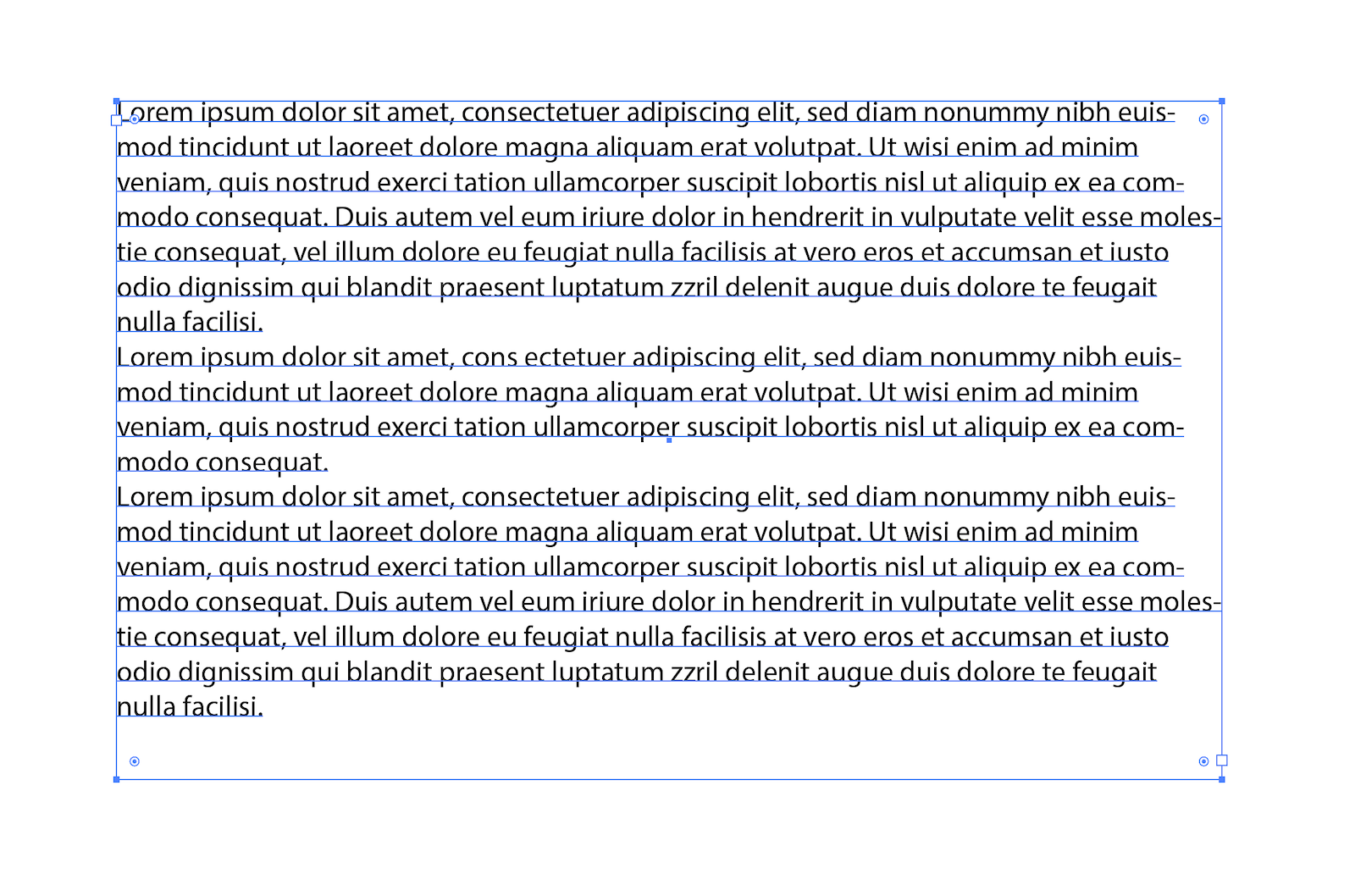
Place the cursor at the beginning of the first paragraph and press the Alt + 0149 (Windows) or Opt/Alt + 8 (Mac) shortcuts. This will create a bullet point.
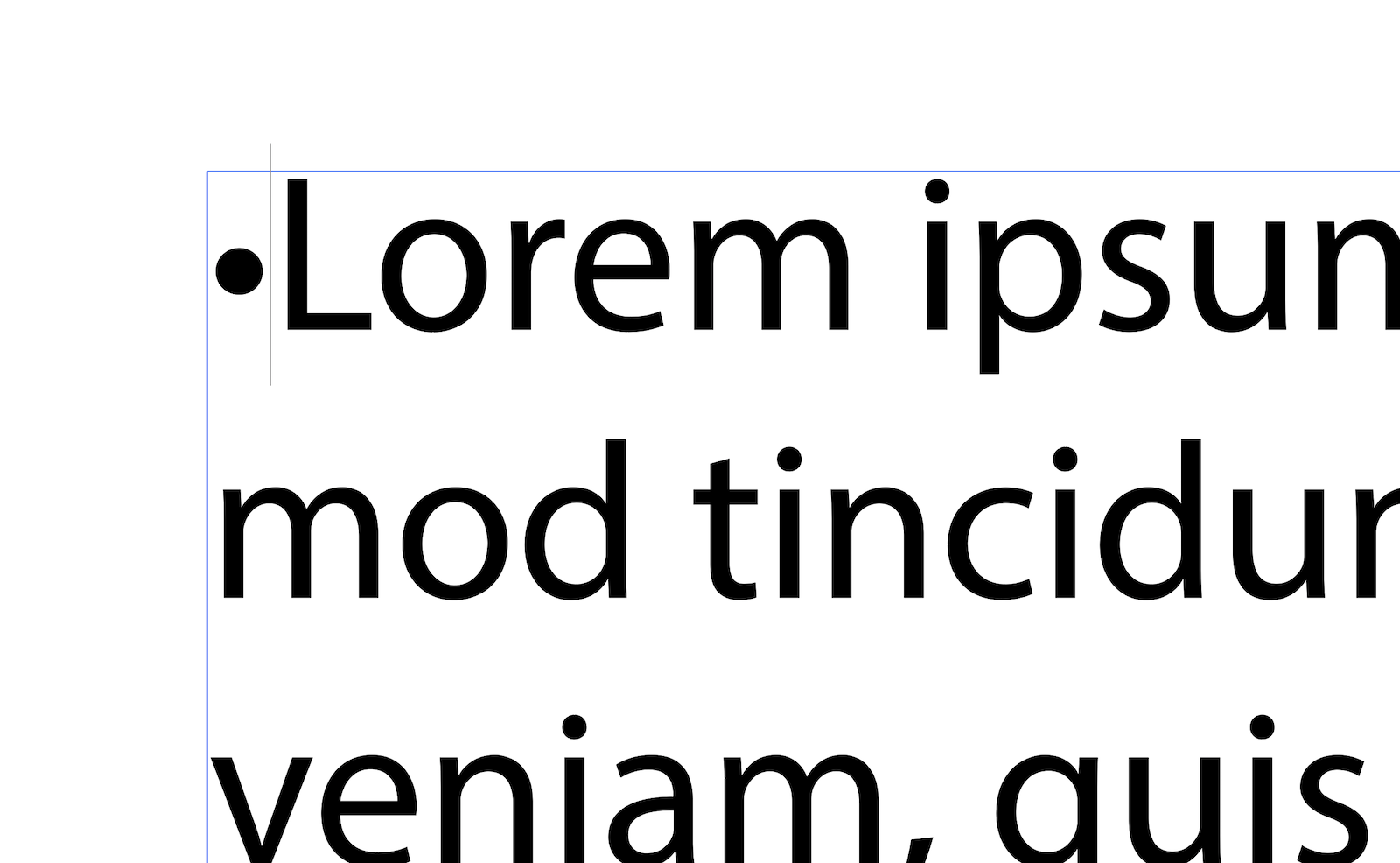
To create bullet points you can also use the Glyphs panel (Type > Glyphs or Window > Type > Glyphs).
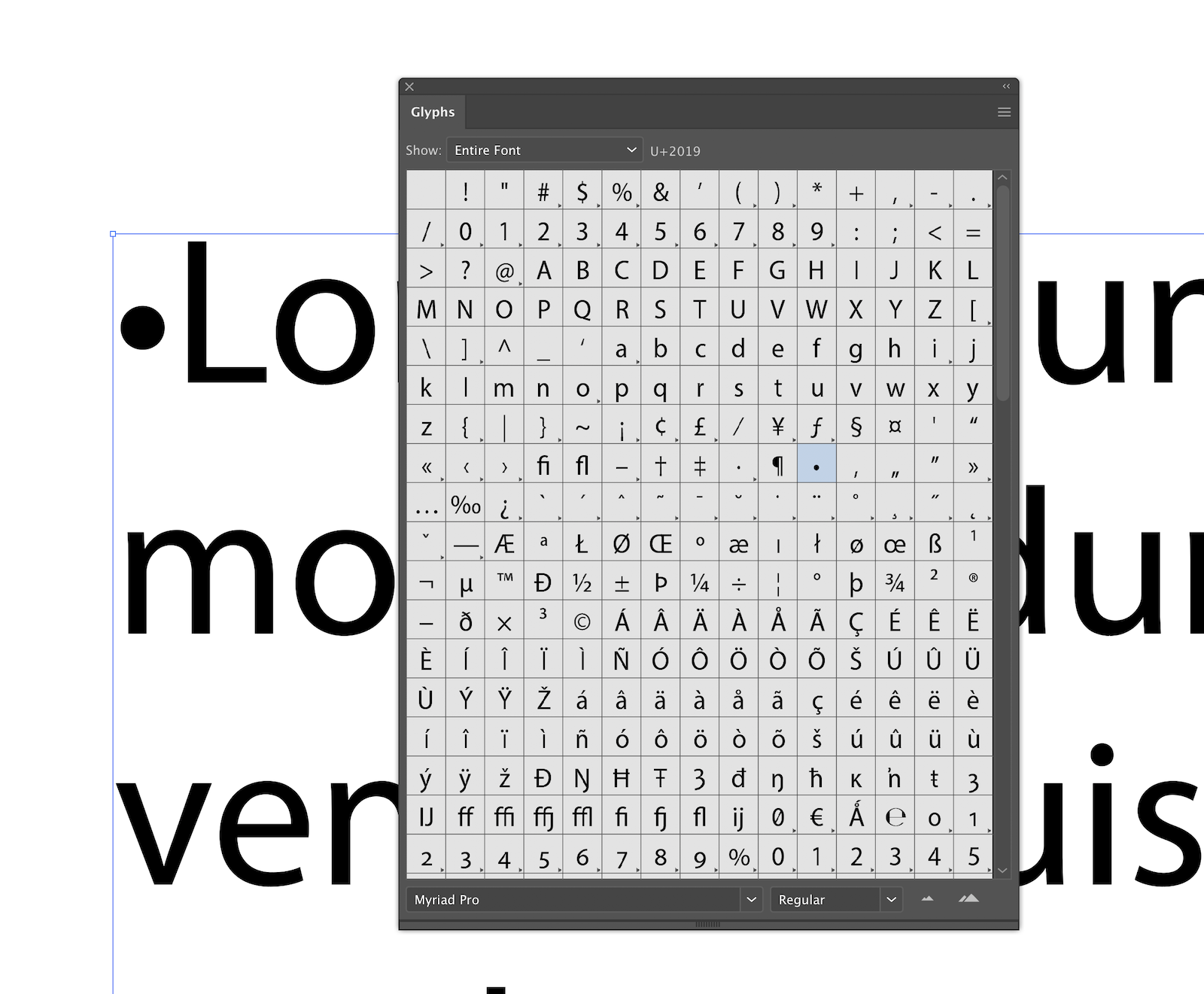
Here you can choose not only the round bullet point, but other symbols. Many different symbols that work for our task are featured in the default WingDings and Webdings fonts.
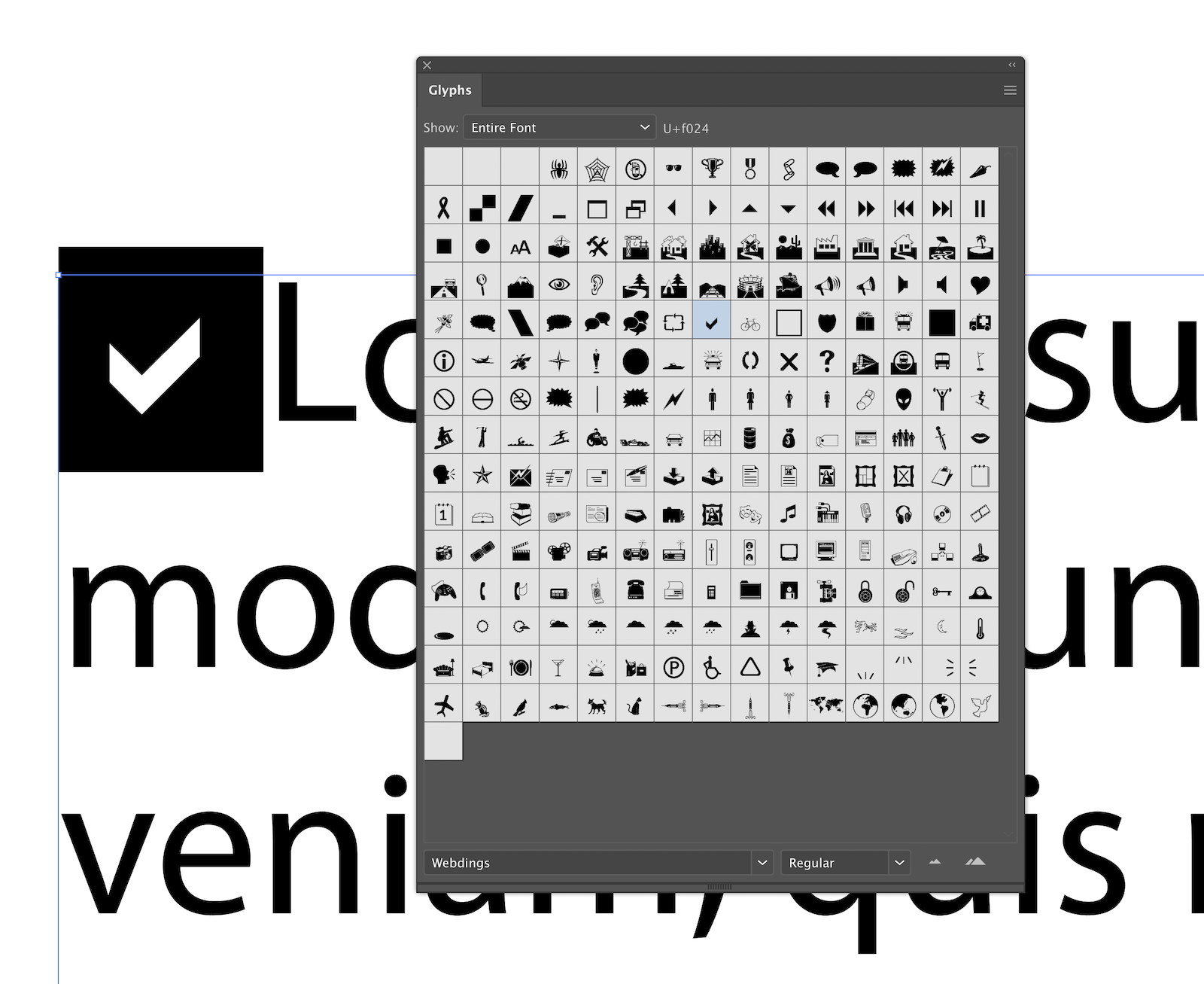
Step 2
Place a Tab character after the bullet point.
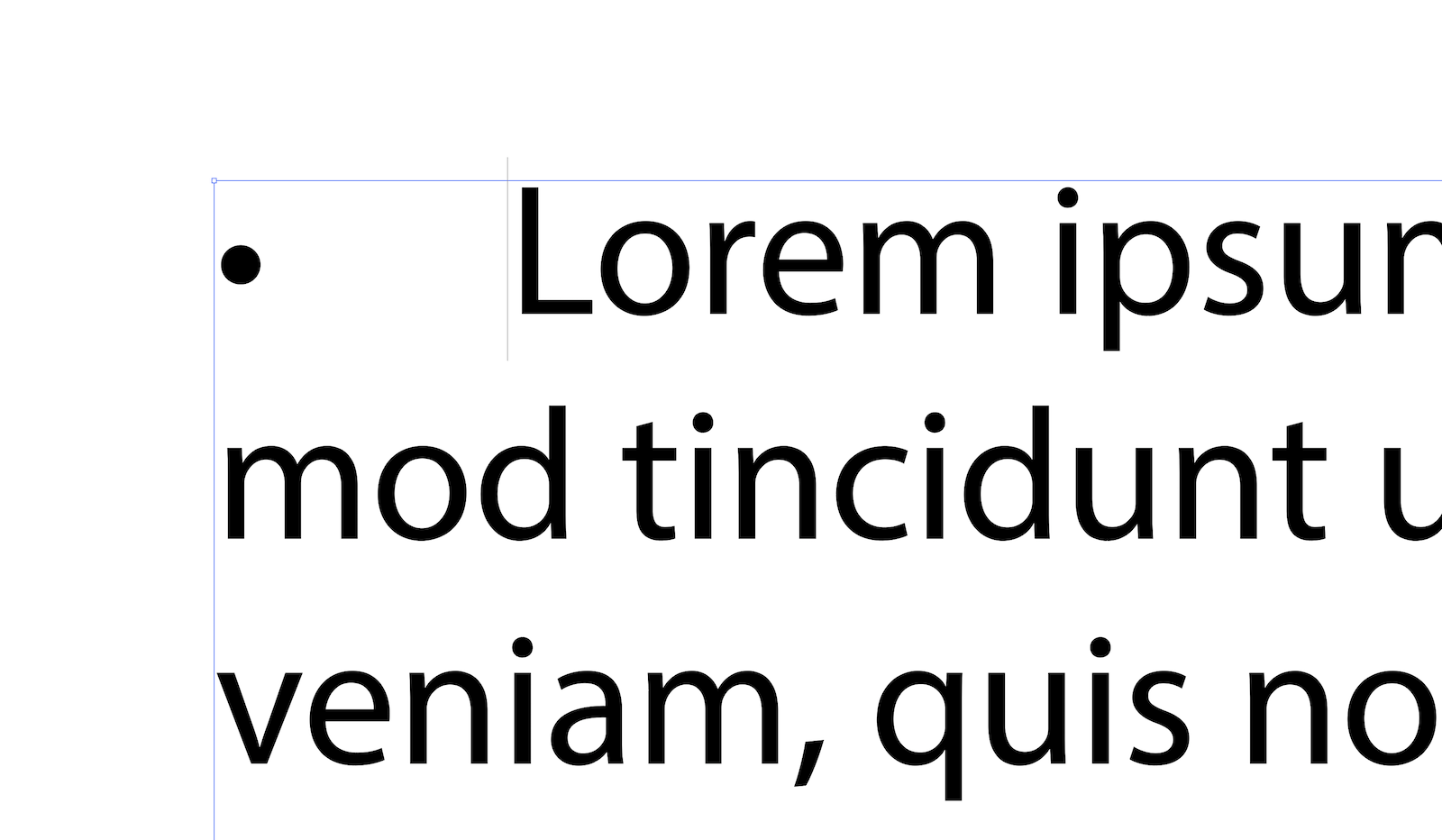
Copy the bullet point then Tab and paste them in front of the rest of the paragraphs.
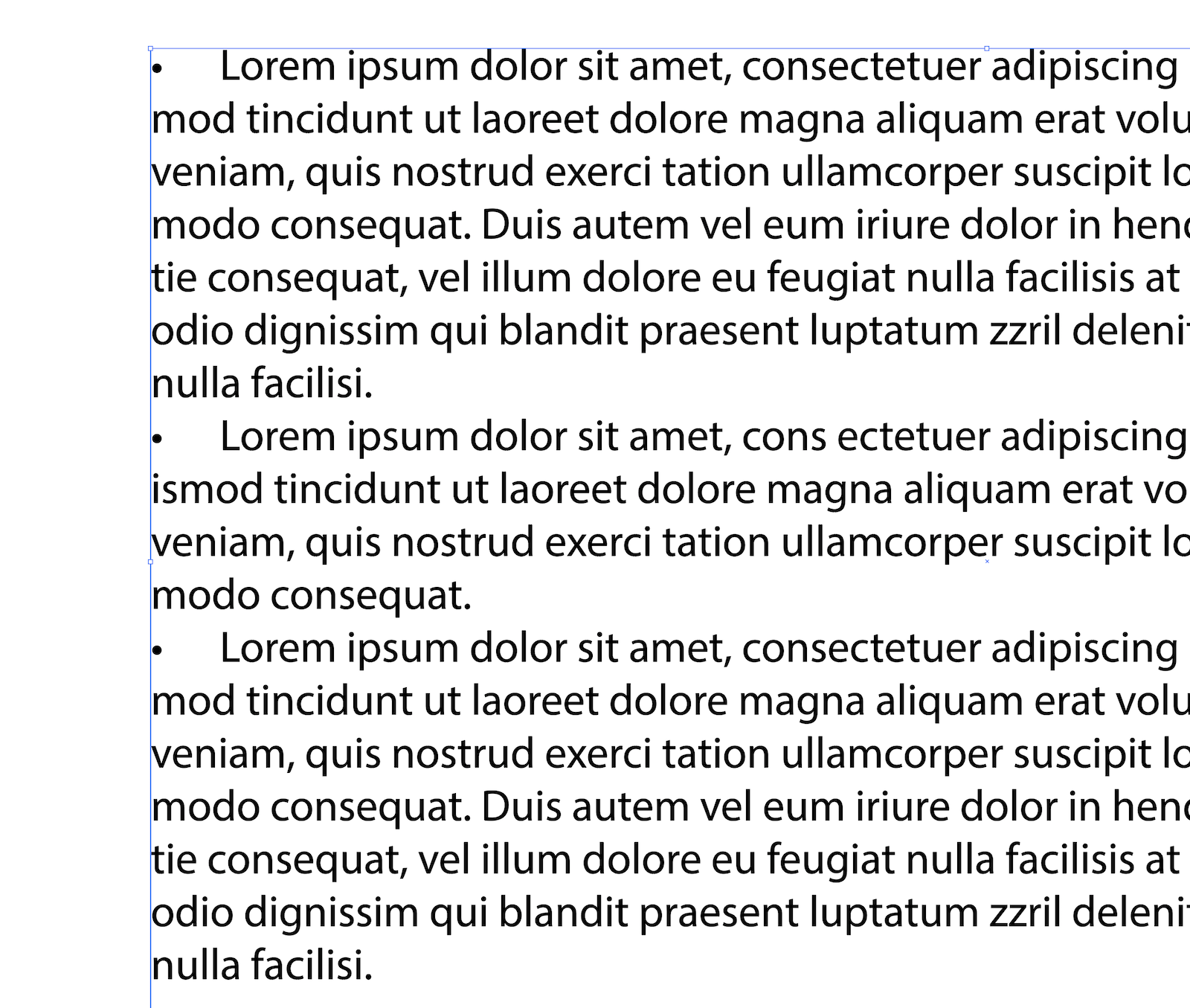
Step 3
Select the entire text area object and open the Tabs panel (Window > Type > Tabs) and set a left tab to 10 pt.
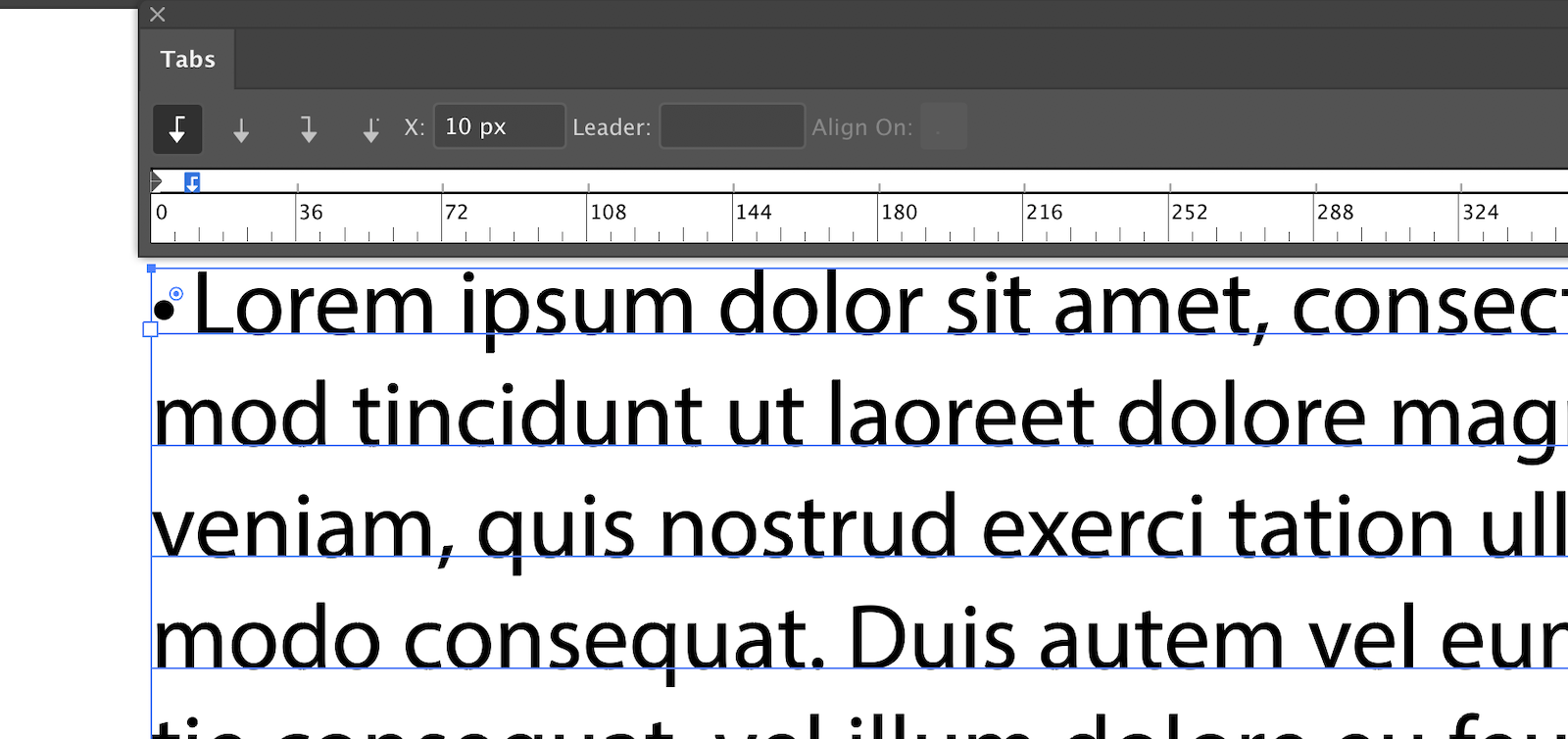
Open Paragraph panel (Window > Type > Paragraph) and set Left Indent to 10 pt, First Line Indent to -10 pt, and then set Space before paragraph to 5 pt. Now bulleted list has the correct format.
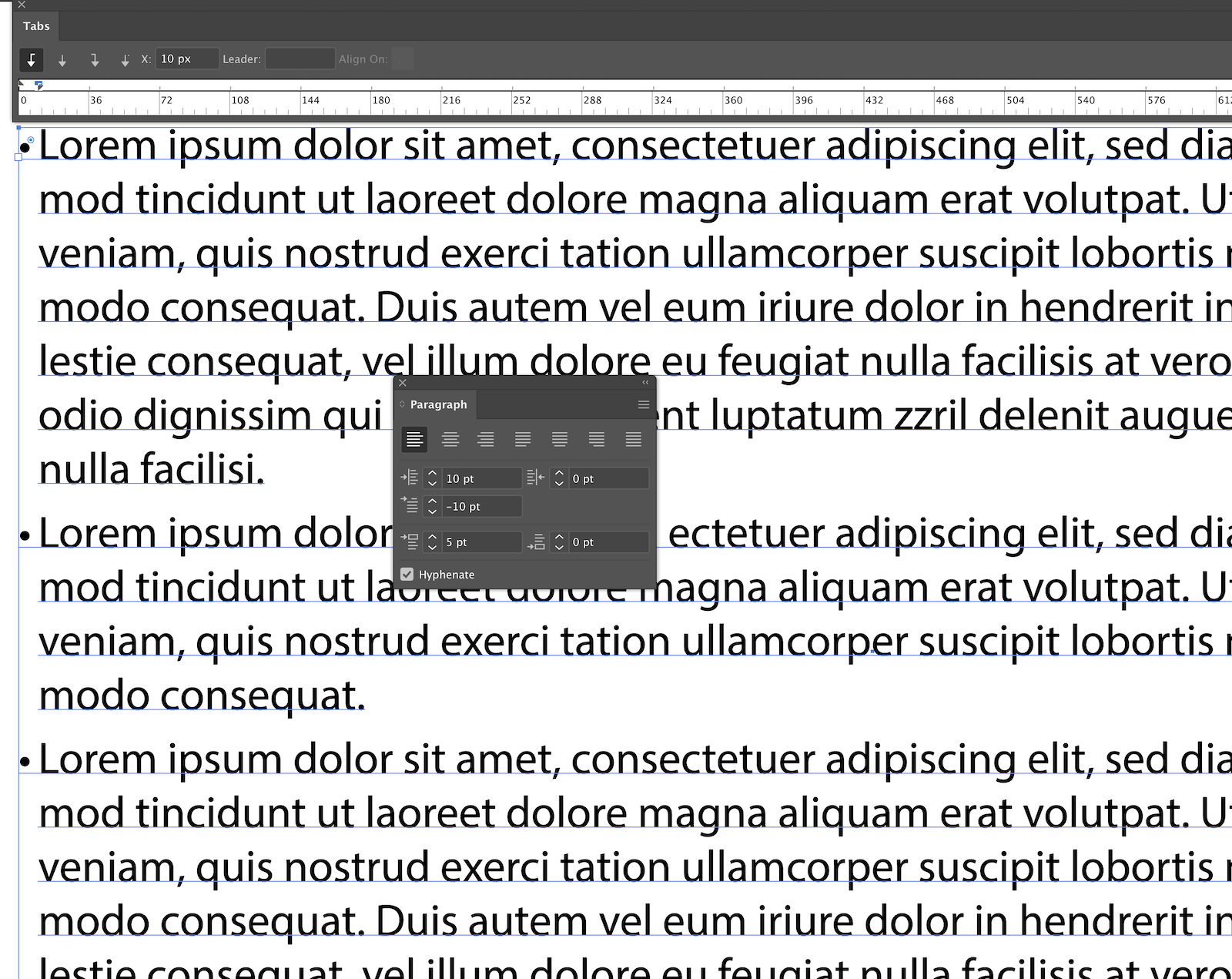
Naturally, you can adjust the size of the indents dependant on the style and font size you're working with. But typically, try to keep these values in proportion.
Step 4
In order not to avoid repeating above sequence each time, create a new paragraph style. Open the Paragraph Styles panel (Window > Type > Paragraph Styles) and choose New Paragraph Style in the fly-out menu. Name the style and click OK.
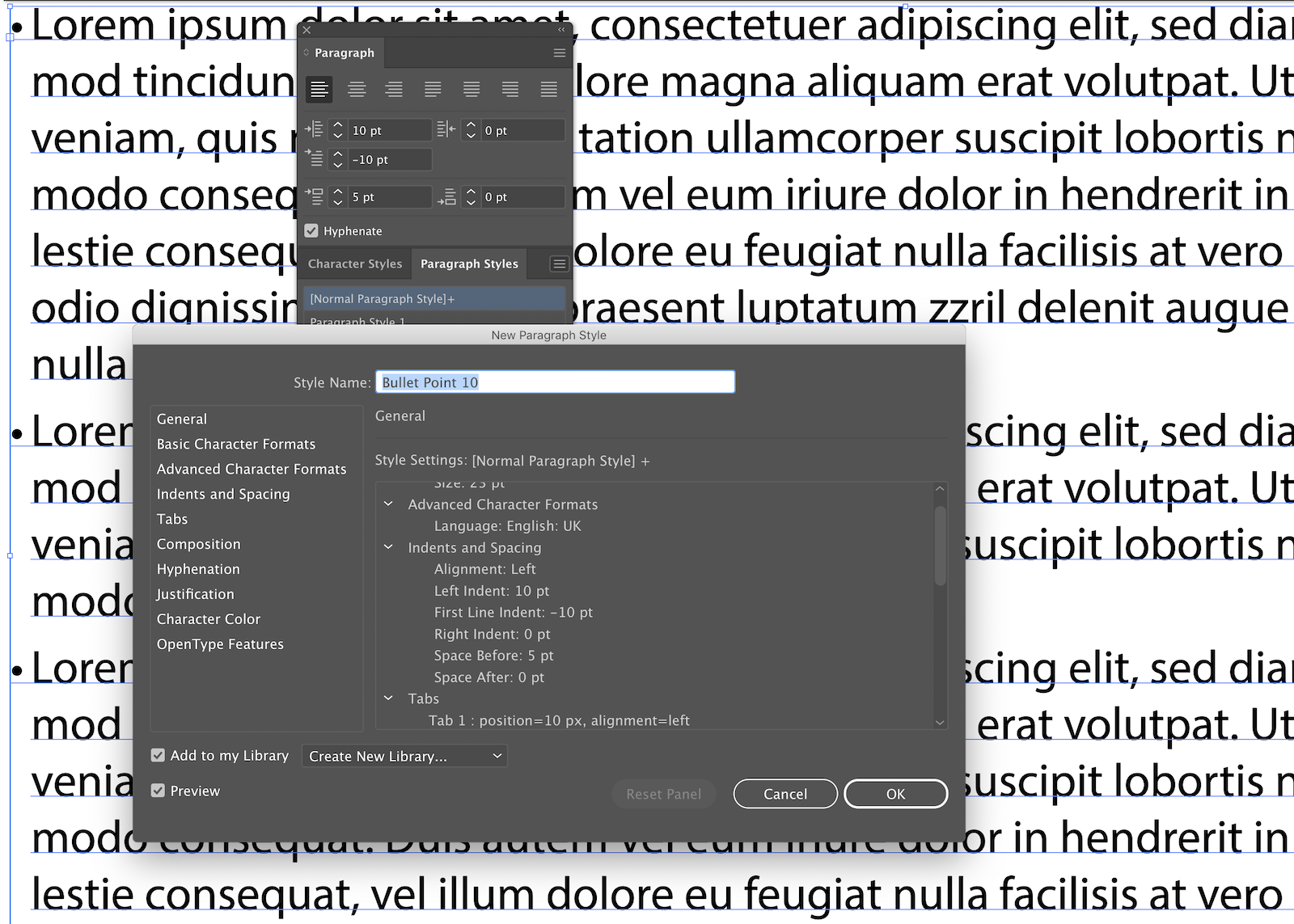
Now you can apply this style in the current document to other paragraphs that contain bullet and tab characters.
Step 5
In order to use Bullet points style in the new document, save the empty file, in which the style was created, with the extension .ai in a convenient location. Then, in the new document, open the Paragraph Styles panel and choose Load Paragraph Styles… in the fly-out menu.
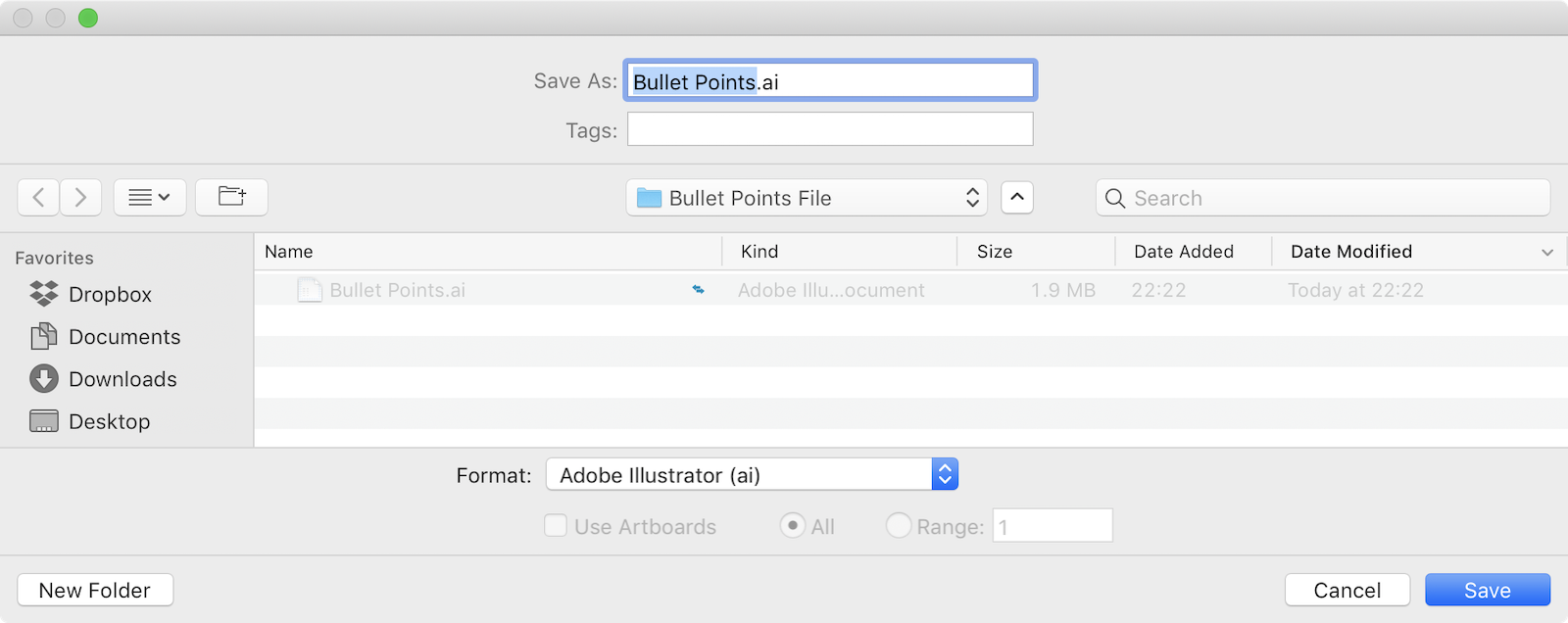

Now, select the saved file in the dialog box and click Open.
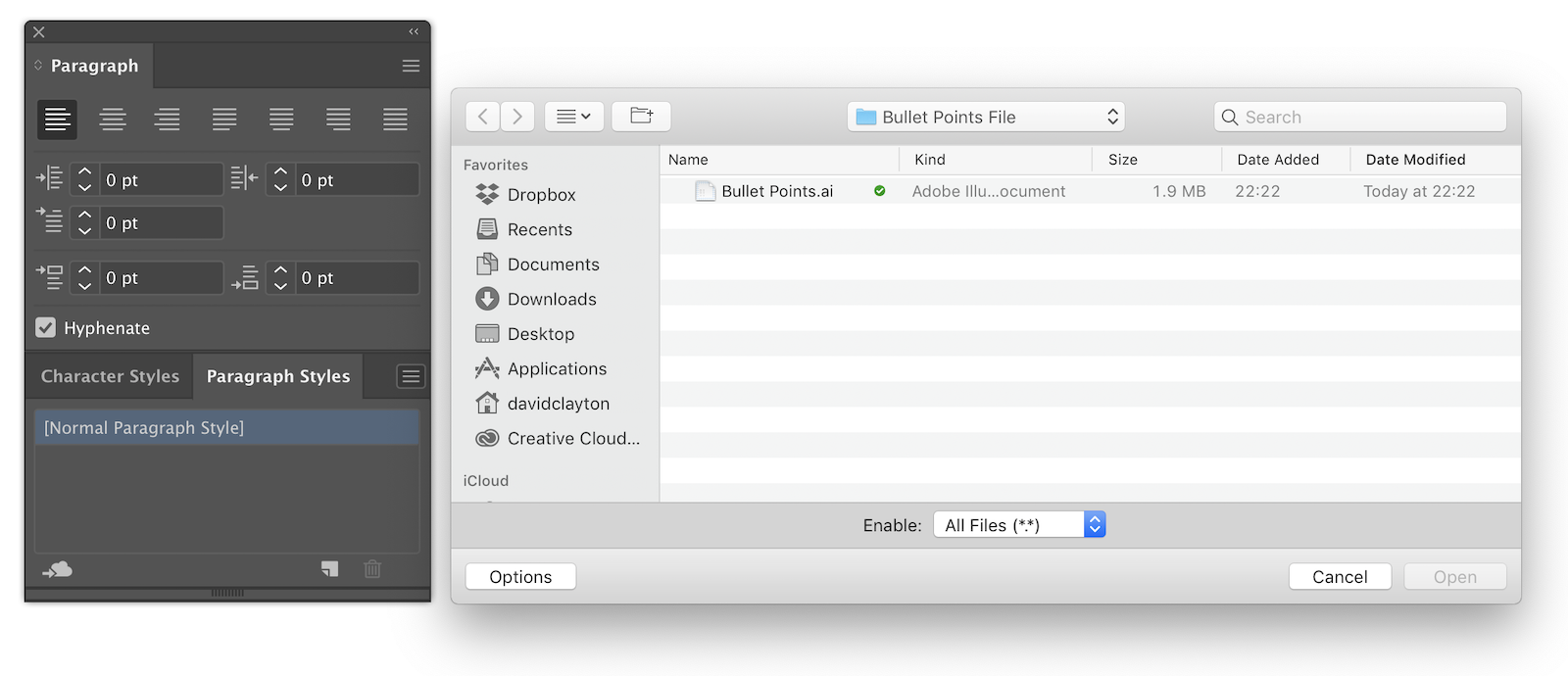
The bullet point paragraph style will appear in the Paragraph Styles panel of the document.
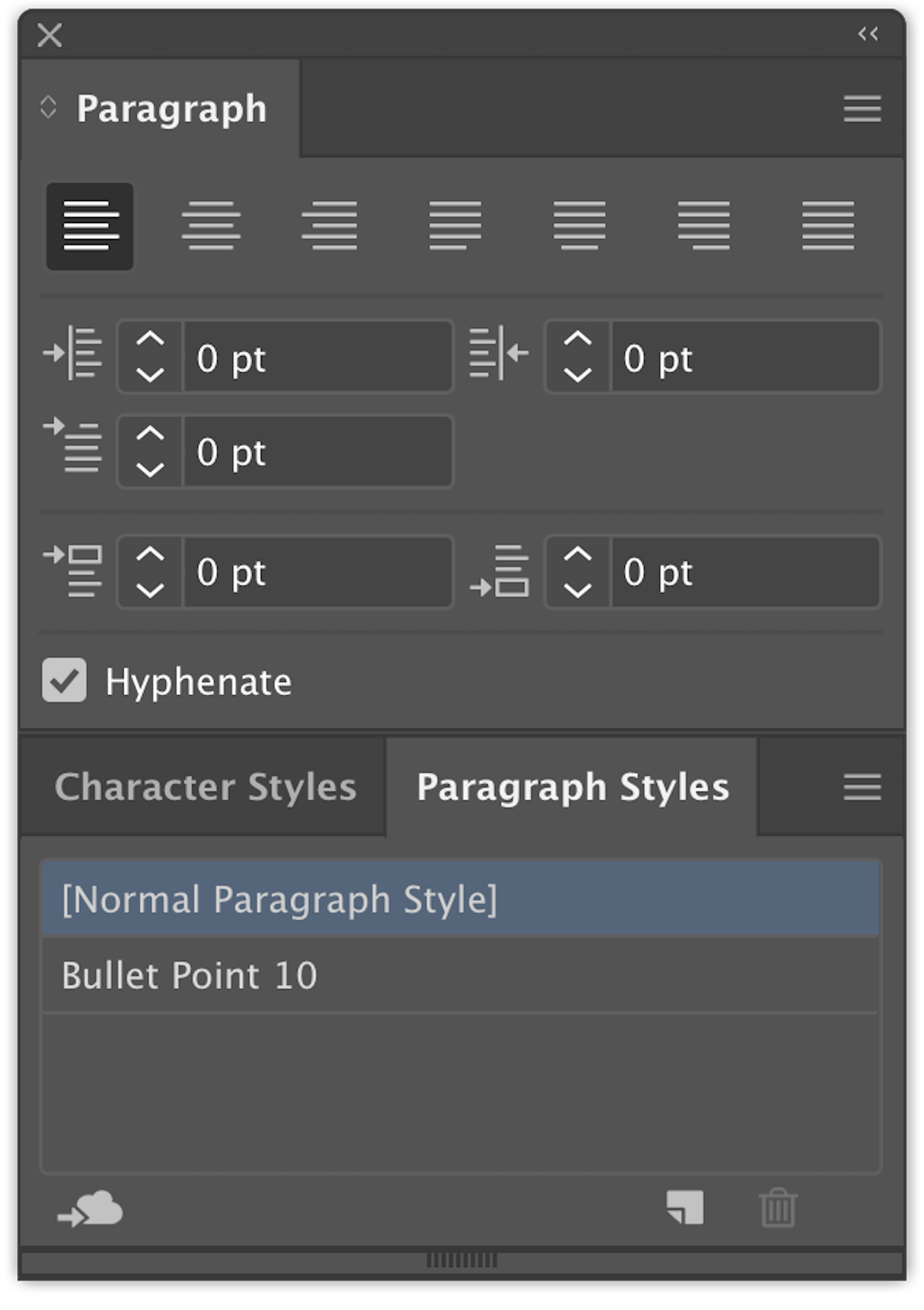
That's all! I hope this article will be useful.


