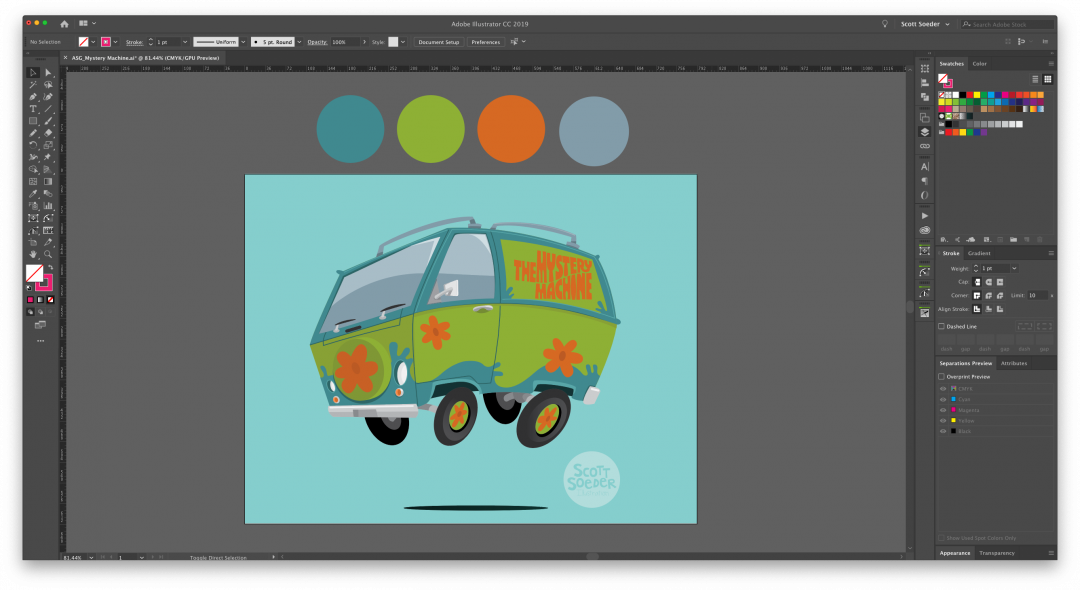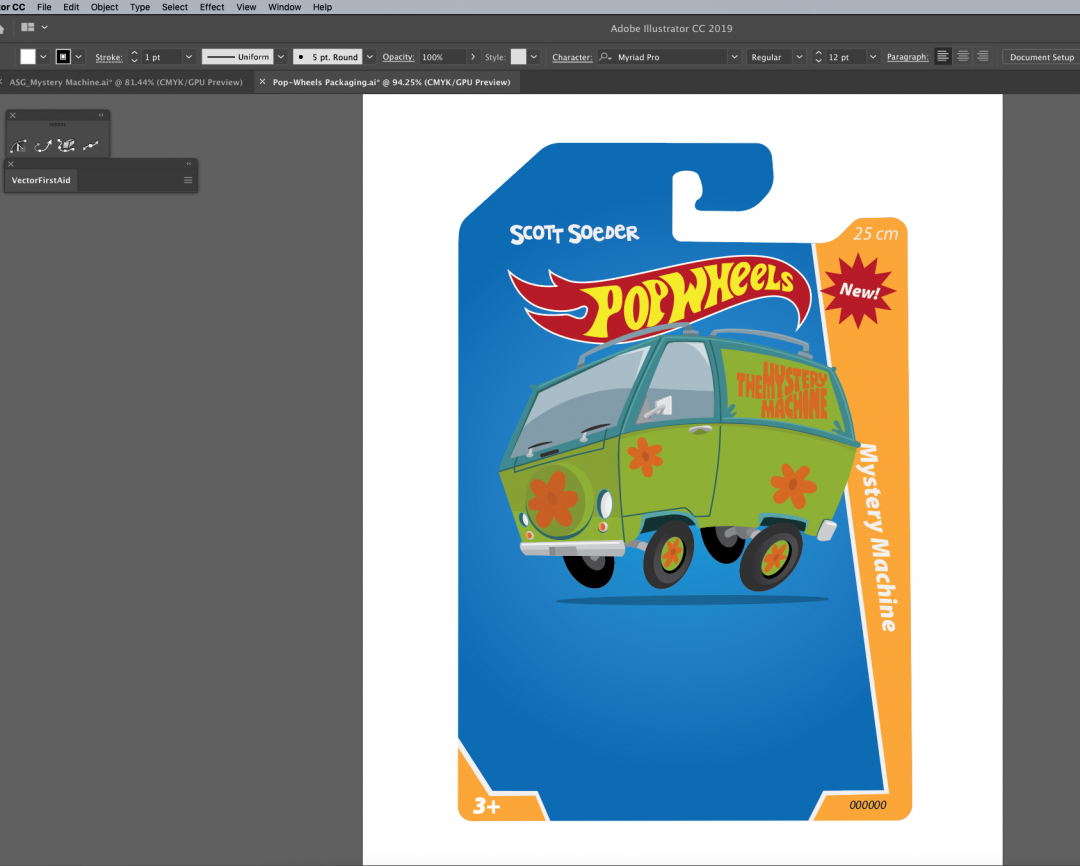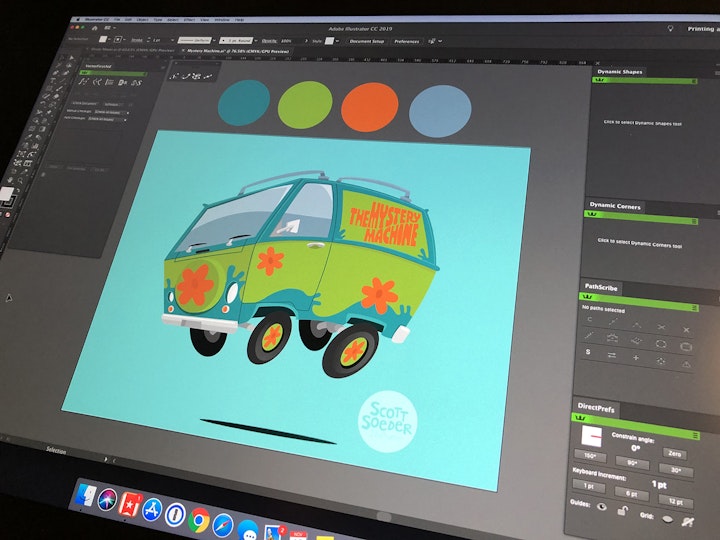
Zoinks! Making a mystery machine with VectorScribe
4 minute readHey everybody! Let’s have a bit of fun drawing, vector building and working with the Astute Graphics VectorScribe plugin (my favorite). Today we’re working through my process for creating the Mystery Machine from Scooby Doo. I’ve been working on a series of cars from pop culture inspired by my love of Hot Wheels. It’s a personal project derived from a question I asked myself – What would it look like if I were to do the illustrations for Hot Wheels packaging? My creative brief was short: the illustrations would be fun, graphic and have an animated feel.

To begin a new illustration grab a piece of paper and pencil and start drawing! Paper and pencil are compatible with each other, require no batteries, no subscription and are extremely light and portable. Not to mention fun! Remember fun?
In my case I could tell my drawing needed a little more work. I took a picture of it with my phone and then flipped it horizontally to check on the proportions. Immediately it is easy to detect the areas where the drawing is off. I’ll fix those on paper before bringing it into the computer and I decided to take a look at the colors in analog too with some markers.
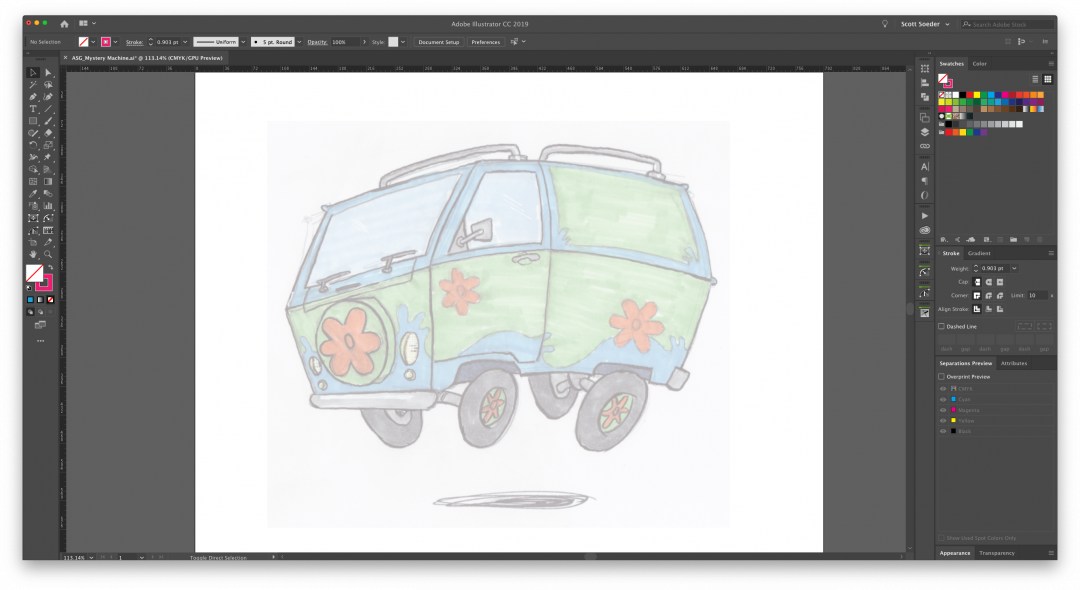
Bring the drawing into Illustrator. I like to dim the image (double click on the layer in the layers panel to bring up the layer options and check Dim images) to roughly 25%. Now we are ready to build the vectors!
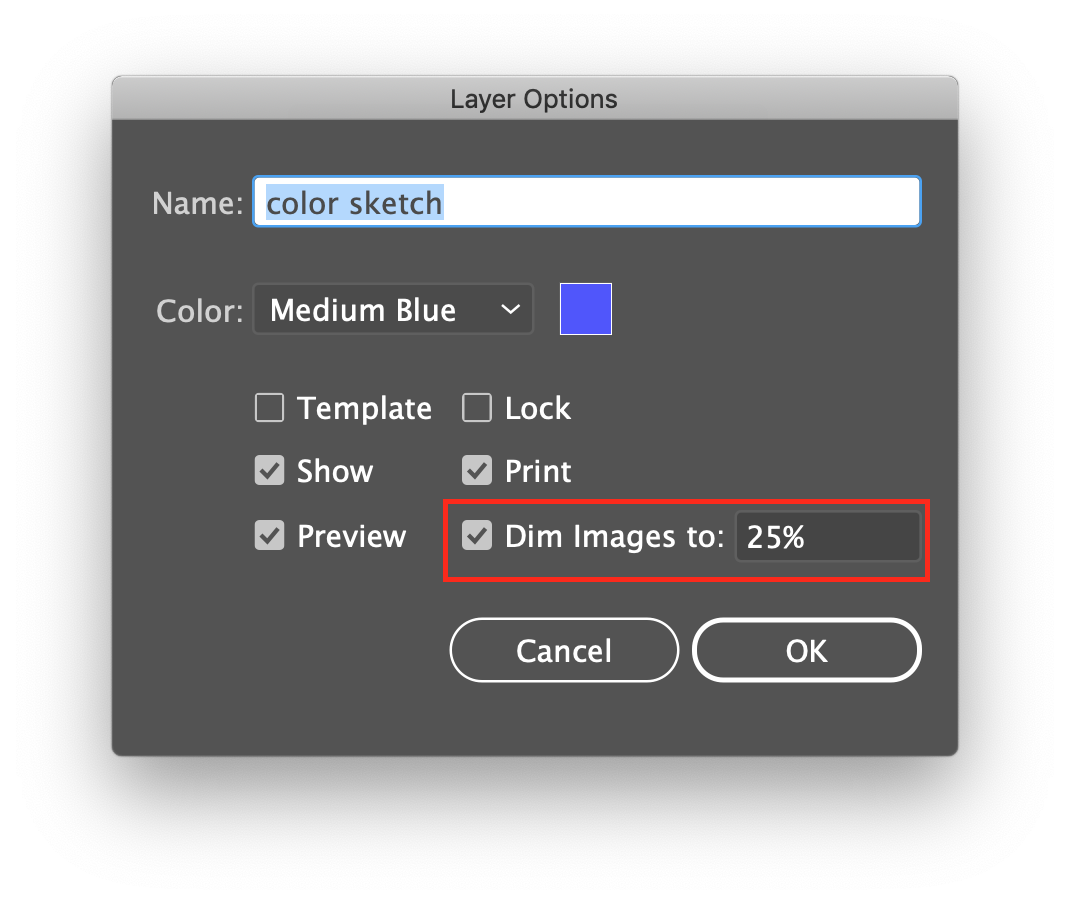
For me, I usually start building with the shape tools. For example, for the creation of the wheels in this illustration, the no-brainer is the circle tool. Drag out some circles and start to shape them. The plugin that comes in handy for me here is the Show All Handles button in the Pathscribe panel which lets me get to all the anchors and handles quickly.
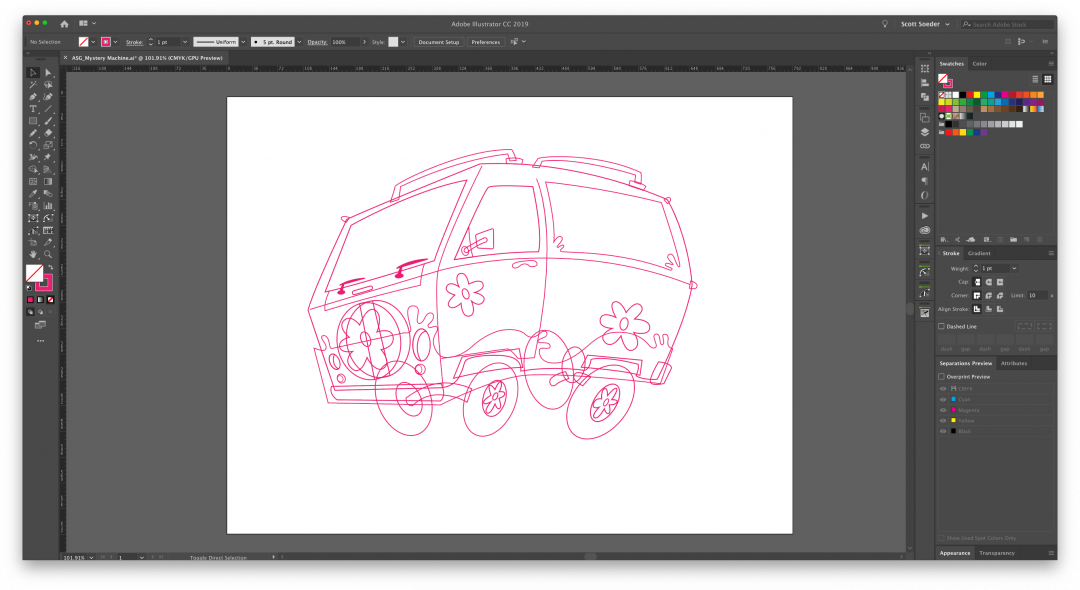
The main shape of the van, windows, bumpers, etc are drawn with the pen tool. Admittedly this part of the process doesn’t feel like drawing at all. Everything could be done for this illustration with a mouse (which is like drawing with a bar of soap) but using a tablet helps make this process feel more like drawing.
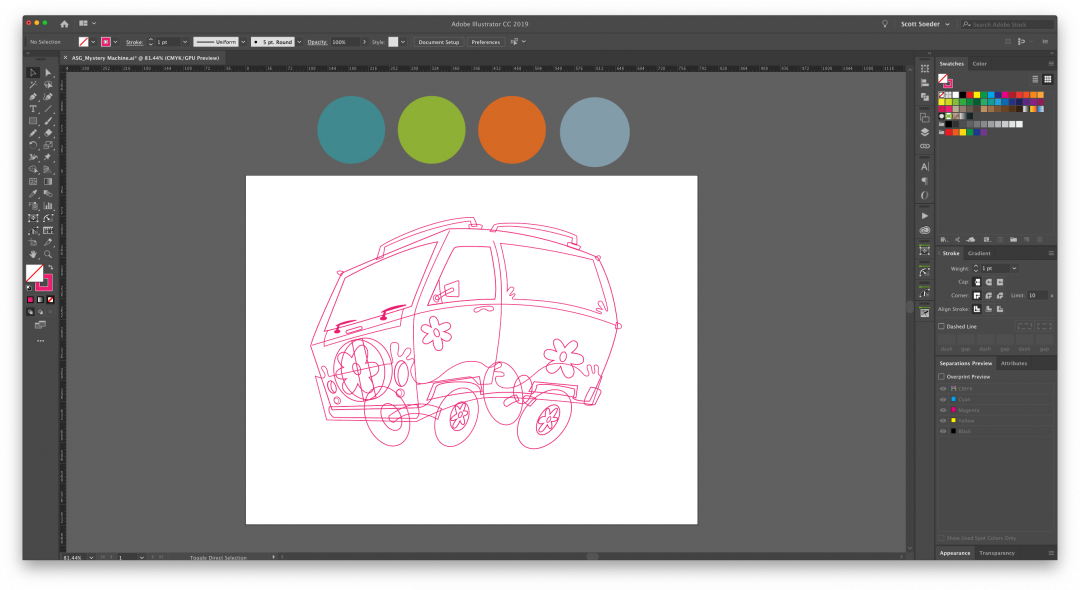
Illustrator has a pencil tool which will allow the creation of fluid organic shapes, but Ruh-roh–using it comes at a price because it has a tendency to create a lot of unnecessary anchor points. Additional anchor points make editing the shape difficult and for larger illustrations start to add to the file size. But I want to add a bit of drawing into my vector process, so I’ll use the pencil tool to draw the flowers and paint design on the Mystery Machine. And I’ll use the Astute Graphics Smart Remove brush and Pathscribe tools of VectorScribe to take care of any unwanted anchor points all without altering the shape!
With all of the vector shapes built, I’ll name the layer Work copy and make a copy of the layer and name it Art. That way there’s a fall back layer and record of my original vectors. Now let’s make another layer and call it Colors. I like to make a layer for my color palette. Draw some circles outside the artboard and fill them with color. Take some time to dial them in. You can print just the circles out to test what they’ll look like in print.
Fill those shapes with color! Use the eyedropper tool to grab and fill the Mystery Machine shapes until all the magenta is no longer visible. Little shadows and details can now be added to the illustration!
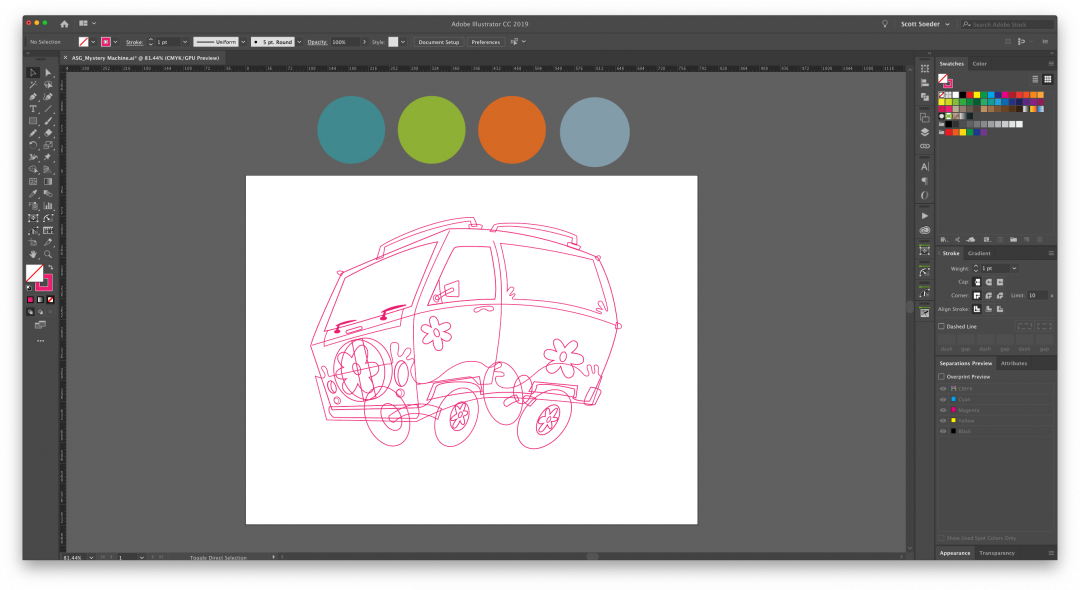
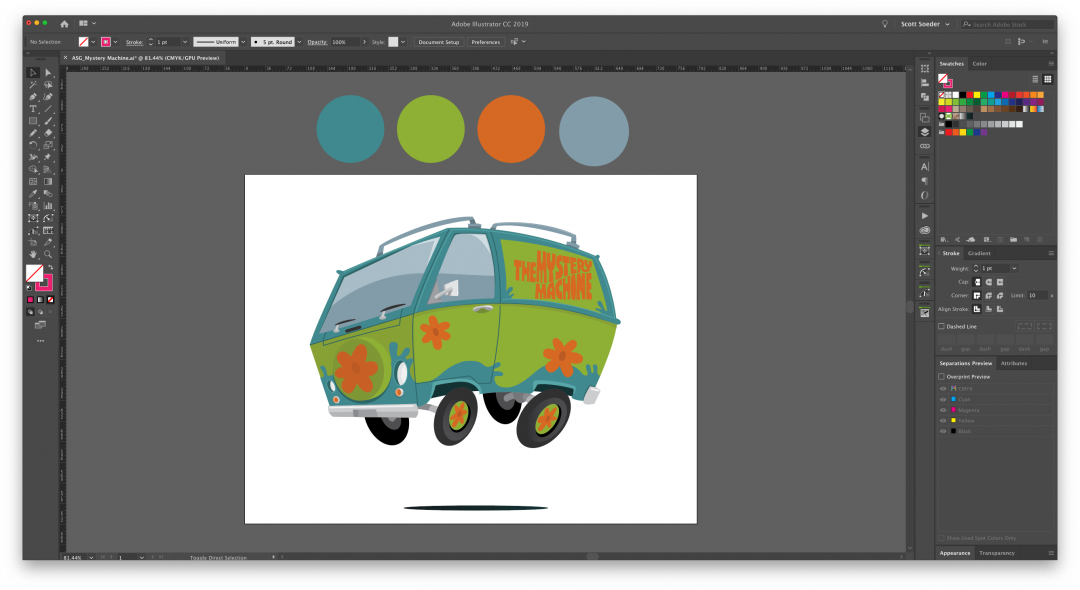
There you have it. A fun Mystery Machine illustration inspired by Hot Wheels. Thanks Astute Graphics for making the process a little more fun.