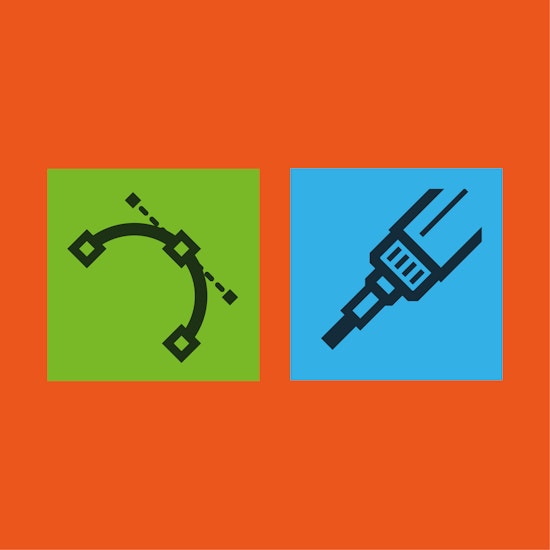
What is the difference between VectorScribe and InkScribe?
3 minute readOverall premiss of each product
As an overview:
InkScribe is about refined, accelerated and intuitive vector drawing creation.
VectorScribe has a wider remit of vector editing, shapes, corners and measurements.
For the purpose of this article, we'll be concentrating on of differences between the entire InkScribe Illustrator plugin and PathScribe – one of several tools found within the larger VectorScribe plugin. Both have related methods, options and functions which rises the question of what is the difference but also ensures they work seamlessly together and with native Illustrator functions.
InkScribe vs. PathScribe
InkScribe Tool
InkScribe allows you to draw entirely new paths or add path segments to existing paths.
Annotation system (optionally enabled/disabled) gives access to common path changes – such as determining of the next segment is straight or curved – in a click.
Designed to operate on one point or segment at a time.
Double-clicking on handles or points allows for instant switching between corner and smooth segment joins.
Extensive preference system, along with user-defined presets, allows for deep customisation of annotations and functionality.
VectorScribe's PathScribe Tool
Being focused on editing existing paths (you can't add new segments), you can select, edit and smart remove more than one point simultaneously.
Select and edit single or multiple Bezier in/out handles interactively or numerically.
Move selected or all points to tangencies.
Correct issues such as redundant points (where two points in sequence on the same path coincide at the same location) in a single click.
Reverse path direction.
Extensive preference system, along with user-defined presets, concentrating on how path editing functions behave.
Common functions
Both PathScribe and InkScribe purposefully share some of the same tools, functions and methods. These include but are not limited to:
Smart Remove Point (InkScribe being designed for single point operation, whereas VectorScribe contains advanced smart point removal tools in and beyond PathScribe).
Smart Smooth setting.
Bend straight or bezier segments by simply click-dragging anywhere along the path.
Connector point mode (ensure curves segments transition smoothly from neighbouring straight segments).
Try it for yourself
We always recommend that you try these tools first-hand to see how they benefit your particular workflow before purchasing. VectorScribe and InkScribe are both available to trial, just click here…


