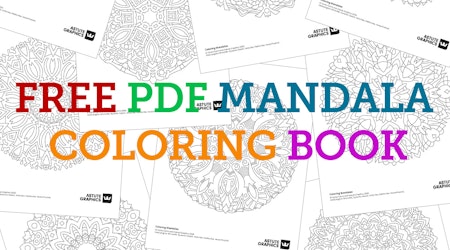Align and split text in Illustrator
1 minute readWith VectorFirstAid you can split sentences into lines, individual words or glyphs in one click, so you don’t have to type out each character!
VectorFirstAid also allows you to change the point text's alignment without the text jumping around.
🫖 Write out your point text
🫖 Open the VectorFirstAid panel (Window > Astute Graphics > VectorFirstAid)
🫖 With the text box highlighted, simply select either the ‘Break into words’ or ‘Break into glyphs’ symbols
🫖 Use the panel’s flyout menu to Show Text Operations Buttons if you can’t see these buttons
🫖 Move and rotate your text