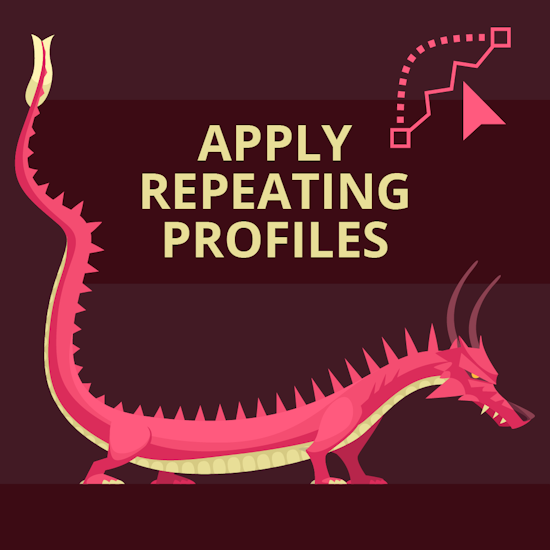
Apply repeating zig-zags along a path in Illustrator
2 minute readReshape vector paths quickly with the Reprofile Tool (part of the Reform plugin).
We’ve used the Shell Tuck Stitch from the Fashion Stitches Reprofile Pack to add spikes to our dragon.
The Fashion Stitches pack is available to all subscribers from their Astute Manager.
How to add zig-zags to your path in Adobe Illustrator:
Select your path in Adobe Illustrator.
Open the Reprofile Panel (Window > Astute Graphics > Reprofile).
Click inside the panel to activate the tool.
Select the profile you want from the panel.
Hover over your target path.
Drag your first reshaping marker point out to the desired height.
Drag out more marker points to sculpt the path.
Use the panel to alter the repeat and bring them closer or further apart (the lower the number, the more frequently the profile will be repeated).
Click the Apply button in the panel, or Enter/Return on the keypad to confirm the profile changes.
To discard that profile, click the Reset button in the panel to start again.


