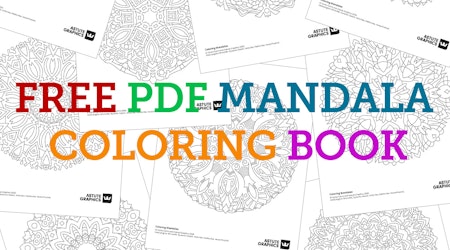Create a symmetrical background pattern in Illustrator
2 minute readIn this quick tip tutorial we are going to show you how you can use the FREE plugin MirrorMe to make a symmetrical pattern background in Illustrator:
🐅 Arrange your artwork objects into layers so that your pattern has its own layer.
🐅 Make sure your pattern layer is active, then navigate to the MirrorMe tool in the tool bar.
🐅 Hover your mouse over the artboard, the clear segment is the active portion. Anything you add in here will be mirrored onto the white segment.
🐅 Click the mouse down to place the MirrorMe axes and in the popup window select Apply to Layer (persistent), this means that MirrorMe will be active until we turn it off.
🐅 If you need to move your symmetry line, you can select the white dot and drag to move.
🐅 In your layers panel you will see your active objects and the locked objects MirrorMe has created for you.
🐅 Start to create your pattern in the active segment and MirrorMe will live update the mirroring.
🐅 If you select another layer, the MirrorMe guide will disappear. But then when you reactivate the pattern layer, MirrorMe will display the symmetry axes again.
🐅 To turn MirrorMe off, navigate to the MirrorMe panel and click Remove Axes. This now unlocks all the mirrored objects you have made.
To get access to the 4 FREE PLUGINS, sign up for a free trial now, no card details required.