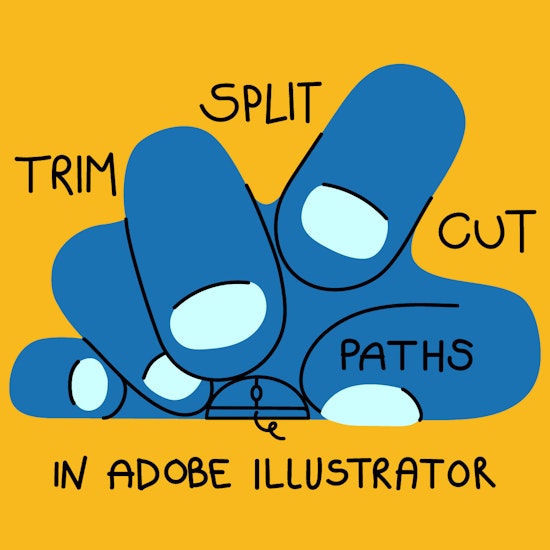
How to cut, split, and trim paths in Adobe Illustrator (Fast + Clean)
6 minute readWhether you're crafting logos, illustrations, or complex infographics, cutting, editing, and trimming paths in Adobe Illustrator is a foundational skill for any vector artist. Efficiently dividing and reshaping paths can drastically improve your workflow, giving you more control over how shapes interact, intersect, and transform. In this tutorial, we’ll cover several essential methods to cut, split, trim, and edit paths using both native Illustrator tools and premium plugins from Astute Graphics.
By the end of this guide, you’ll know how to:
Use the Scissors and Knife tools in Illustrator (including the Knife’s new snapping to Smart Guides feature, part of Illustrator 2025)
Break and divide paths precisely
Edit lines and shapes for advanced design work
Enhance your workflow using VectorScribe and DynamicSketch
Understanding paths and cutting basics
In Illustrator, a path is essentially a line or shape defined by anchor points and direction handles. You can create open or closed paths depending on the object’s structure.
Before we dive into tools, it’s important to clarify:
Cutting a path means breaking it at a specific point or along a segment
Trimming is typically used to remove overlapping parts of shapes
Splitting or dividing a path allows for individual editing or reshaping of segments
Erasing paths is used to completely remove anchor points and paths from the file
Editing after a cut is often necessary to smooth or refine your vector
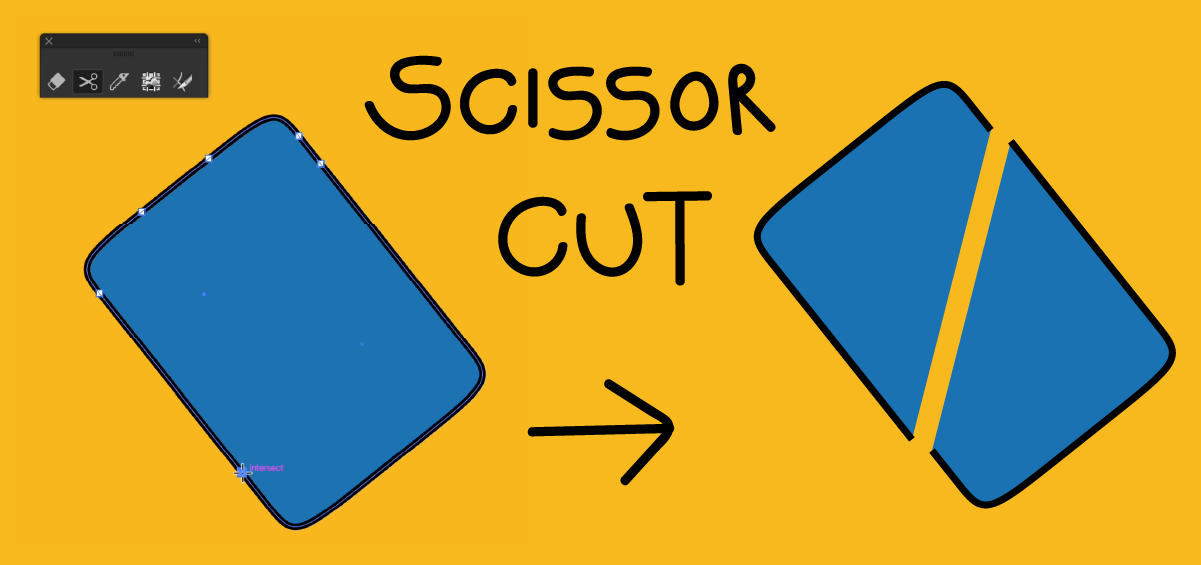
Using the Scissors Tool
The Scissors Tool is the simplest way to cut a path at specific anchor or segment points.
How to Use It:
Select your shape or path.
Activate the Scissors Tool (C).
Click directly on the path where you want to break it. This creates an open path from that point.
Use the Direct Selection Tool (A) to move or delete individual segments.
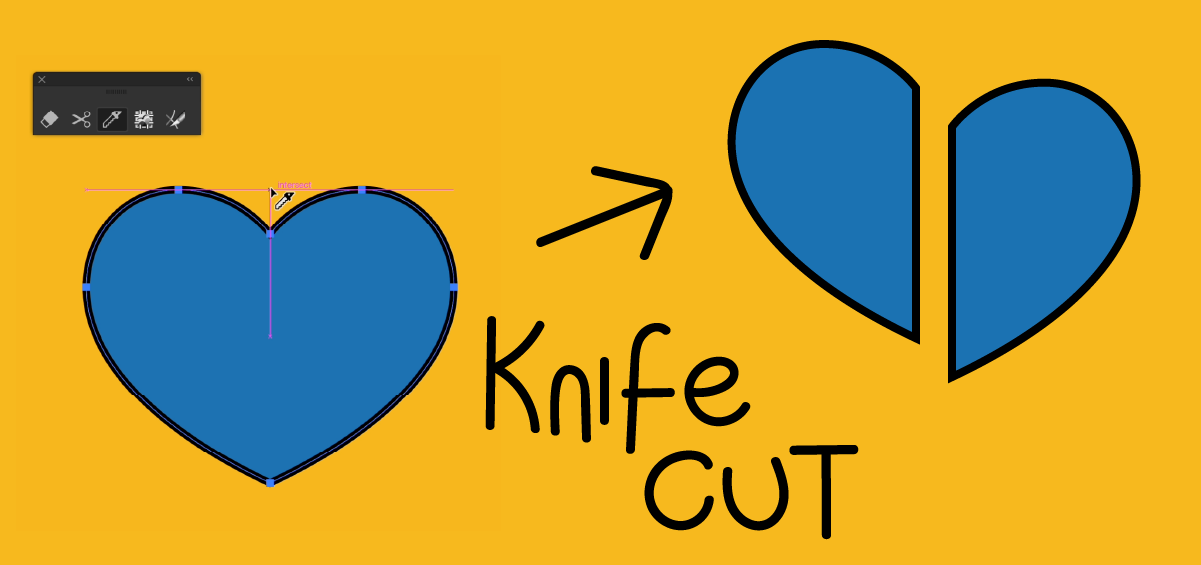
The Knife Tool (Now with Smart Guide Snapping)
The Knife Tool allows you to slice through shapes or paths freehand. As of the recent update, it now snaps to Smart Guides, making it a precision cutting tool for dividing shapes symmetrically or along straight paths.
How to Use It:
Select the object.
Choose the Knife Tool (stacked under the Eraser tool in the Advanced toolbar).
Hold Alt/Option before you begin to draw, to create a straight line.
Hover along Smart Guides to snap for precision cutting. You can enable or disable smart guides through the View menu or by pressing Ctrl/Cmd+U.
The object splits into separate shapes instantly.
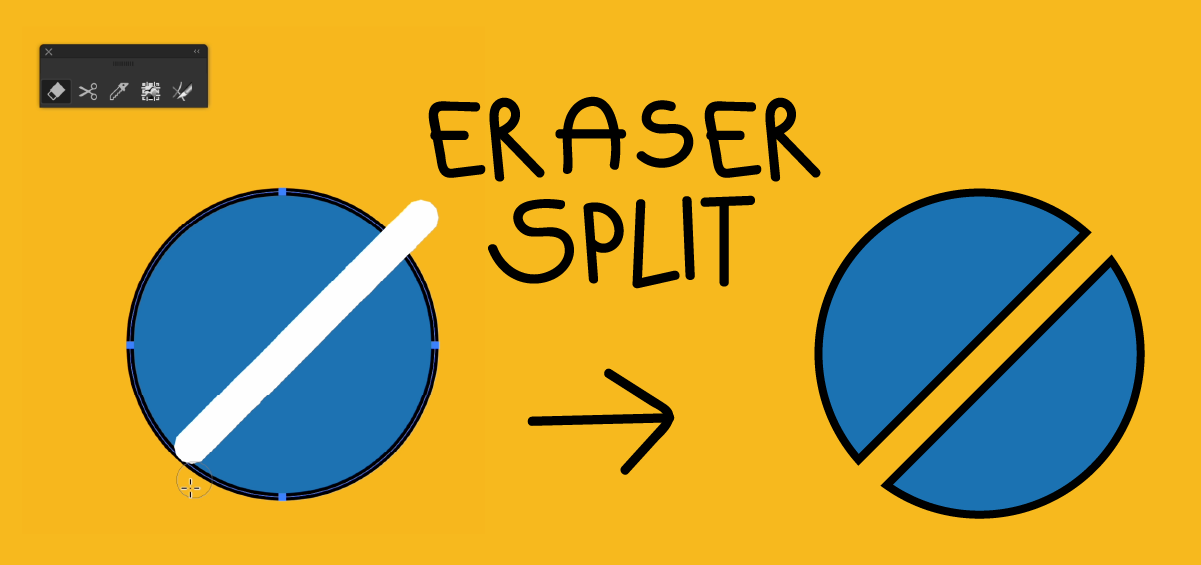
Eraser Tool
The Eraser Tool lets you remove parts of vector shapes, groups, or text outlines with a brush-like gesture. It behaves like a digital paint eraser, trimming objects along your cursor’s path while maintaining editable vector outlines.
How to Use It:
Select the object(s).
Choose the Eraser Tool from the toolbar.
Click and drag across the area you want to erase.
Hold Shift to constrain the eraser to straight lines.
Doubleclick the Eraser Tool icon to adjust the angle, roundness, and size of the brush for more precise control.
The object is instantly divided along the erased path, creating new, editable shapes.
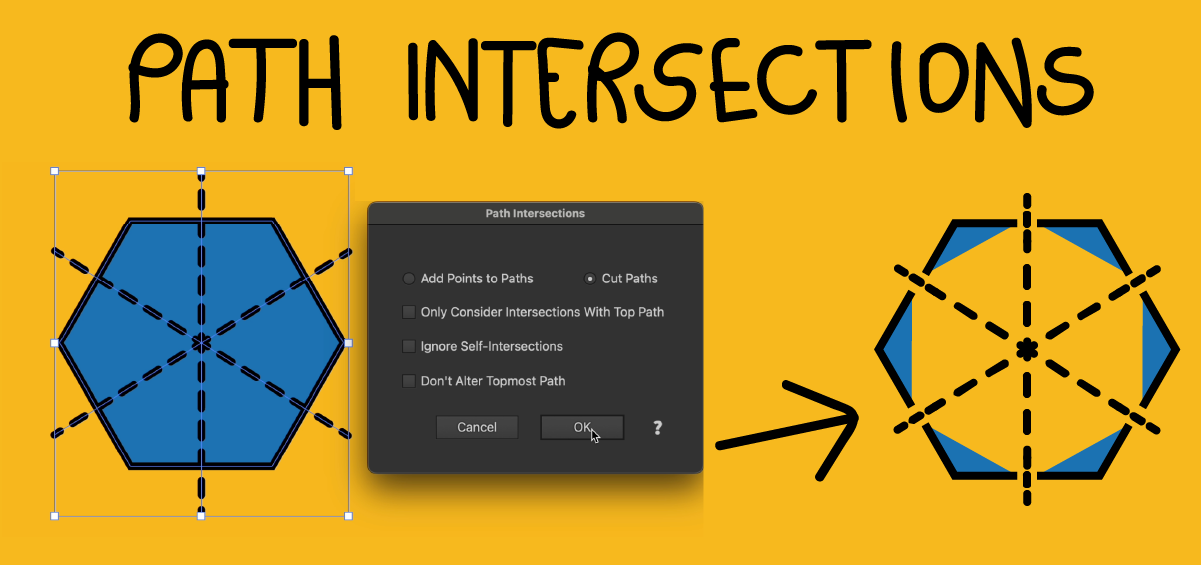
Astute Graphics Plugins for Advanced Cutting
If you're looking to supercharge your workflow, Astute Graphics tools offer advanced vector editing capabilities far beyond the native options. You can find out more on how to rejoin and connect paths in Adobe Illustrator here.
Path Intersections
The Path Intersections menu option allows you to trim and intersect paths with mathematical precision. It allows you to cut along all the selected paths where the path intersects itself or another path. This is especially useful when working on stroked but unfilled paths, since only a few of the native PathFinder operations work with them.
How to Use:
Ensure you have installed VectorScribe.
Select two overlapping paths.
Navigate to Object > Path > Path Intersections… to open the dialog and opt to cut at the exact intersection points.
You can then choose to further divide, edit or erase the separated segments.
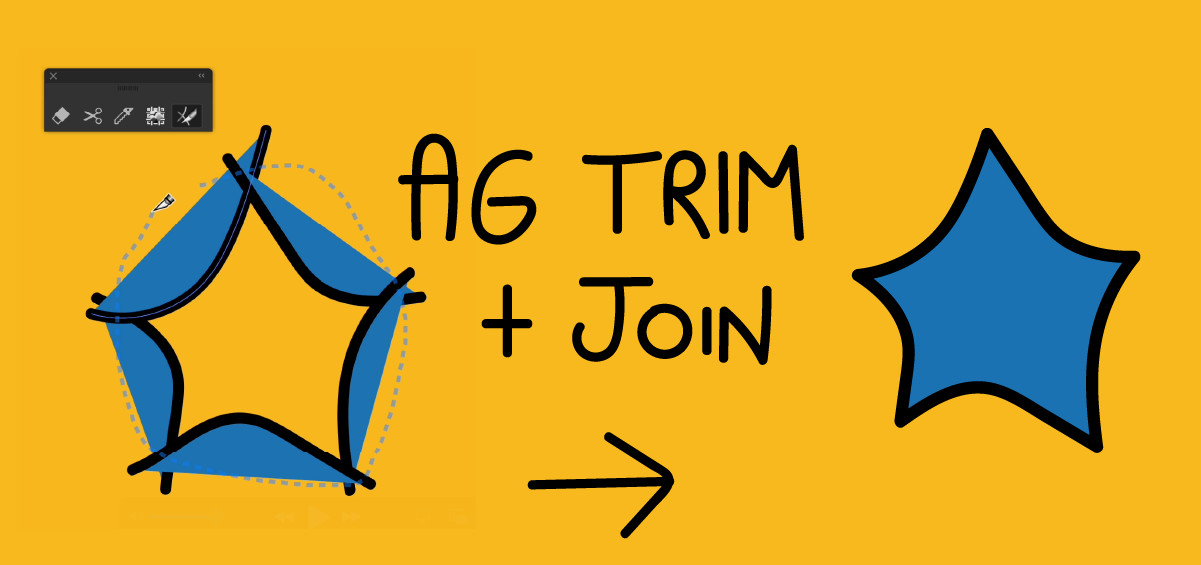
AG Trim + Join Tool
The AG Trim + Join Tool (part of the DynamicSketch plugin) helps you instantly cut overlapping paths, remove excess segments, or auto-join end points. AG Trim + Join can split multiple selected paths at once, or cut away paths within a group.
How to Use:
Draw intersecting strokes.
Select them and activate AG Trim + Join (stacked under the Eraser Tool in the Advanced toolbar).
The tool trims excess paths and automatically joins endpoints in a clean, fluid operation.
Try Astute Graphics for FREE
If you haven’t tried the hundreds of features available from Astute Graphics for Adobe Illustrator, you can use it free for 7 days. No payment details are required.
Whether you're working with basic lines or intricate illustrations, the ability to quickly and cleanly cut, trim, split, and edit paths is a key Illustrator skill. Start with native tools like the Scissors and the updated Knife, then as your projects grow in complexity, consider the precision and power of Astute Graphics' VectorScribe and DynamicSketch plugins.
With the right tools and techniques, cutting paths doesn’t need to be time-consuming. Instead, it becomes part of a fluid, flexible creative process.
Illustration by Henricky Martins.


