
How to join paths in Adobe Illustrator (Quick + Easy)
7 minute readWhen working with vector art, there’s one thing that always makes designs cleaner and easier to manage: it's keeping your paths connected. Whether you’re building shapes, sketching lines, or cleaning up imported artwork, knowing how to join paths in Adobe Illustrator is essential.
In this tutorial, we’ll walk through the different ways to connect and merge paths, using both Illustrator’s native tools and advanced features from Astute Graphics. You’ll learn how to close open paths, merge endpoints, and get smoother results with fewer clicks.
We’ll cover:
The Join Command. The quickest and easiest solution, but does it always work for you?
The Averaging menu option for quick results
The Join Tool for manual control
Using DynamicSketch for real-time joining
And PathScribe’s Average Points for powerful custom editing
Why Join Paths?
Before we dive in, let’s talk about why joining paths matters.
When paths are open or disconnected, your shapes don’t fill properly or can appear broken, they can also be harder to edit or scale.
In Illustrator, "joining" paths means connecting the open ends of paths together. Essentially, extending one path to cover the gap between them, while "combining" paths (often using Pathfinder) merges multiple paths into a single shape.
By joining paths you create cleaner, more professional vector graphics. It’s especially useful for logo design, technical illustration, hand-drawn sketches, and any project where precision is key.
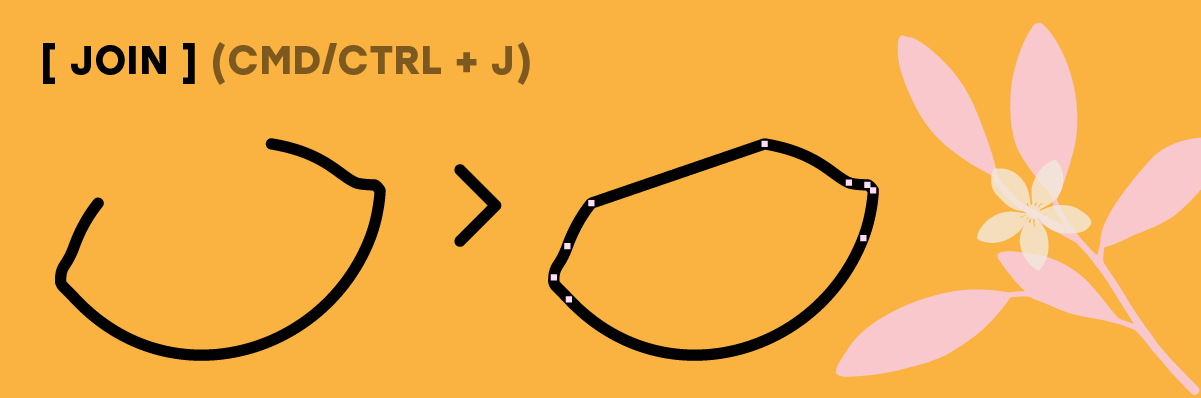
Using the Join Command in Illustrator
One of the fastest ways to connect paths is the built-in Join command.
How to Use It:
Select two open endpoints using the Direct Selection Tool (A).
Go to Object > Path > Join or use the shortcut Cmd/Ctrl + J.
This works when the points are close together. Illustrator will connect them with a straight segment or average out the curve, depending on the context.
Note: If the points are too far apart, Illustrator might not join them. That’s where the Average feature comes in.
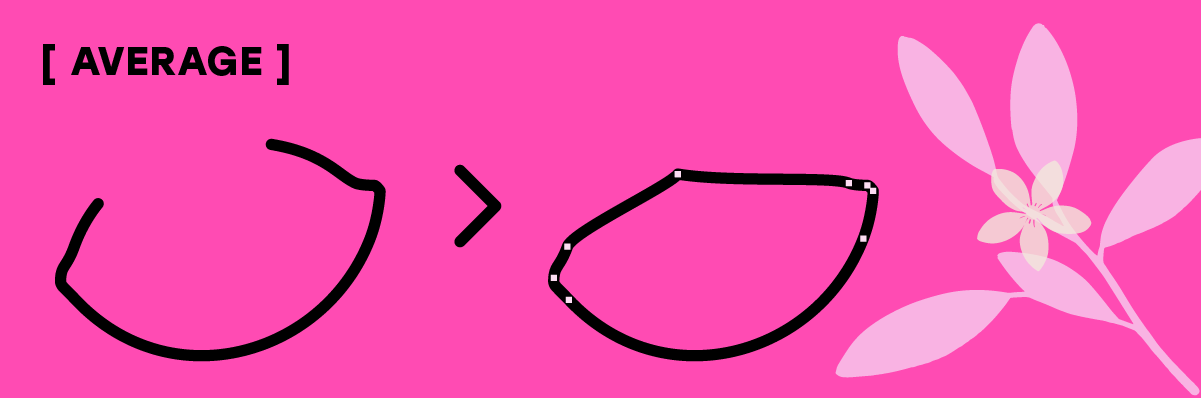
Averaging Anchor Points
Sometimes, the endpoints you want to join aren’t aligned. Illustrator lets you average their positions to create cleaner connections.
How to Use the Average Menu:
Select the two endpoints with the Direct Selection Tool (A).
Go to Object > Path > Average.
Choose Horizontal, Vertical, or Both (most common).
Click OK.
IMPORTANT: You then must press Cmd/Ctrl + J to join them. This action is not automatic when averaging.
This is especially handy when working with symmetrical designs or grid-based layouts. Averaging ensures the points meet perfectly before joining.
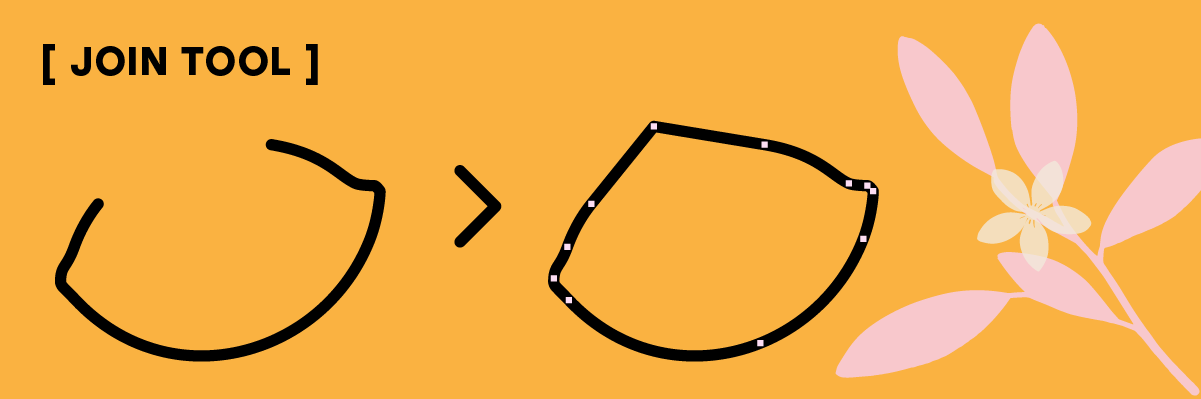
The Join Tool (Brush-Style Path Joining)
For more control, Illustrator offers the Join Tool, which lets you manually draw across open paths to connect them.
How to Use the Join Tool:
Select the open paths.
Choose the Join Tool from the toolbar (stacked under the Pencil Tool in the Advanced toolbar).
Click-and-drag across the open endpoints you want to merge.
Illustrator will automatically connect nearby points based on your stroke. It’s great for merging sketch lines or cleaning up hand-drawn vectors.
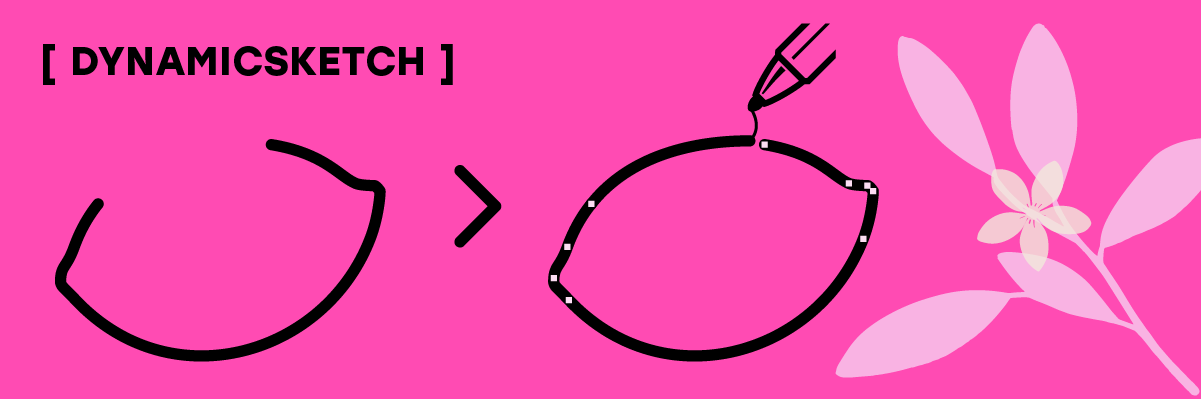
Joining Paths with DynamicSketch
If you’re using Astute Graphics plugins, the DynamicSketch Tool gives you a more fluid way to connect lines while drawing. You can opt to auto-join while you sketch, speeding up the process of building clean and continuous lines in Adobe Illustrator.
How to Use It:
Activate DynamicSketch Tool.
Start drawing.
When near an existing path the infinity link symbol will appear at the cursor to indicate it will automatically join.
As you approach an endpoint, it will snap and connect.
No need to constantly select and join after the fact. It’s all in one motion.
DynamicSketch also offers quick ways to cut paths including the Shift key which will convert the tool from drawing into a Trim + Join tool. You can find out more about how to quickly and efficiently cut paths in Adobe Illustrator here.
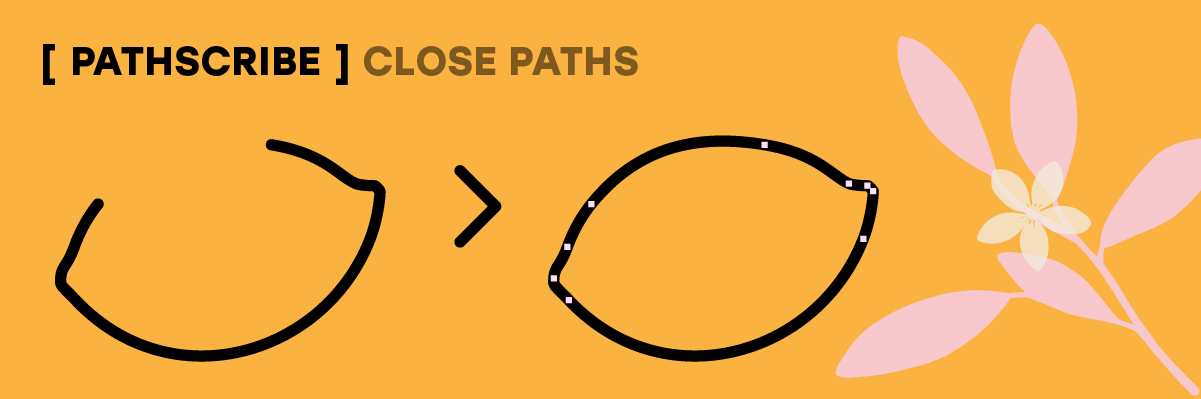
Close Paths with PathScribe
Another Astute Graphics gem is PathScribe, which includes closing paths while preserving smooth curves. This creates new handles so that the segment blends smoothly with the existing segments.
How to close a path with smooth curves:
Open the PathScribe panel (Window > Astute Graphics > PathScribe).
Marquee-select the anchor points you want to close.
Use the panel’s flyout menu and select Close Path (Smooth Curve).
Mastering how to join and close paths in Adobe Illustrator makes your vector artwork cleaner, smarter, and easier to manage. Whether you’re averaging and joining manually or using tools like DynamicSketch and PathScribe to speed things up, the goal is the same: speeding up your everyday workflow in Adobe Illustrator.
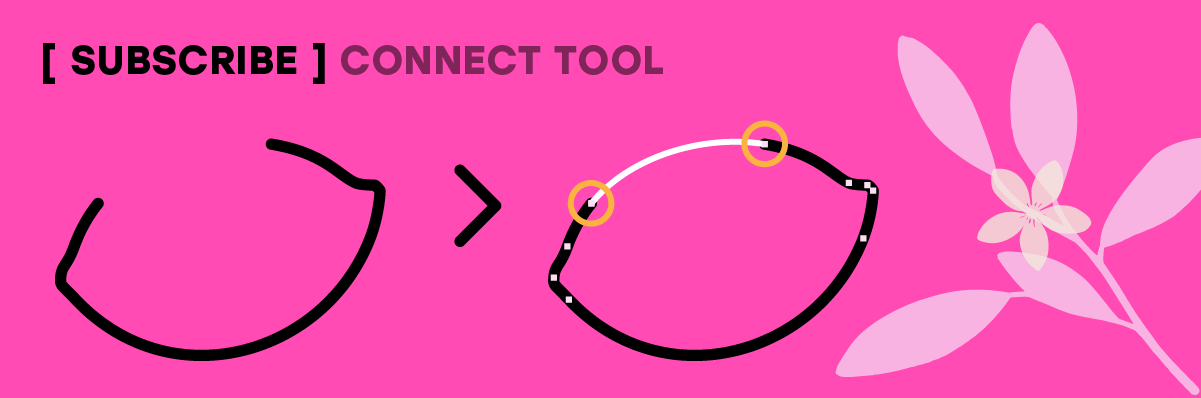
Connect tool from SubScribe
The Connect Tool comes as part of the SubScribe plugin and can be found in the Advanced Toolbar (Window > Astute Graphics > Connect Tool). The Connect Tool makes it really easy to connect two open paths (or close an open path) while keeping the new segment tangent (or perpendicular) to the originals.
How to Use:
Ensure you have installed SubScribe.
Select the Connect Tool from the toolbar. As you hover over an open anchor point with the tool, a red highlight circle will show it can connect.
Click point 1 to start the connection, then click point 2 to close it. Or you can click-and-drag between the two points.
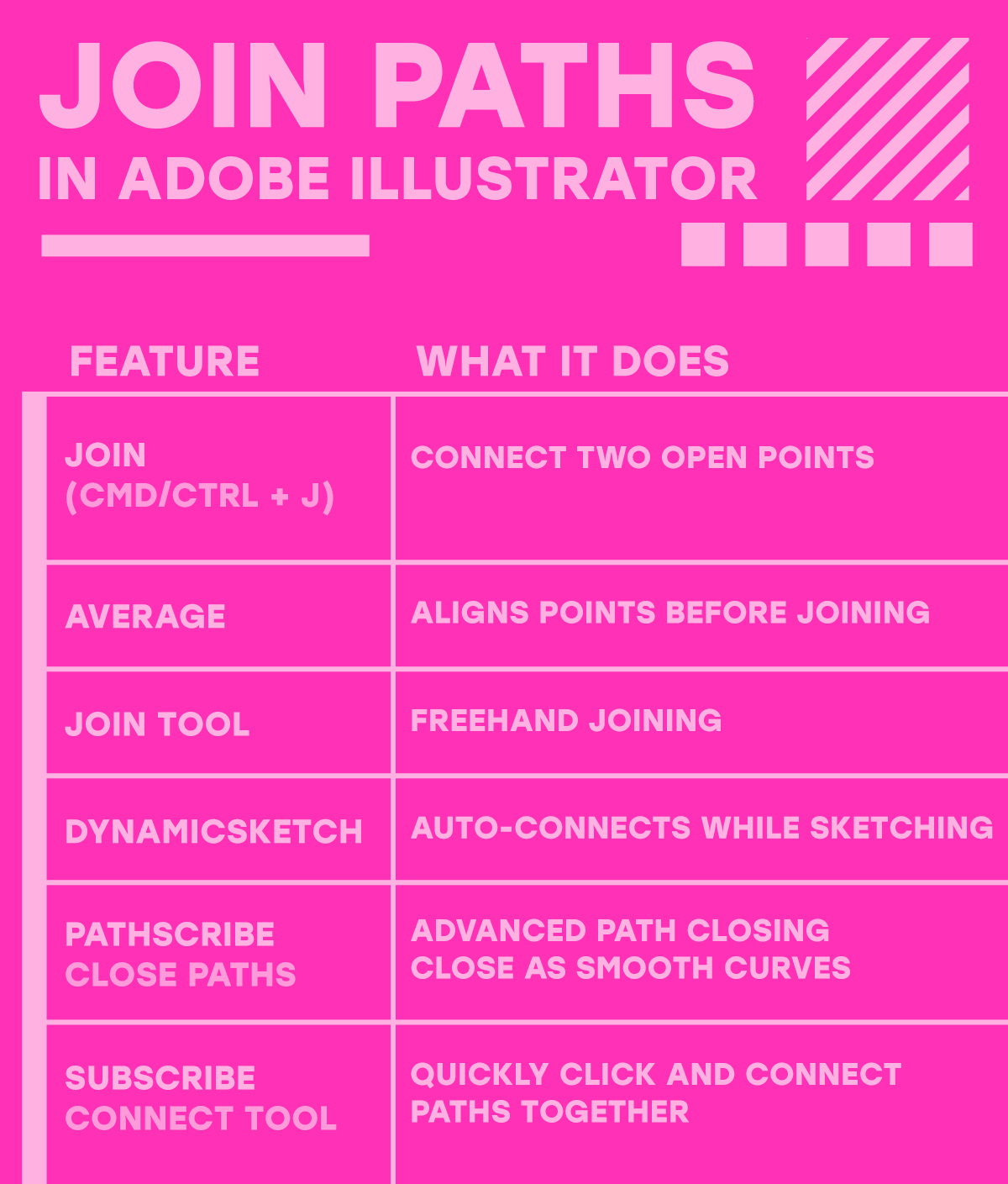
Try Astute Graphics for FREE
If you haven’t tried the hundreds of features available from Astute Graphics for Adobe Illustrator, you can use it free for 7 days. No payment details are required.


