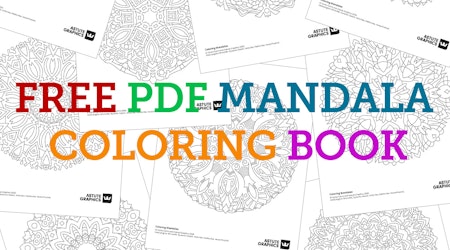How to split and randomize text in Illustrator
1 minute readIn this quick tip we are going to show you how VectorFirstAid and Randomino are a perfect pair for speeding up working with text!
With VectorFirstAid you can split sentences into individual words or glyphs in one click, so you don’t have to type out each character!
💀 Open the VectorFirstAid panel (Window > Astute Graphics > VectorFirstAid)
💀 With the text box highlighted, simply select either the Break into Words or Break into Glyphs buttons
With Randomino you can instantly randomize rotation, color (and much more) in just a few clicks, instead of manually altering each letter!
💀 Open the Randomino panel (Window > Astute Graphics > Randomino)
💀 Select Rotation, Color etc. from the top dropdown menu
💀 Select your desired value range and finally, click Randomize
💀 Simply press the Randomize button to cycle through randomizations