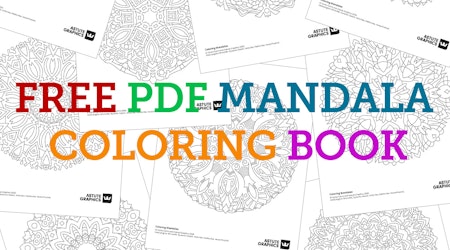Mirror artwork in Illustrator
1 minute readMirror your artwork instantly on one single or multiple reflective axes (up to 72). This will become an essential part of your daily vector design workflow. Draw faces / characters / patterns / fractal and kaleidoscope effects with simplicity and have fun while you work. Recycle your existing artwork elements into exciting new designs and patterns within seconds. See the transformation right before your eyes!
🦋 Select the object you want to mirror
🦋 Click the MirrorMe tool in the tool bar
🦋 Drag out your symmetry axes
🦋 To increase/decrease the number of axes use the square brackets [ ]
🦋 Turn on the Trim and Join Path option in the MirrorMe panel if you'd like your shape to become auto-join
🦋 Click the mouse to set your centre symmetry point
🦋 Before you release the mouse, carefully move the cursor around to change the angle, or hold the Shift key to constrain the angle
🦋 In the popup window, select Apply to Selection
🦋 You can now set up a second mirror axes to repeat the objects again around your artboard