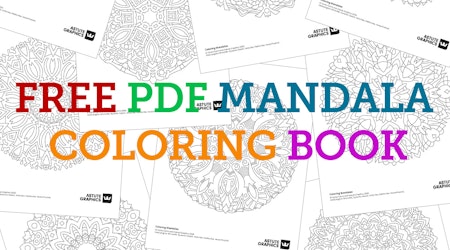Reduce file size and remove redundant points in Illustrator
2 minute readAs a designer you may have to work on Adobe Stock art, artwork by other designers, or PDFs. Best practice is to clean the file up before you begin. VectorFirstAid is the plugin for that job, and we’re going to give you a quick tutorial on how to tidy up your document and shrink your file size.
➡️ Select all using ⌘ + A on a mac, or Ctrl + A on Windows
➡️ Open up the VectorFirstAid plugin and click the Check Selection button. This is going to scan everything selected and give a run down on what could be cleaned.
➡️ The preview window will show the number of redundant points and unnecessary groups etc.
➡️ Highlight what you want to fix, or simply click Fix All.
➡️ VectorFirstAid will take a little time to work its way through all those changes if it’s a big file. A small readout will appear at the bottom of the panel to show you what has changed.
➡️ You should also try Super Smart Remove Points button at the top of the panel. This will smart remove points without changing the original shape.