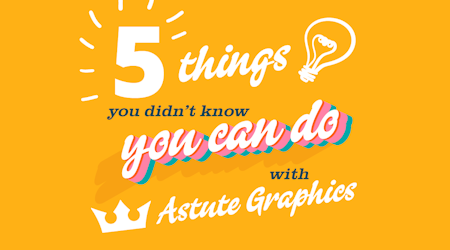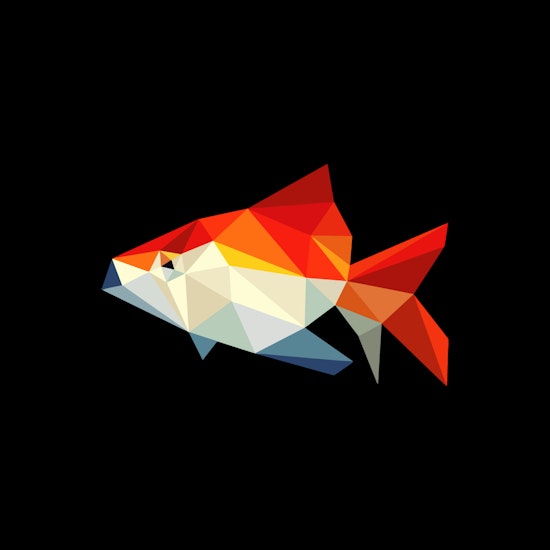
Snap objects together quickly in Illustrator
1 minute readSnap objects together really quickly with the Snap to Collisions Tool (part of the ColliderScribe plugin). Align objects and shapes precisely, or place shapes at a certain distance from each other. No need for guess work or relying on native Snap to... rules.
Quick guide to the Snap to Collisions Tool:
You can find the Snap to Collisions Tool stacked under the main Selection Tool in the toolbar.
Simply click-and-drag an object and watch the pink dots show your object precisely snapping to another.
If you'd like to set a snapping distance (this is where there will be a precise gap between each object), you need to open the ColliderScribe Preferences window, by either double clicking the tool in the toolbar, or hitting Enter / Return on the keypad.
In the Preferences window you can set the snap tolerance, as well as setting a Collision Spacing.