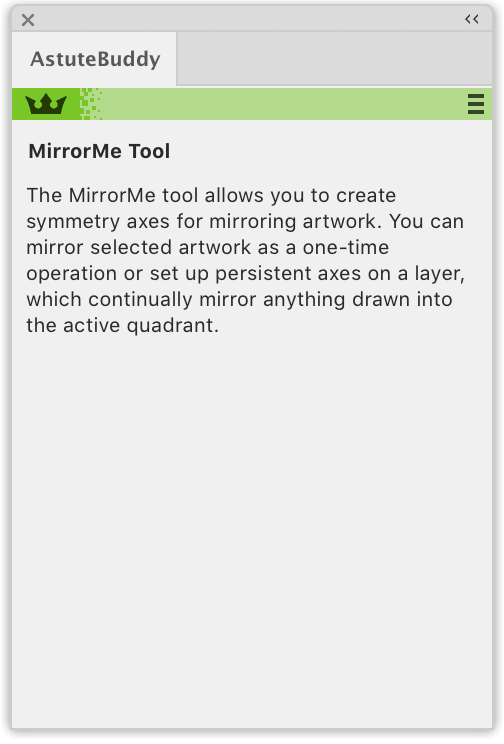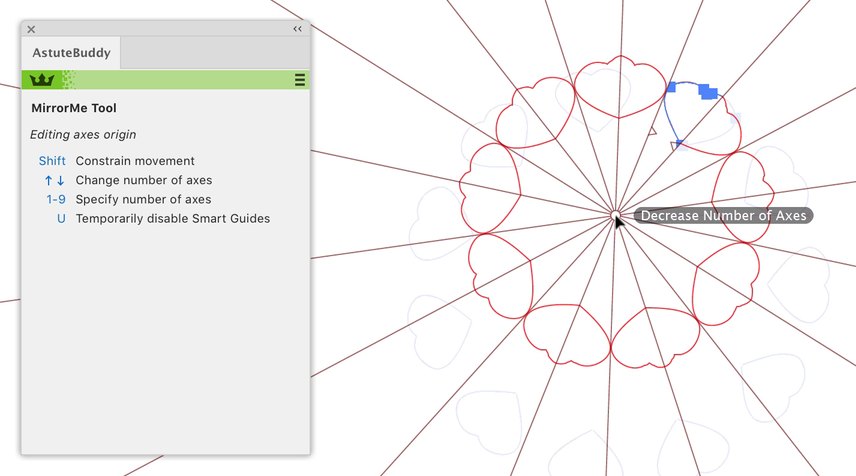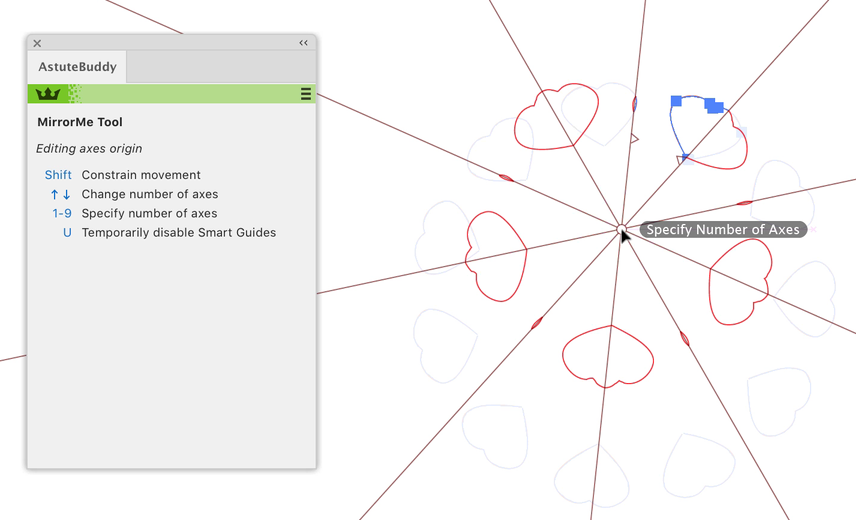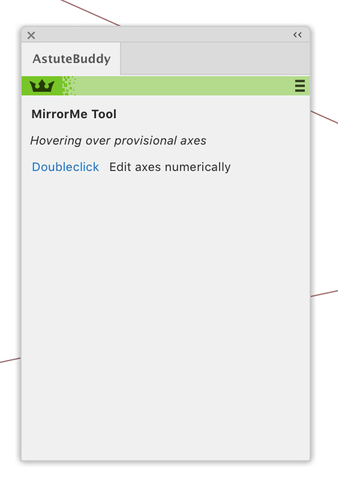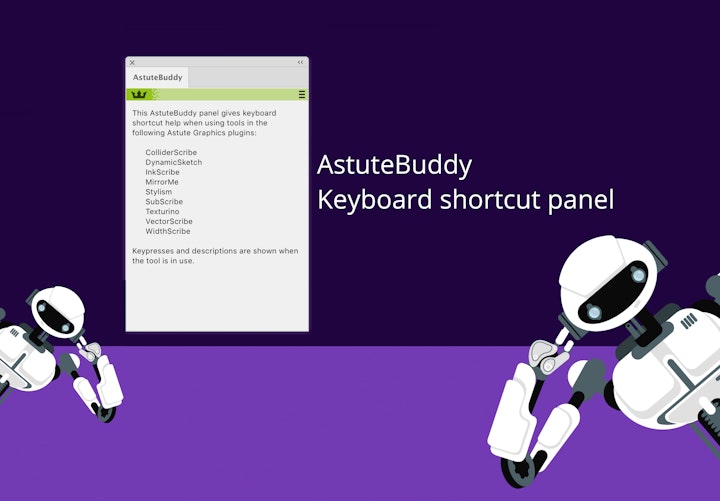
AstuteBuddy - Dave's faves
6 minute readWelcome to Astute Buddy
You are probably wondering what AstuteBuddy is, well it’s your new friendly keyboard shortcut panel, brand new with our subscription. It gives you all of our keyboard shortcuts right at your fingertips, so as you use each tool that has a shortcut, the panel will show you what shortcuts are available in a simple, easy to read way. Keep the panel open or docked on-screen to learn, or collapse to temporarily hide.
At the bottom of this article is a list of all the tools covered and any sub tools of that plugin. For now, I am going to share five of my favorite shortcuts…

1. DynamicSketch
When drawing with DynamicSketch, I find that the pull string is really useful to help sketch with a steadier path. To extend or retract the length of the pull string while drawing, you only need to hit the UP or DOWN arrow keys (whilst still holding the mouse down) to adjust the length. This means you don’t have to ‘let go’ while you are drawing.
Another handy tip is to change the colour of the sketch annotation as you draw. Sometimes with a complicated piece of art you can’t always see what you are drawing due to existing background artwork color, so by hitting the C key, you can toggle through a small selection of alternative annotation colours; green, black, cyan, blue, red or magenta.
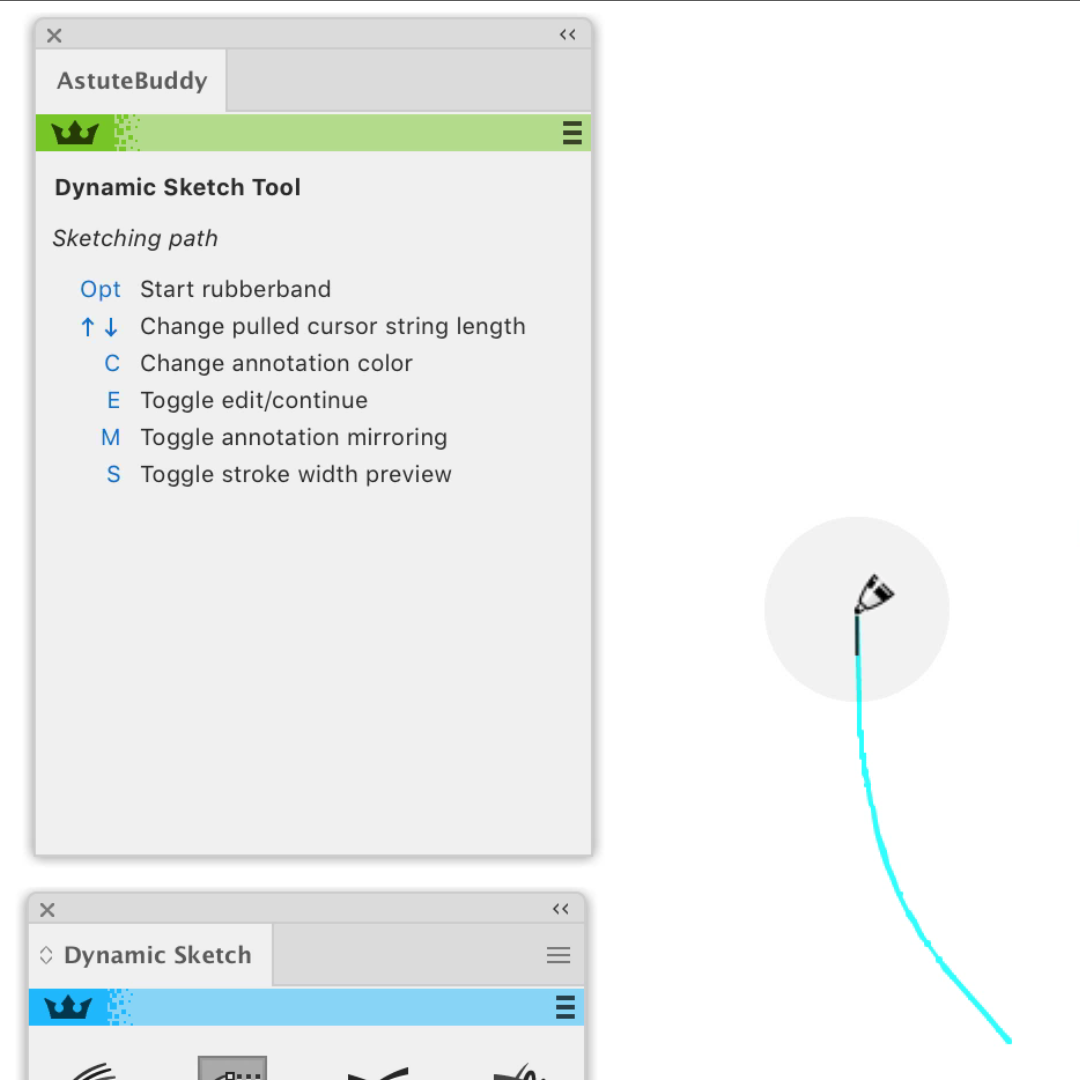
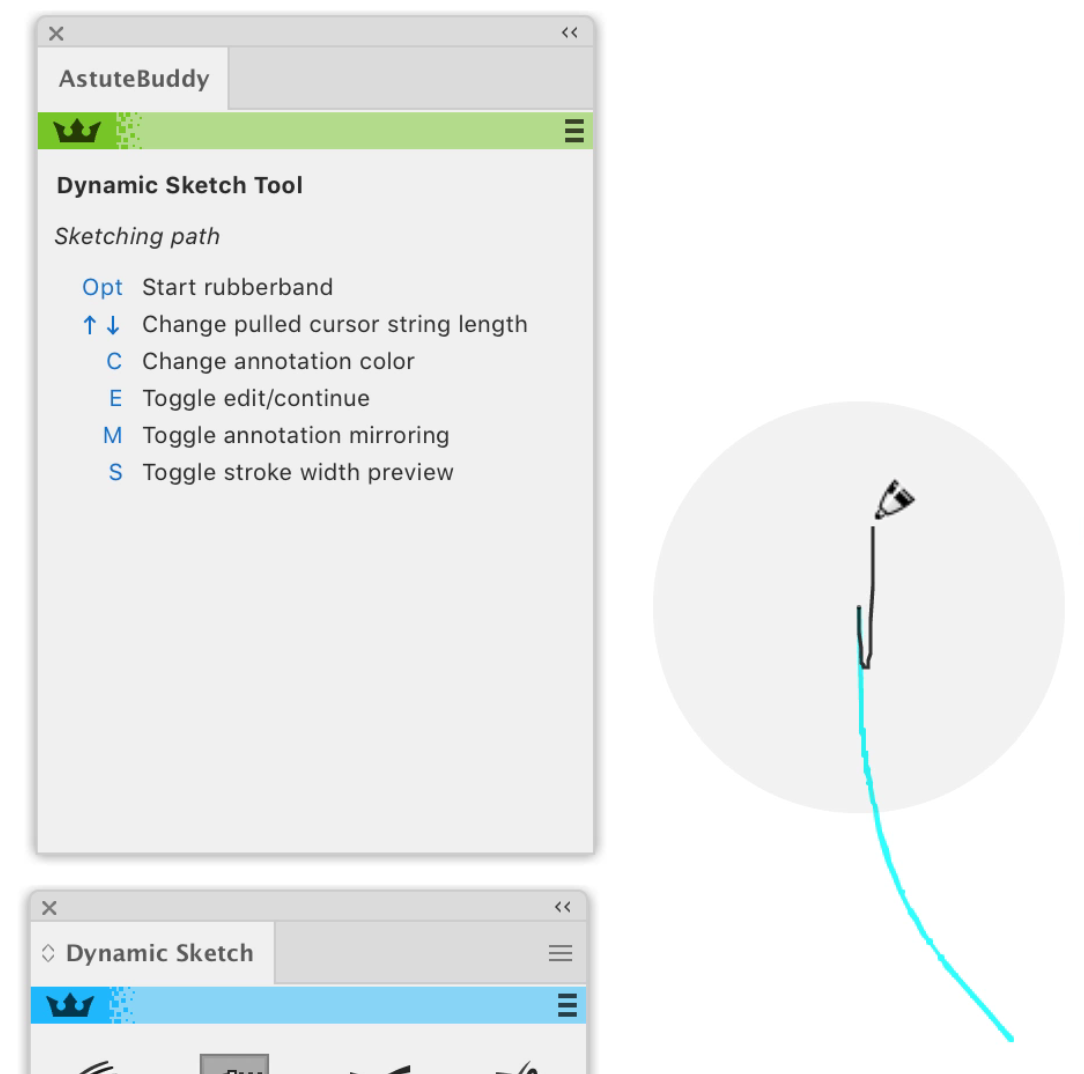
2. SubScribe
One of my favourite features of SubScribe is the ability to quickly pull perpendicular lines off a path. With the first line pulled out (and still holding the mouse down), you can use built-in shortcut keys to add additional lines, in any quantity, adjust the spacing, randomize length and distance... all without letting go of the first line.
When drawing a sunshine style image this can be really useful and extremely time-saving!
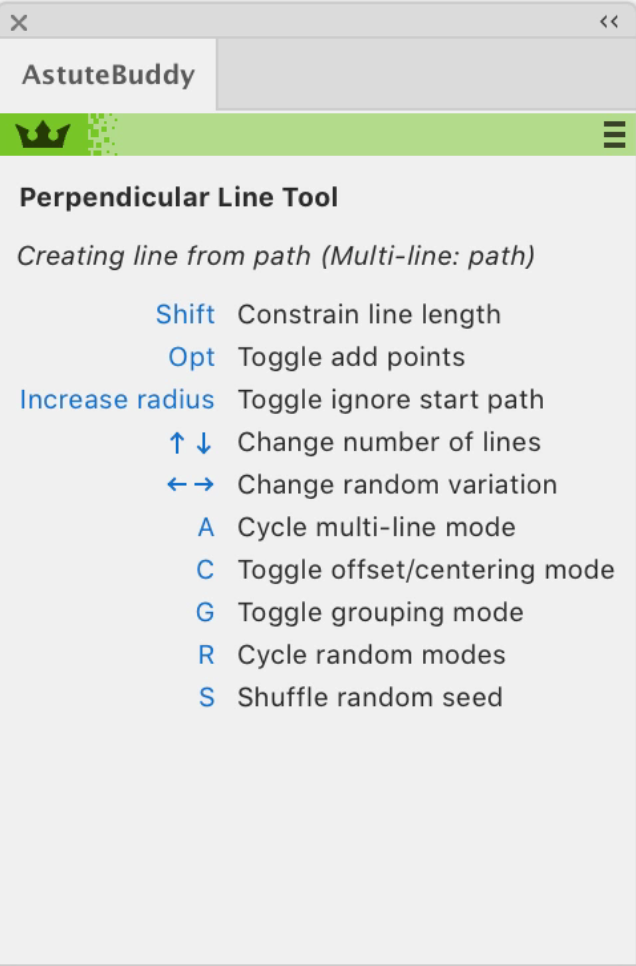
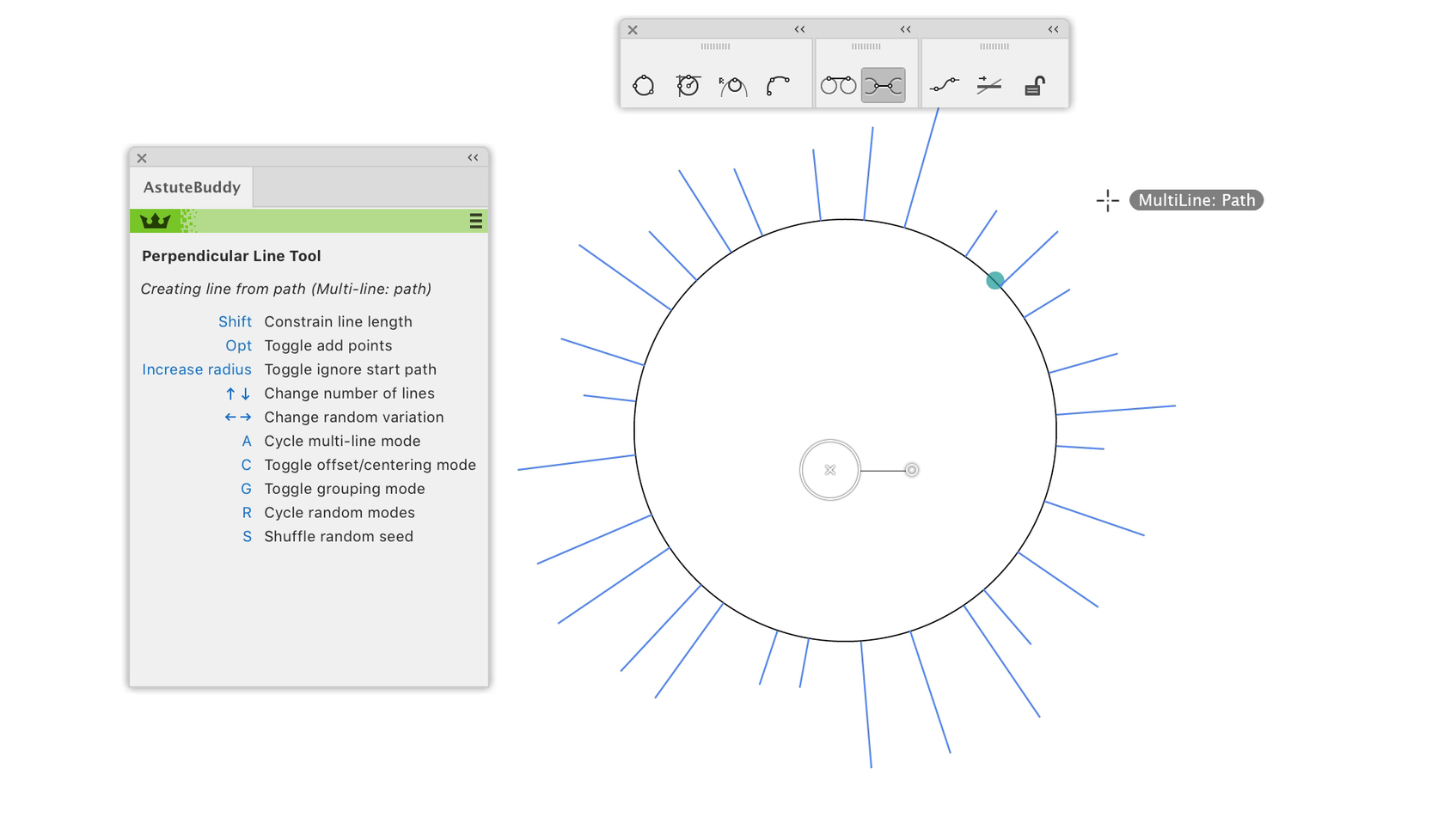
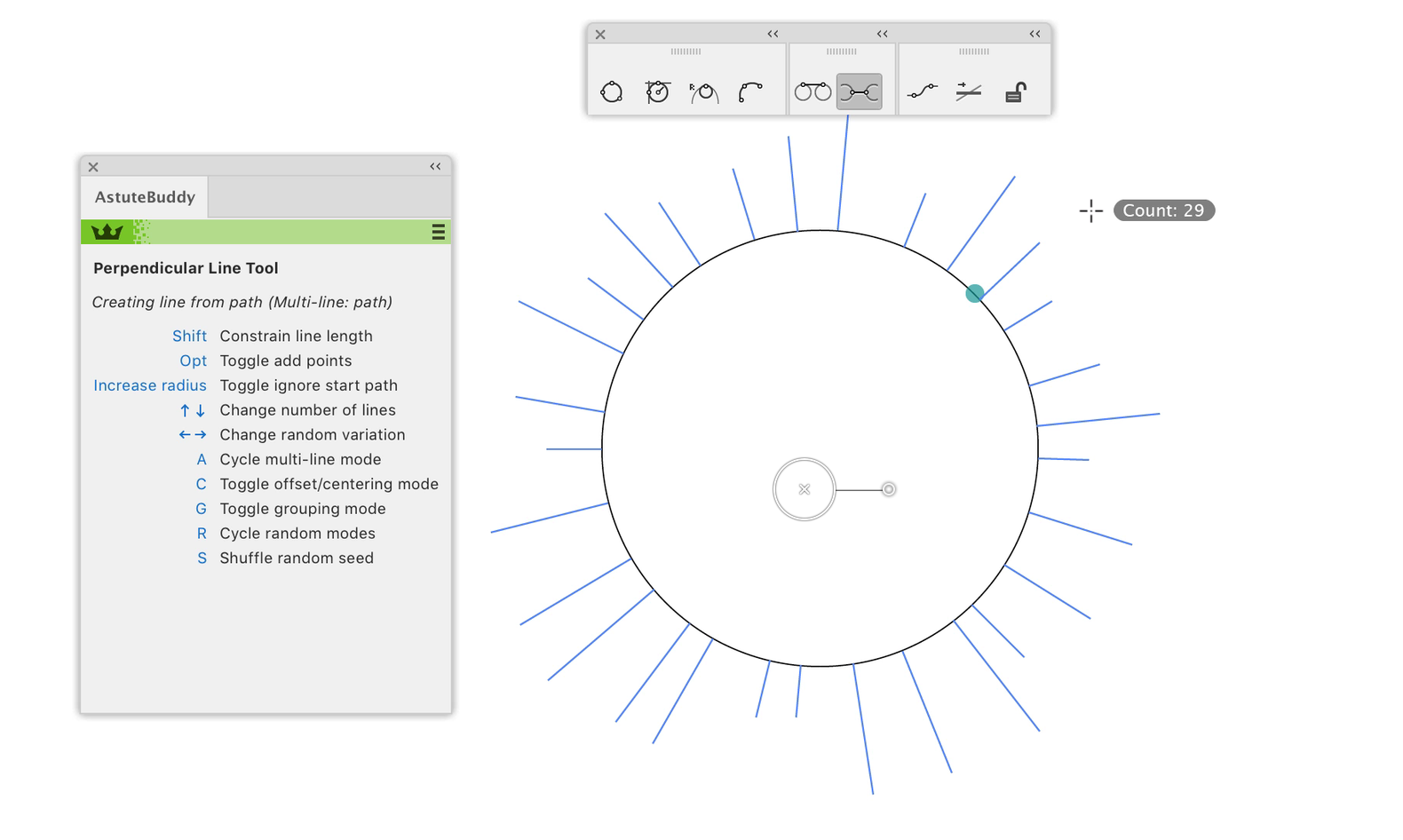
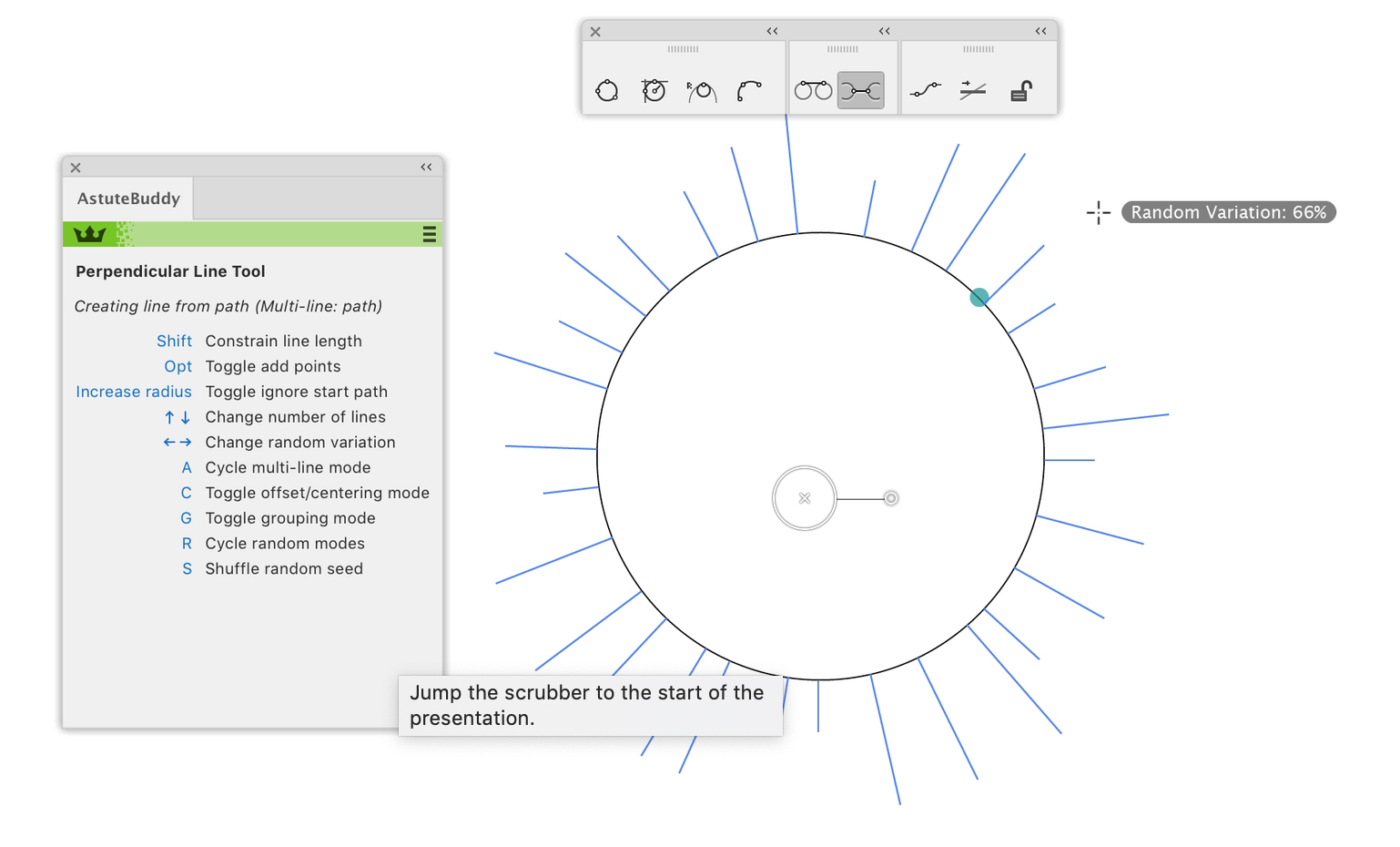
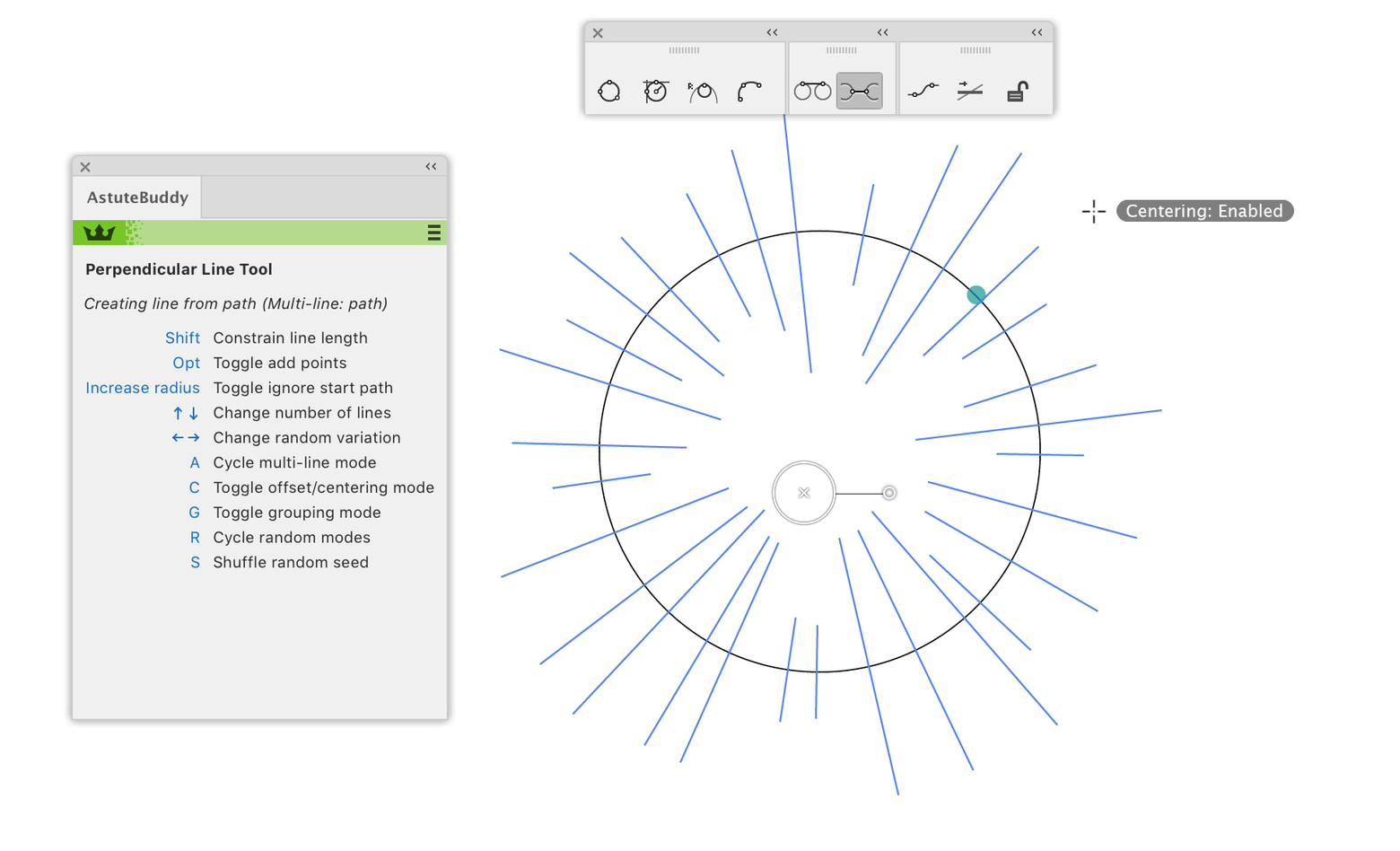
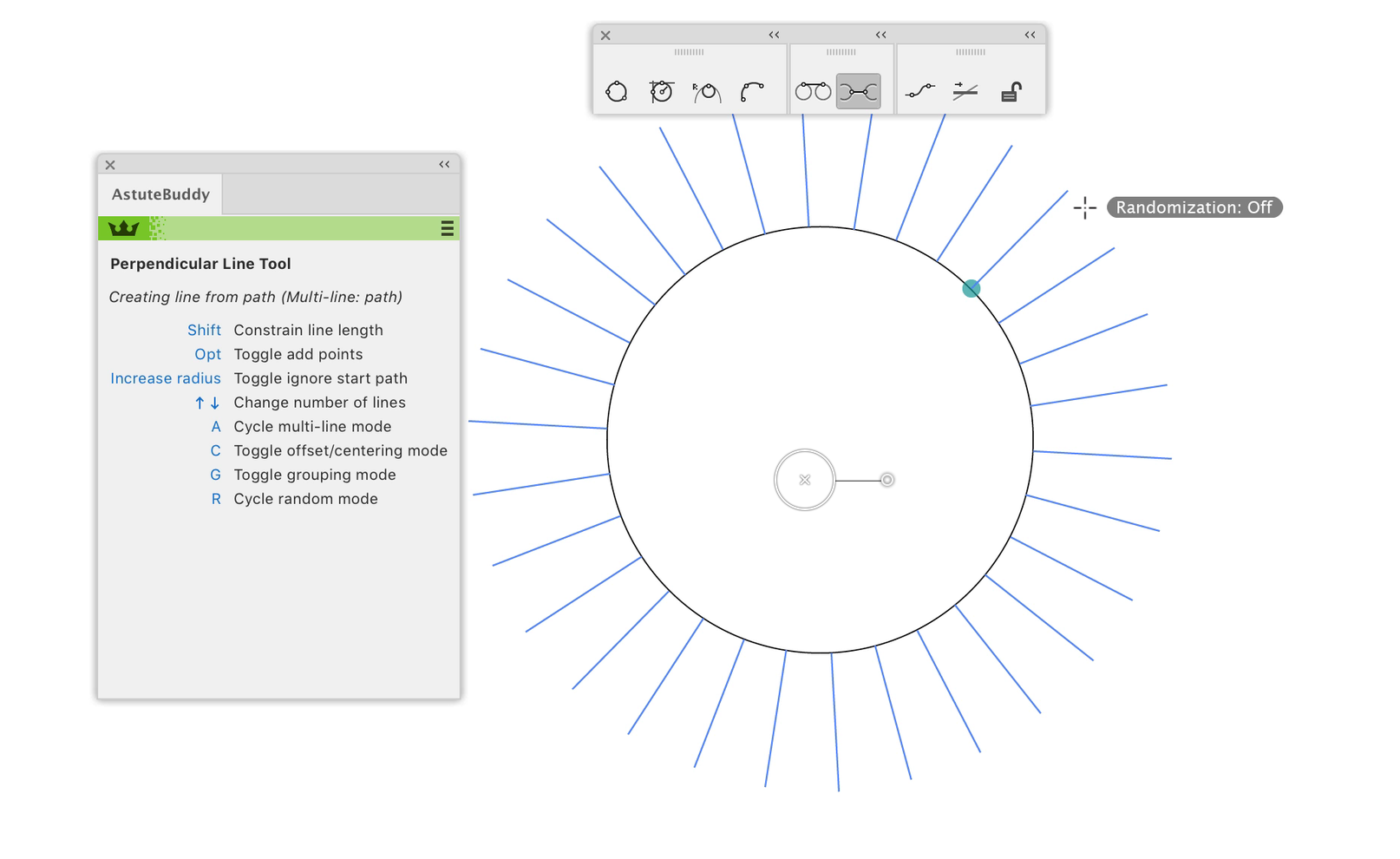
3. VectorScribe – Dynamic Shapes
VectorScribe's Dynamic Shapes tool now includes a selection of 14 on-the-fly editable shapes. Once you begin using Dynamic Shapes over the native shape tools (Rectangle, Ellipse, etc.), you’ll never go back. Dynamic Shapes has a number of shortcuts and one of the main ones is being able to switch through each shape type when dragging as shape out. Keys 1 to 7 will directly change to the corresponding shape primitives found in the top row of the Dynamic Shapes panel. Keys 9 and 0 you can sequentially switch through the full list of shape types (forward and backwards, respectively).
Holding the SHIFT key will also constrain the shape creation and editing axis to 45° increments relative to the Constrain Angle (see Illustrator Preferences > General ... or DirectPrefs).
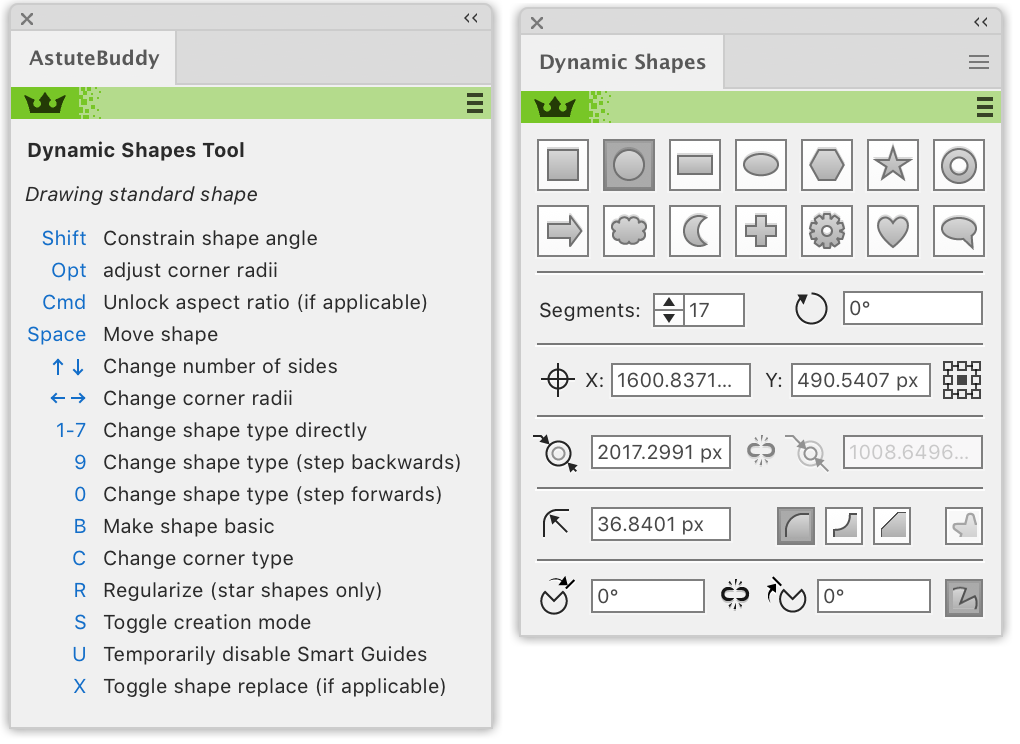

4. VectorScribe – Extend Path
Another cool feature of the VectorScribe plugin is for the Extend Path tool. Many-a time we draw a path and then want to extend it further. Natively you can’t do this, but with the Extend Path tool, you can. Not only that, you can toggle between path extension types (straight, spiral, constant radius, etc.), using a simple shortcut E to toggle between them.
Each path has its own additional controls such as changing the spiral, also with a shortcut key, using the UP or DOWN arrow keys to expand and contract the spiral and the R key to change its position on the path. Have a play – it’s such a powerful tool!
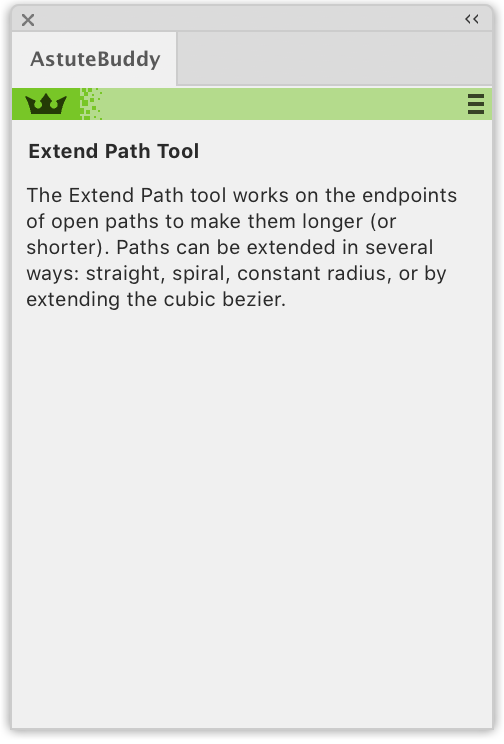
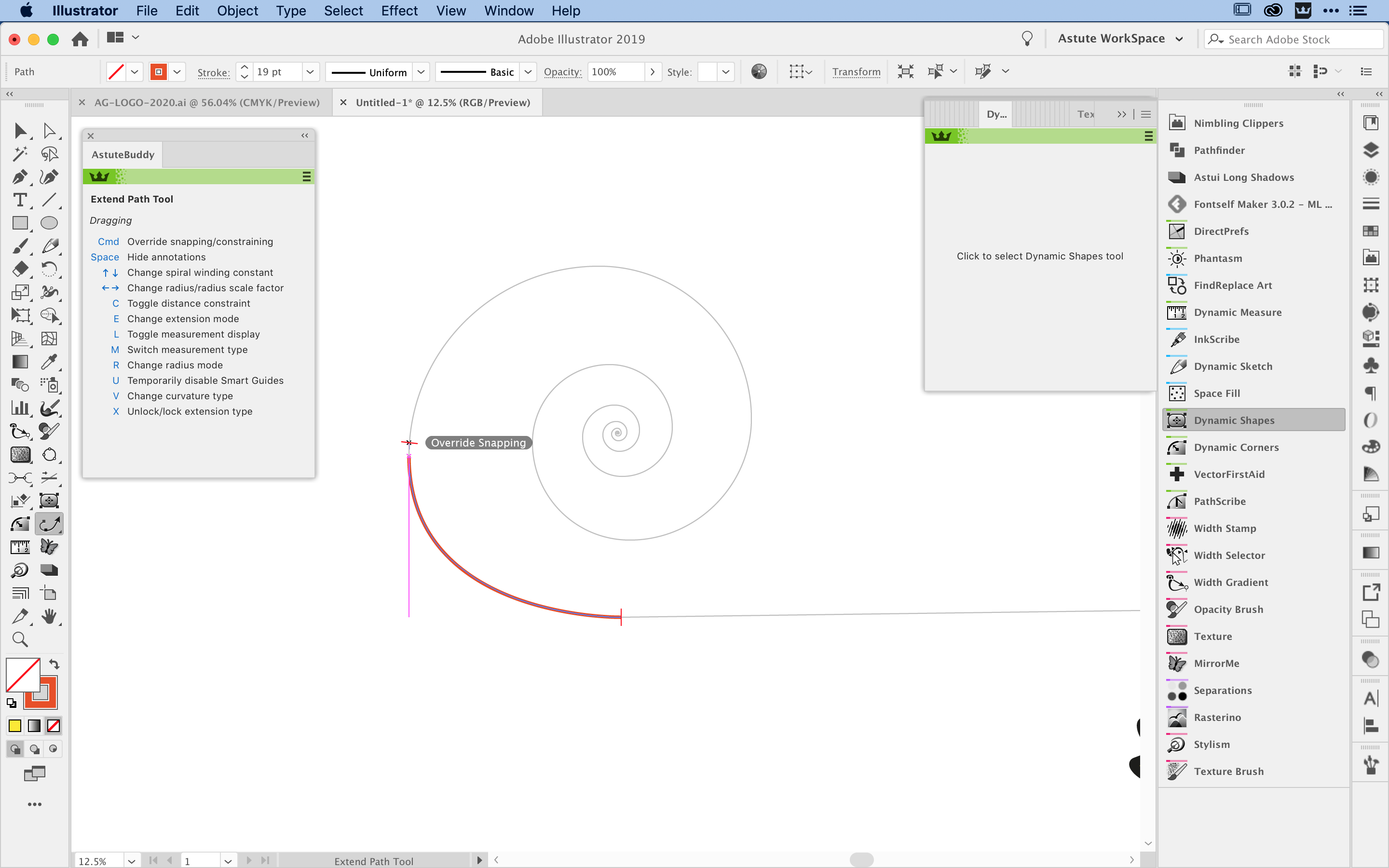
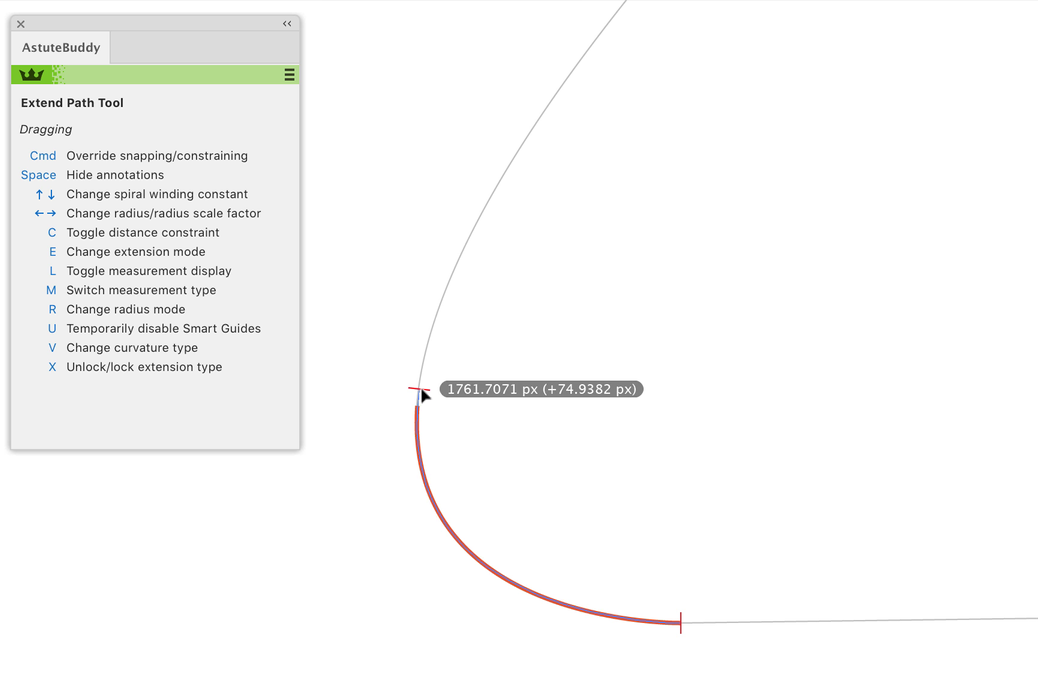
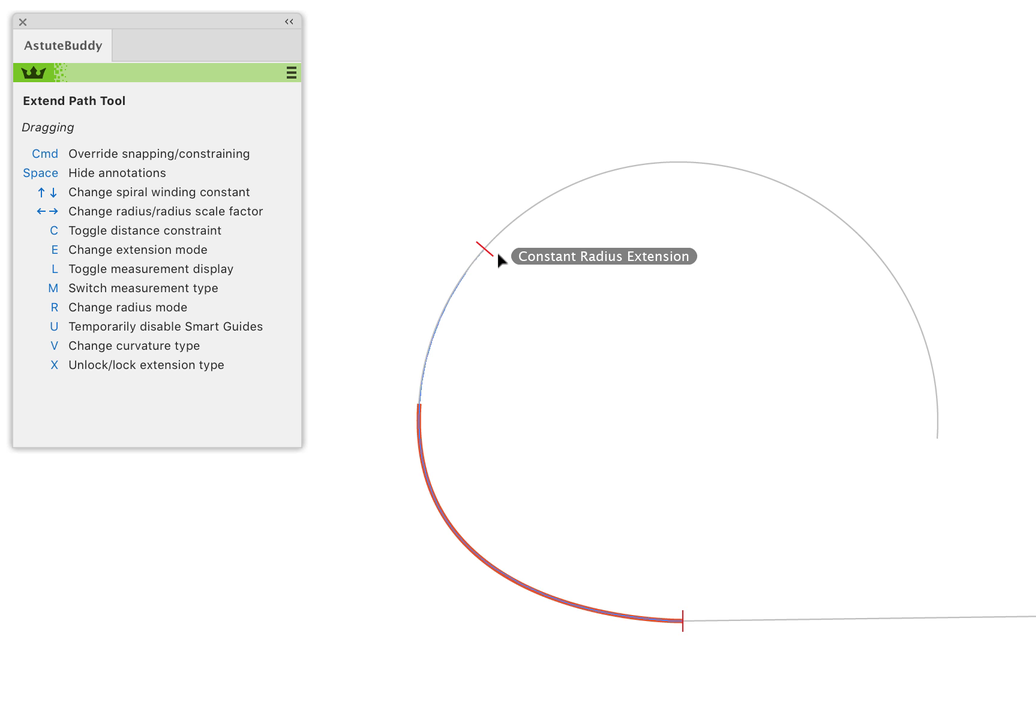
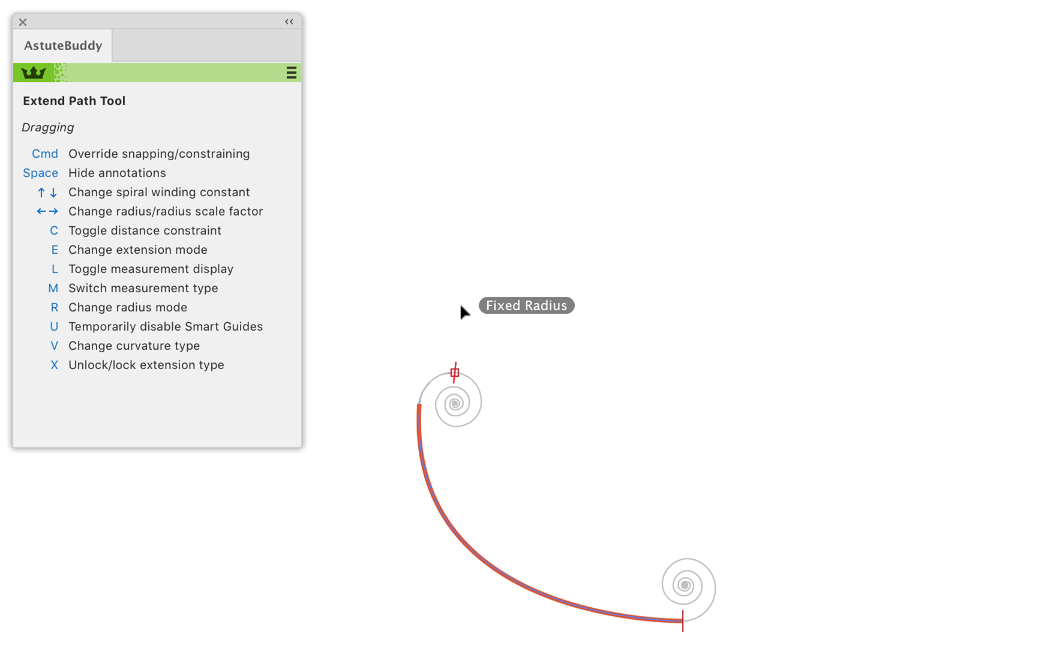
5. MirrorMe
MirrorMe is a powerful and creative plugin. By creating multiple axis you can quickly make some very interesting art. A really useful shortcut is being able to increase and decrease the axis with shortcut keys. Using the numerical keys you can use 1 to 9 for defining a small number of axis and the UP or DOWN arrow keys to increase the number of axis past 9.