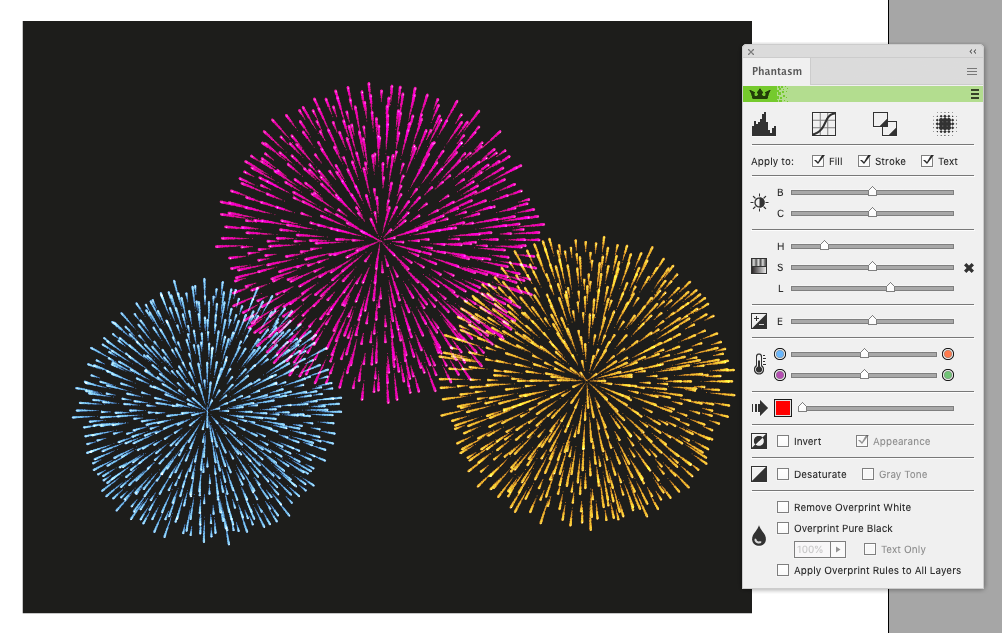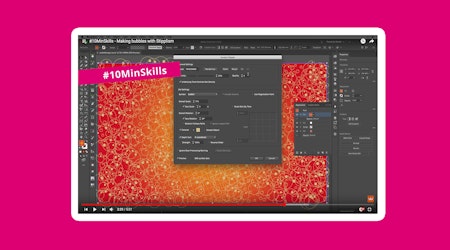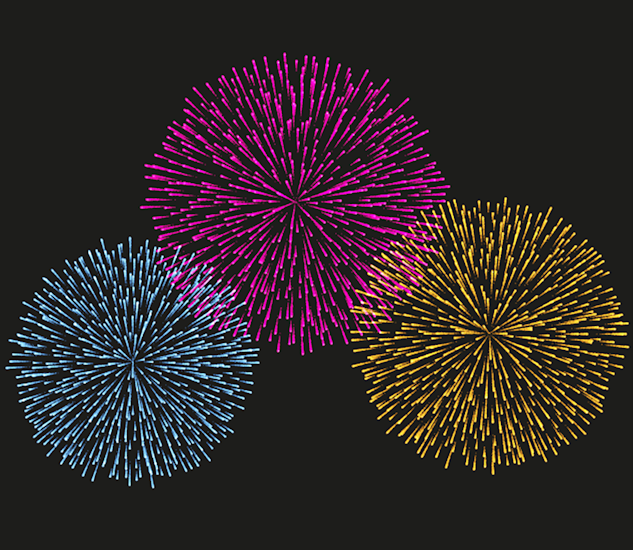
How to create festive fireworks with Stipplism and Illustrator
5 minute readToday you will learn how to create fireworks using Stipplism. To do this, we will only need two circles and one straight-line segment. The entire working process only takes a few minutes. Let's stipple fireworks together!

Step 1
We start by creating an RGB Color Mode document (this is important so that the recommended colors are displayed correctly on your screen.), size 1280×1024 pixels. Also make sure that the "Align Art to Pixel Grid On Creation and Transformation" option is off.
Create a small circle (7 pixels diameter) of red or any other color. This color determines the color of fireworks flashes. Apply to the circle the Screen blending mode in the Transparency panel.
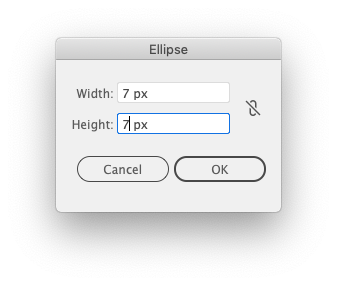
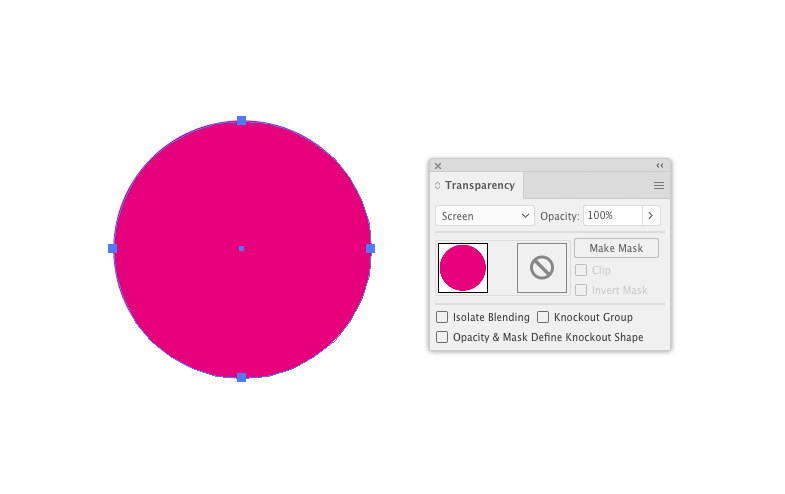
Now save this circle as a new symbol in the Symbols panel. If you use a recent version of Illustrator, be sure to select the static symbol option.
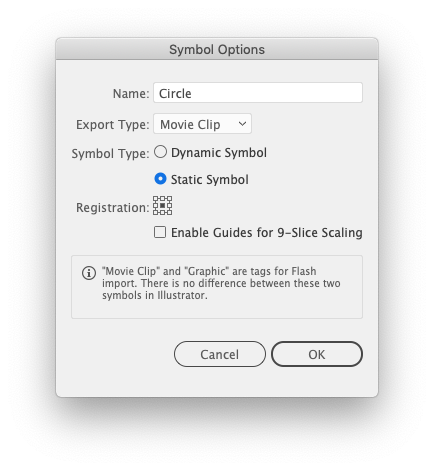
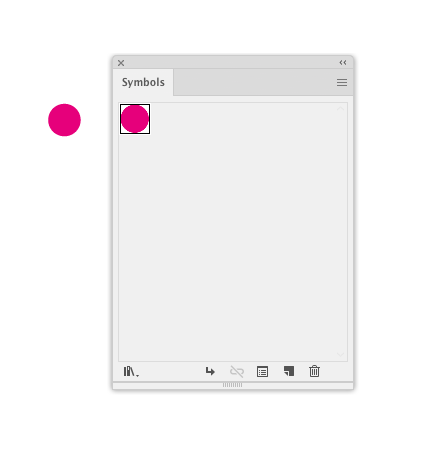
Step 2
Create a horizontal path (150 pixels long, 10 px Stroke weight), to this apply a linear gradient from white to grey, triangular profile and the Round Cap option in the Stroke panel.
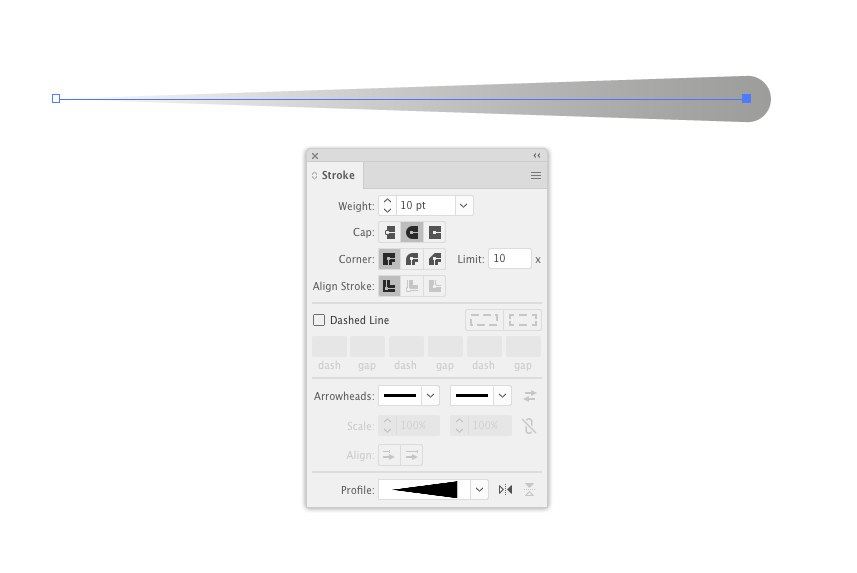
Transform this path into a flash of fireworks using Stipplism. Keeping this object selected, go to Effect > Stipplism > Symbol Stipple... In the opened dialogue box select Red circle symbol, increase the Density, choose Vary Scale option, and if necessary, reduce the value of the Overall Scale.

Create another circle (18 px diameter) and place it at the end of the flash. Apply to the circle a radial gradient from light grey to black color and apply the Color Dodge blending mode.
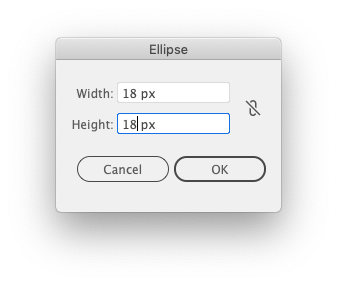
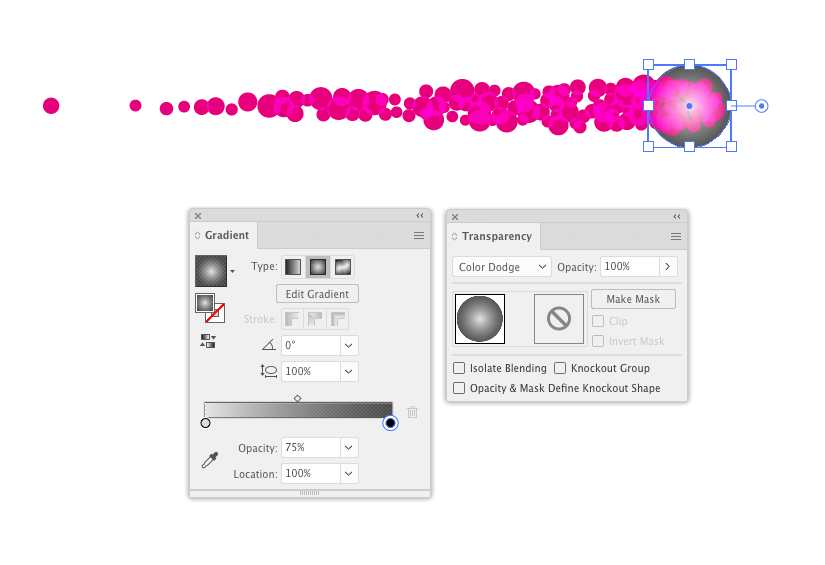
Group up two objects of the flash.
Step 3
Duplicate the fireworks flash twice, then reduce the length of the tail of the copies as shown in the following picture.

Save the upper flash as a new symbol in the Symbols panel. If you use a recent version of Illustrator, be sure to select the static symbol option.

Step 4
Select the two remaining flashes and go to Object > Create Symbol Variants, choose the flash as the base symbol.
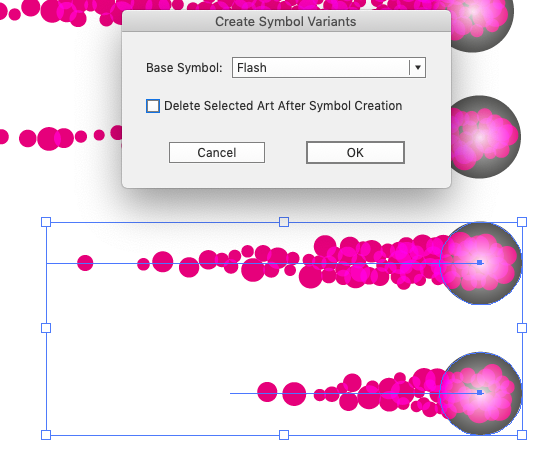
Now there are two variants of the symbol in the Symbols panel.
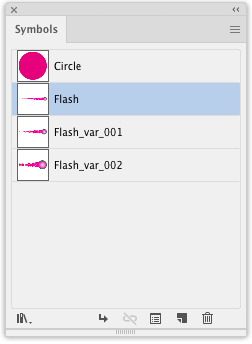
Step 5
Create a black rectangle as the background and a circle of black color (650 x 650 px) which will now transform into Fireworks with the help of the Stipplism.
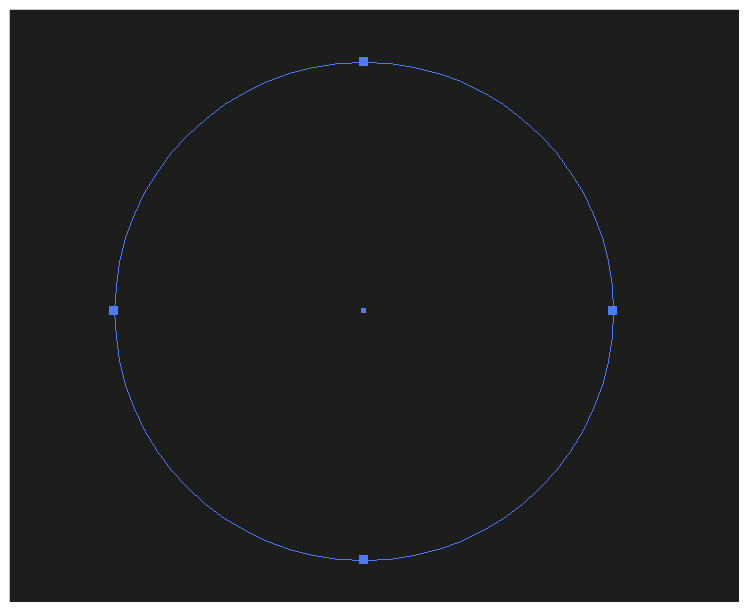
Keeping the circle selected, go to Effect > Stipplism > Symbol Stipple and set the parameters shown in the picture below.
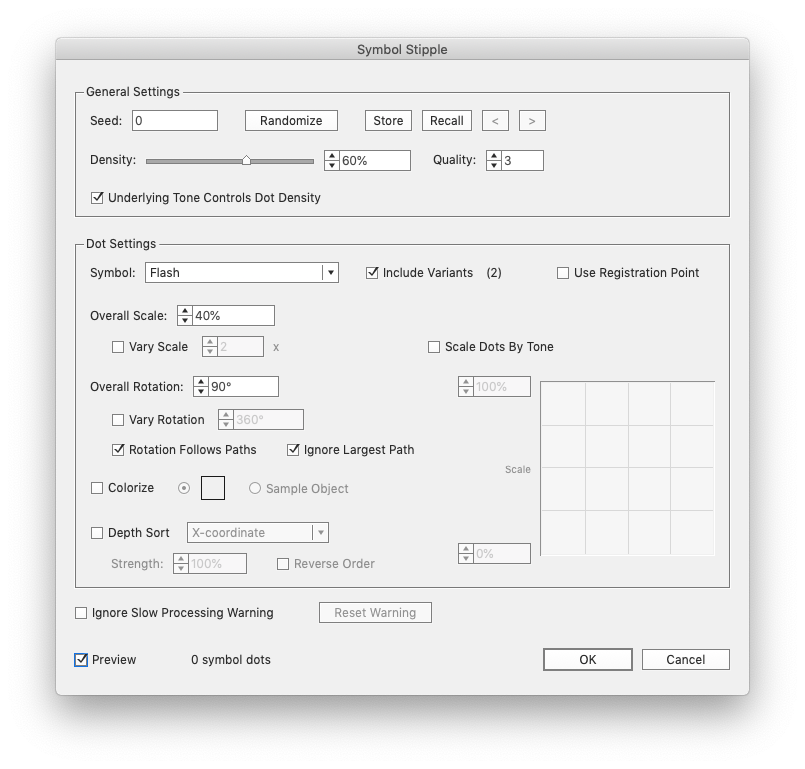

After playing with the color controls in Phantasm for each burst, we got the festive firework effect.