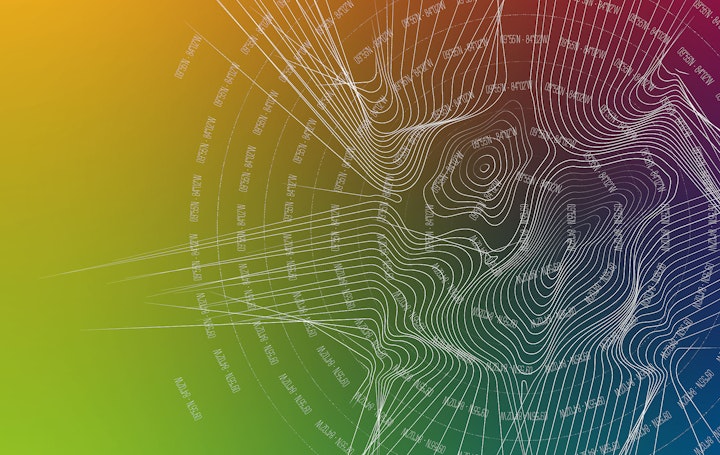
Early November 2020 updates
3 minute readLate in October, to coincide with the release of Illustrator 2021, Astute Graphics released updates to all of its plugins as part of its subscription service.
Not only did we ensure immediate compatibility with Adobe's latest updates, but we also snuck in some very welcome updates. Now the dust has settled with Adobe MAX and its annual Creative Cloud release cycle, here are some highlights with all the technical updates.
Want to learn how to update your plugins using the Astute
Manager? Read this support article Discovering and installing plugin updates...
MirrorMe without the chop
Our premiere, completely free plugin for Adobe Illustrator (don't already benefit from its creativity? Start a 7-day trial to access it) now offers the option to not crop and join mirrored segments.
When initially released in 2015, MirrorMe brought with it the magical ability to instantly mirror artwork about one or more axis. Automatically, vector paths would be chopped where they crossed the mirror boundary and joined to the reflected copy.
The MirrorMe panel now has the added tick option Trim and Join Paths. Simply un-tick it to unleash a new level of creativity.
Learn how to use in this video:
Cookie cutter
The Swiss Army Knife of Astute Graphics plugins, VectorScribe, gains a new blade in the form of the all-new Path Intersectionsfunction. Internally, we refer to it as the "cookie cutter", which is very descriptive. It simply cuts paths based on the top-most path as the cutting guide.
Being Astute Graphics, we've added some neat options, including adding points at the points of intersection with the cutting path, rather than chopping the underling paths at that point.
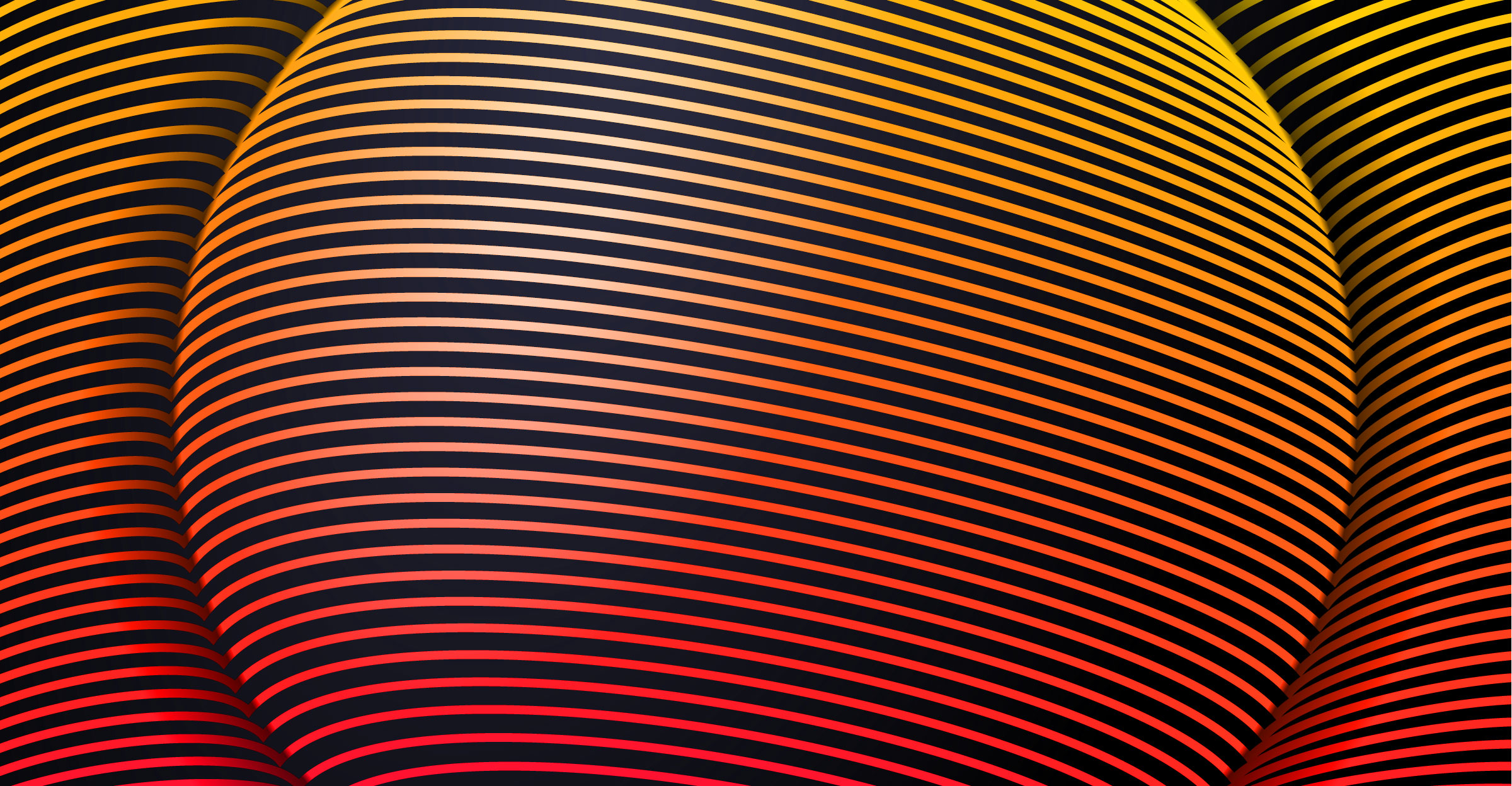
It's a surprisingly creative tool, as well as being a true workhorse.
Once updated to the latest VectorScribe, you can find this function under Object > Path > Path Intersections...
Learn how to use in this video:
Extend Path for all
Remaining with VectorScribe, the Extend Path tool has been a true power boost for Illustrator ever since we first introduced it, allowing selected paths to extend in various ways, or be retracted instantly and precisely.
The latest update now adds the option Extend All Selected Open Paths to the tool's Preferences dialog. When ticked, stunningly creative results are a click away.
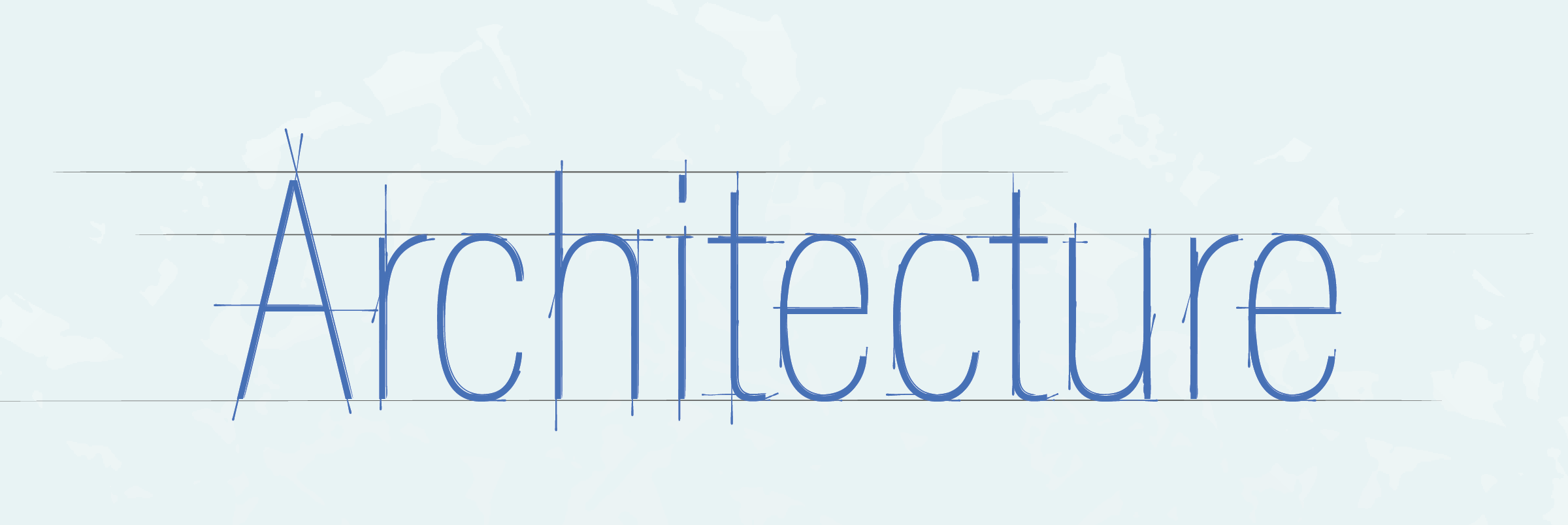
An example of this being applied can be seen above where sketch-like lines were extended out in one fell swoop!
Learn how to use in this video:
Flip that texture
Texturino also gained attention with a simple but now-invaluable new function; invert texture. With the simple click of a single annotation button (highlighted in green, below), the tonality of the texture switches over.
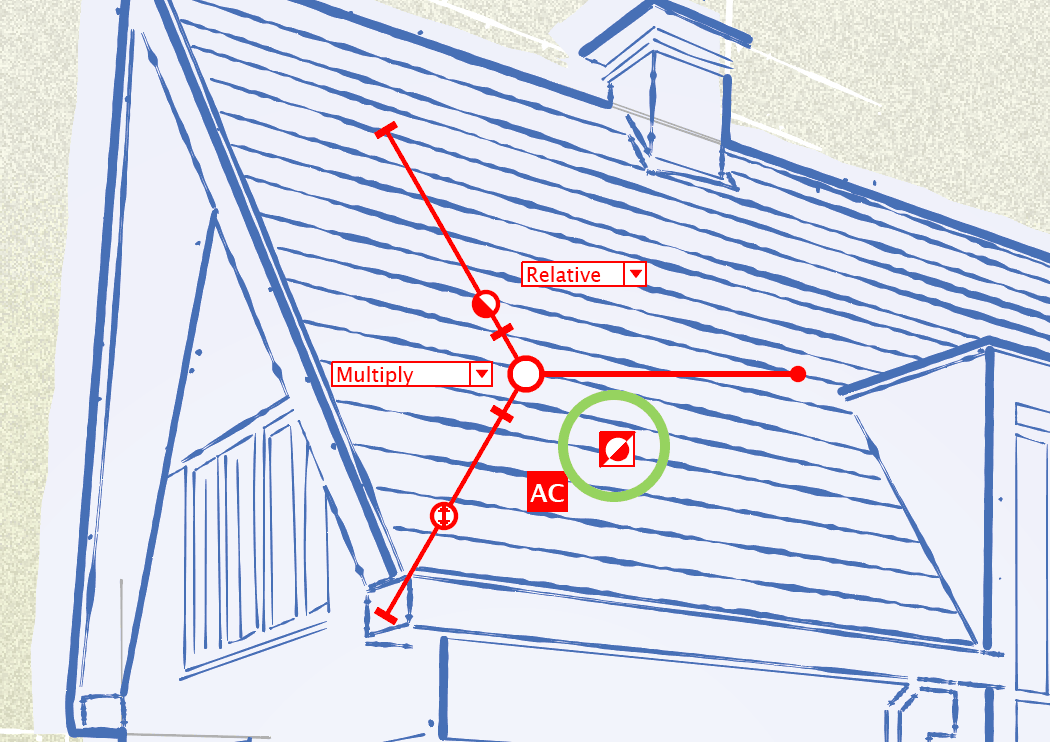
If, for example, you use Texturino to punch holes into artwork with the Knockout mode, the solid area and holes swap over.
Learn how to use in this video:

