If you have previously installed the subscription plugins, you should see the Astute Manager menu bar icon (macOS) or Tray (Windows) indicate updates are available with a small red dot in the app icon as shown below:
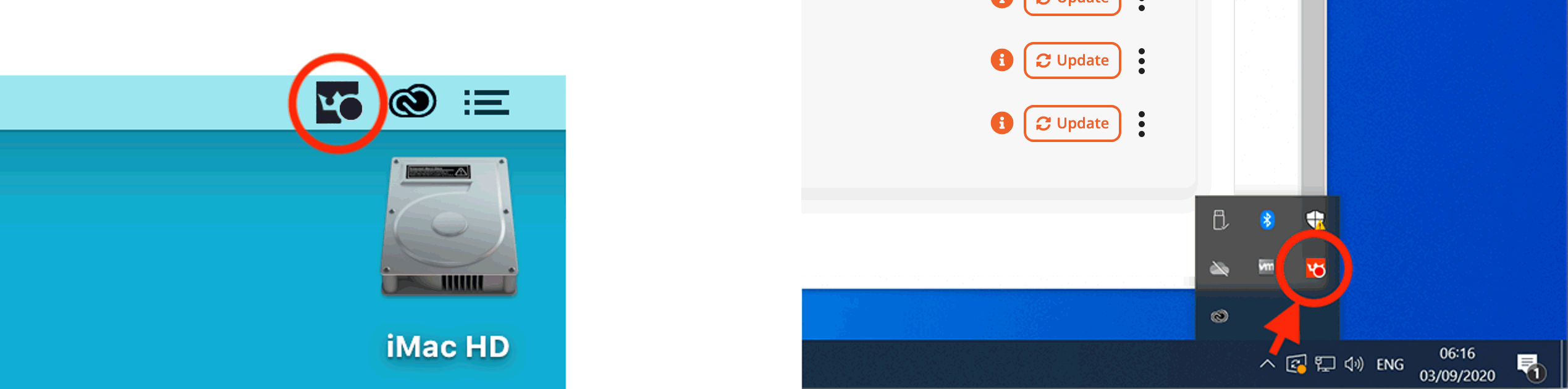
Open the Astute Manager plugins main window to discover which plugins have been updated:

Either click on the menu and select the Update all plugins button (1.) or install individual updates by clicking on the appropriate Update button (2.).
Note that updates are only applied to the currently targeted version of Illustrator.

Forcing a check for updates
The Astute Manager periodically checks for updates, typically every few hours. If you want to force the Astute Manager to check for any updates immediately, enter the Updates section and click on the Check for plugin updates button as shown below:

General Astute Manager application updates
Note if a general Astute Manager App update is available, you will also see notification of this at the top of the Astute Manager, whilst further down you will see an invitation under Update application to download the new version.

For more details on managing your plugins, please refer to the Plugin management options in Astute Manager page.