The Astute Manager gives complete control over your Illustrator plugins. It allows you to install, update, learn more about the plugins and uninstall. The following section describes the different operations on offer.
Note that if trialling, your 7-day trial starts at the point of installing any premium plugin.
Important
Before attempting to make changes to your plugin installations, you first need to quit all instances of Adobe Illustrator. Do not attempt to restart Illustrator while the Astute Manager is displaying its lower progress bar.
First-time user or "clean installation"
When first presented with the Astute Manager and prior to installing any plugins, you will see a window similar to this:
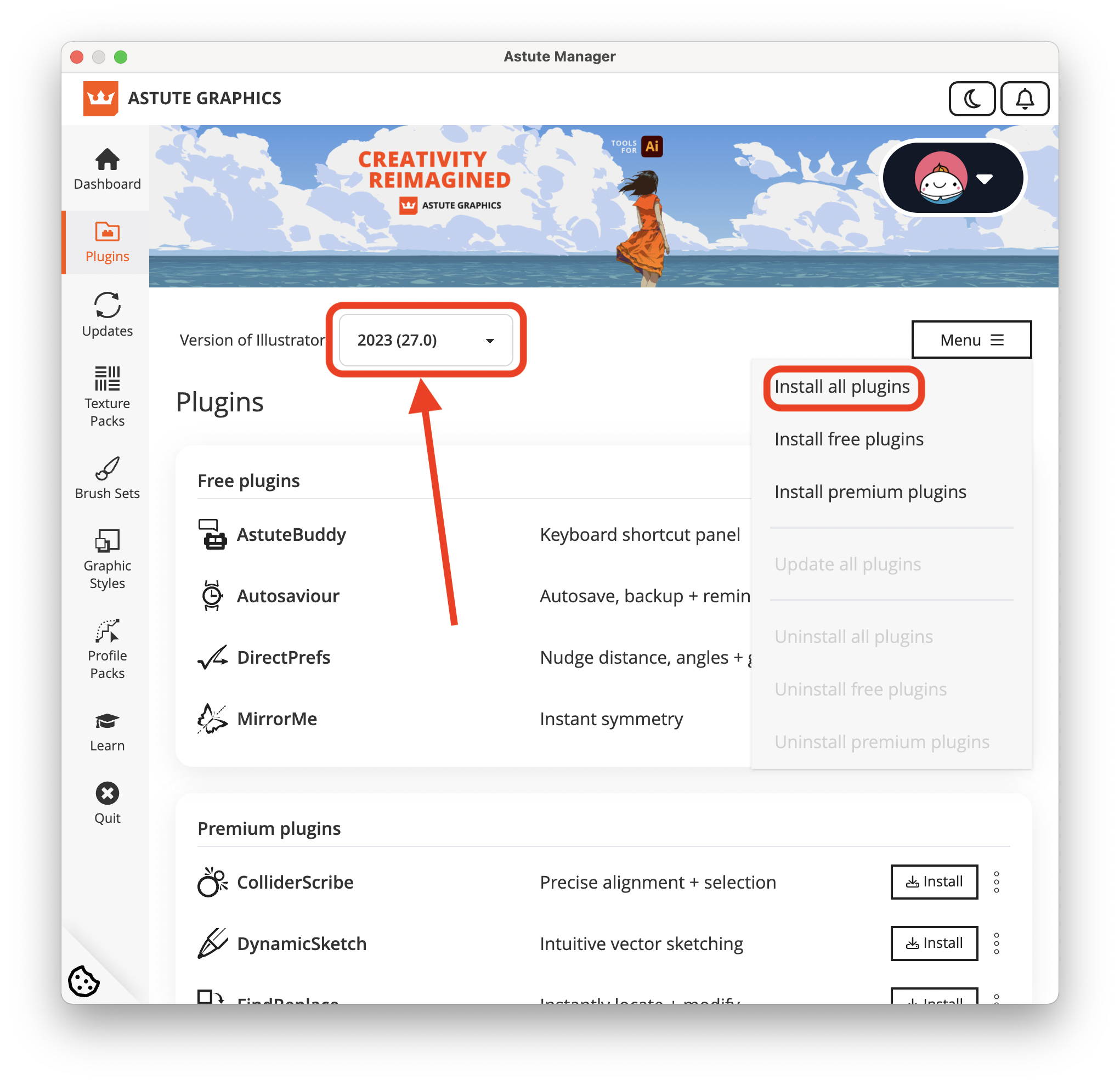
When installing, updating or uninstalling plugins, you are operating on a single installed version of Adobe Illustrator. The highlighted pull-down menu, above, determines which version you're modifying.
Once you have selected the version of Illustrator you wish to modify, the simplest option is to Install All. Clicking on this will start the download and installation process. A progress bar will appear at the bottom of the Astute Manager window.
Alternatively, if you only want to install select plugins, such as the free ones, you can use the appropriate individual Install buttons.
When updates are available
If you have previously installed plugins and updates become available, you may see something similar to:
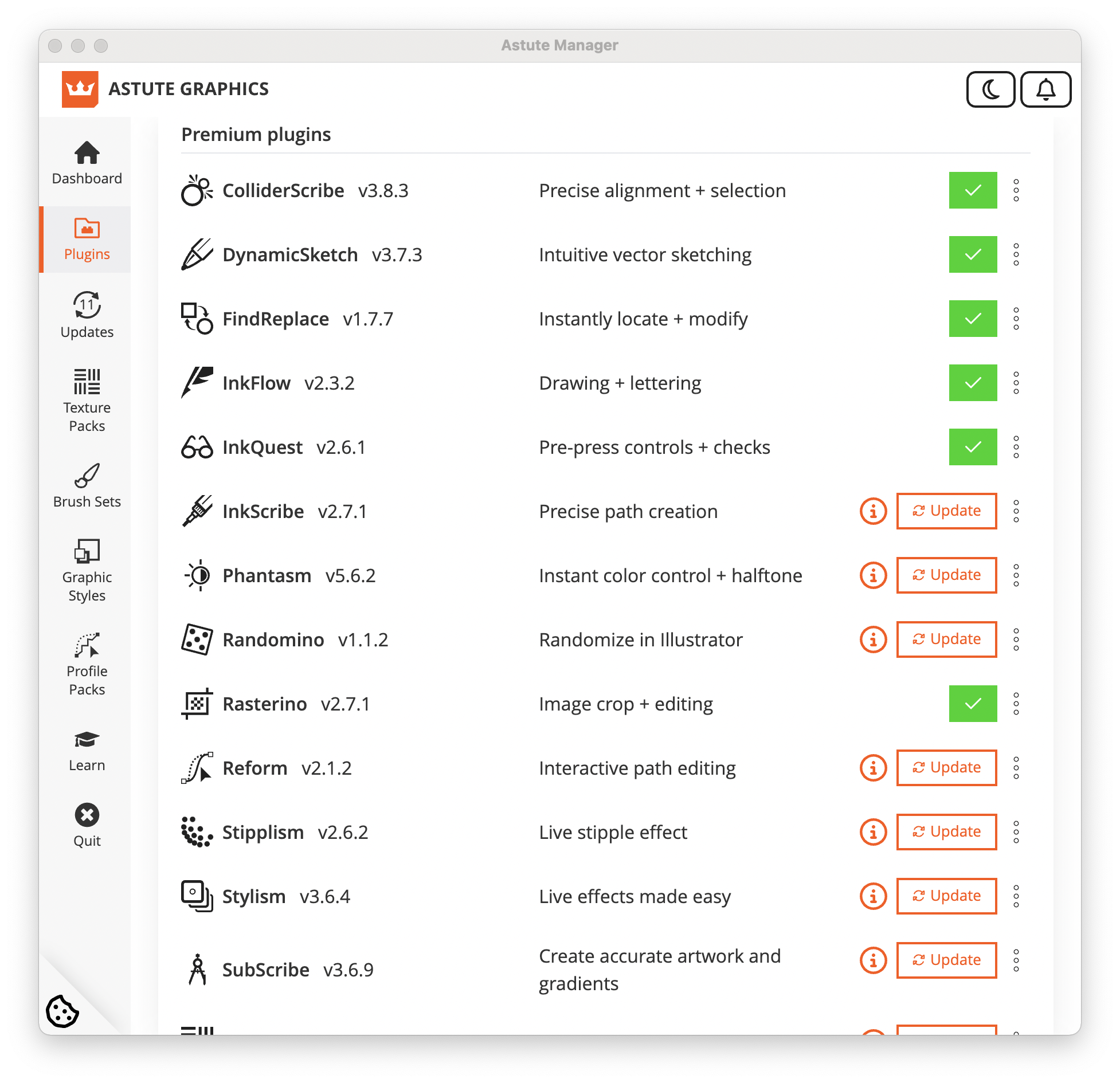
In this example, there are both new installations and updates.
You can update plugins individually by clicking on each Update button.
Alternatively, you can either navigate to the Menu and select Update all plugins to update all plugins for the currently managed version of Adobe Illustrator.
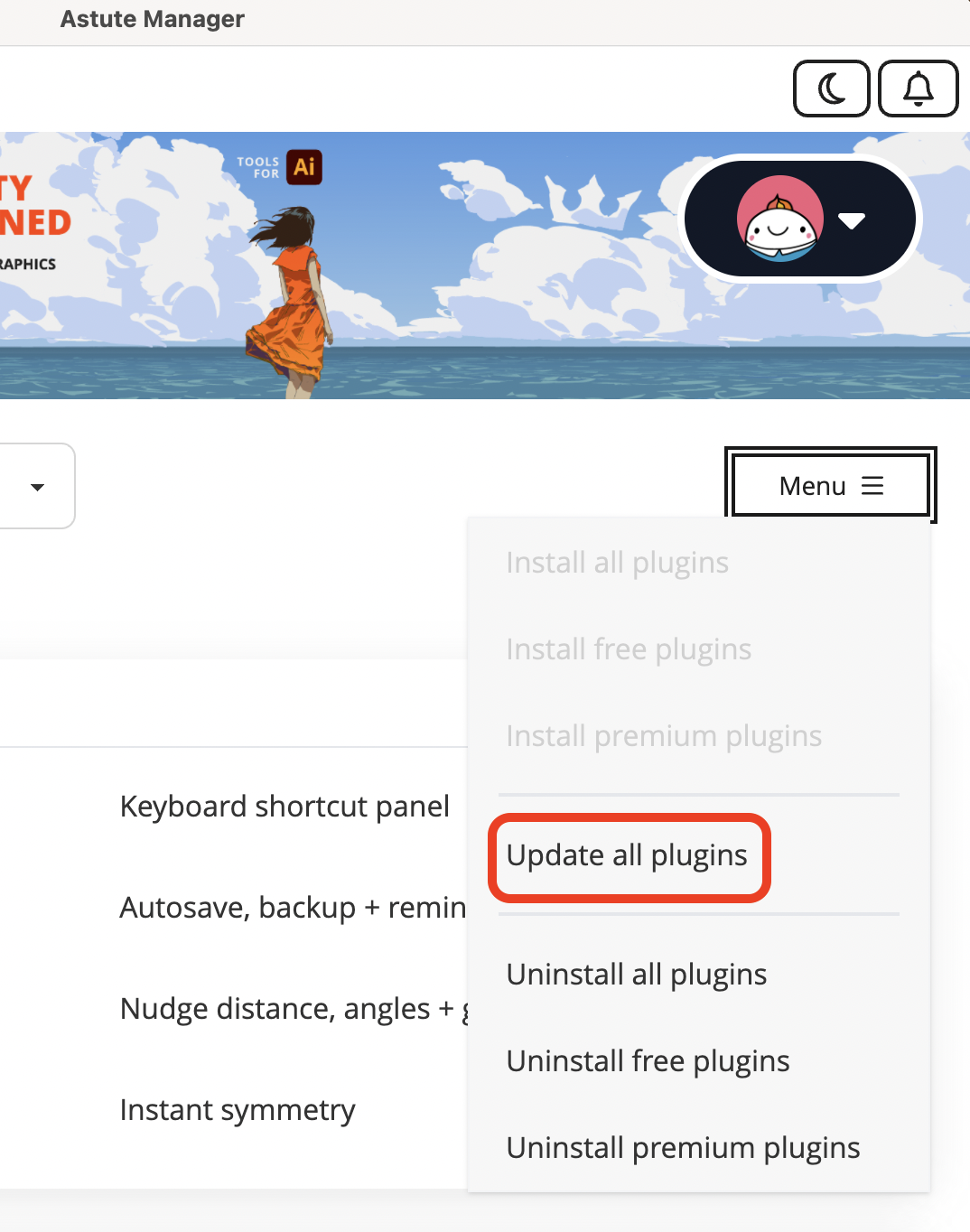
Or, you can navigate to the Updates page by clicking on the menu entry in the left-hand menu and again, opt to update plugins individually:
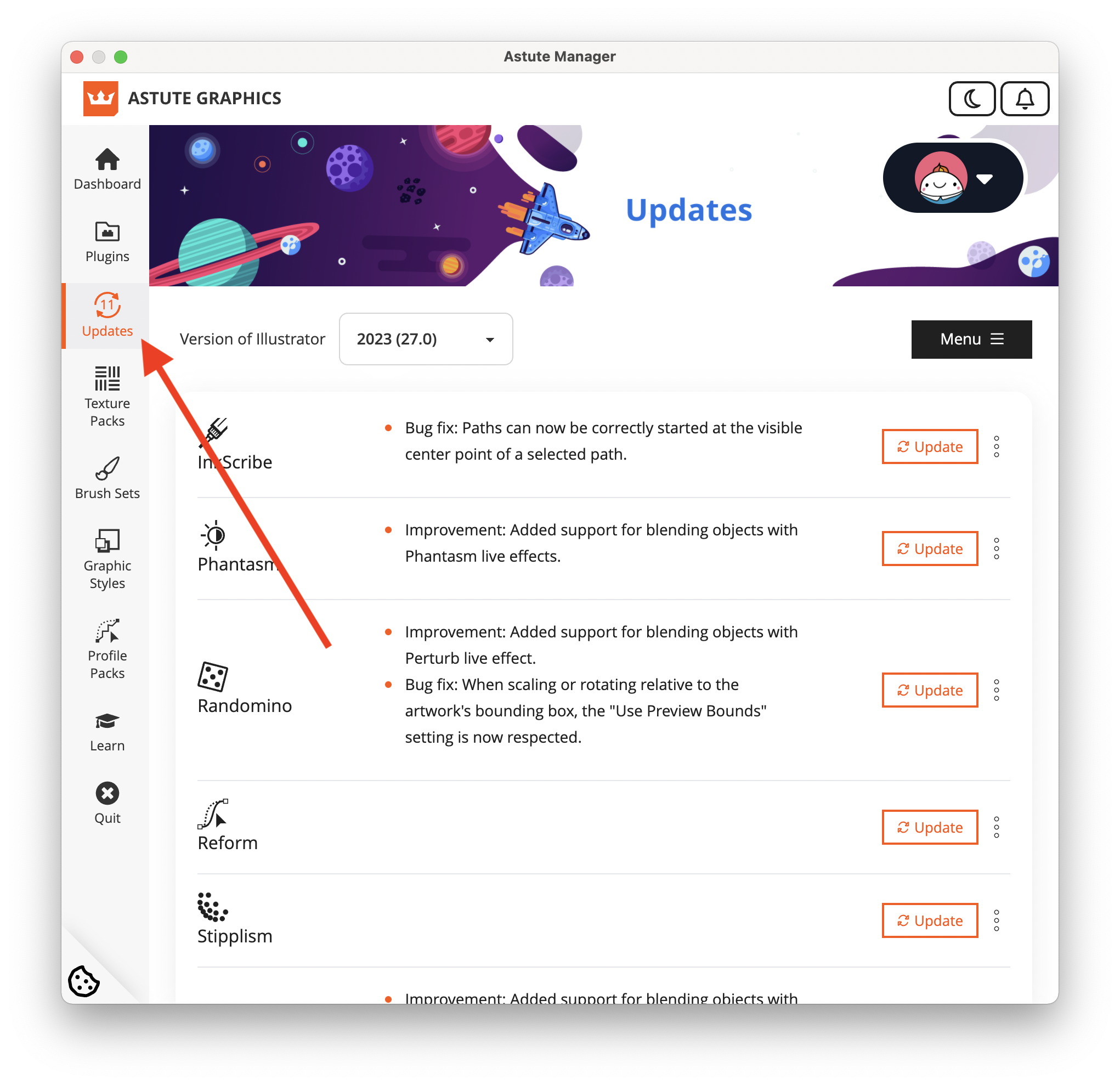
From here, it's possible to see what each update provides.
Please note that if you have more than one version of Illustrator installed, you'll need to update your plugins for each version...
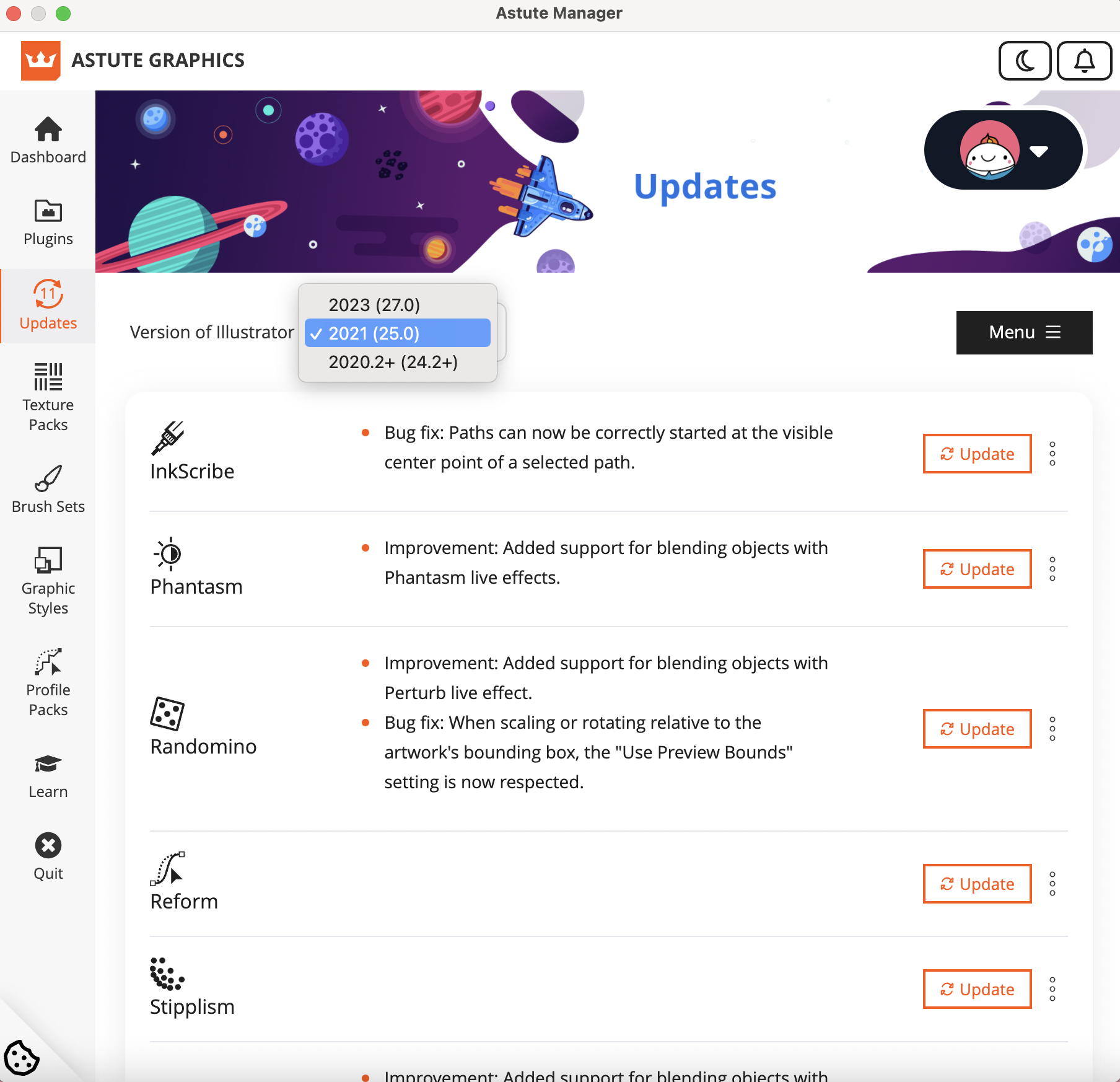
AG Docs
AG Docs expands on our existing learning material and improves our search functionality to allow you to filter based on feature tags, plugin names, whether it's a tool, panel, or menu item you need assistance with. We've even included icons, in case you're aware of the tool but didn't know its name.

General Astute Manager application updates
Note if a general Astute Manager App update is available, you will also see notification of this at the top of the Astute Manager, whilst further down you will see an invitation under Update application to download the new version.

Additional options
Each plugin entry in the Plugins page shows a "⋮" menu icon.
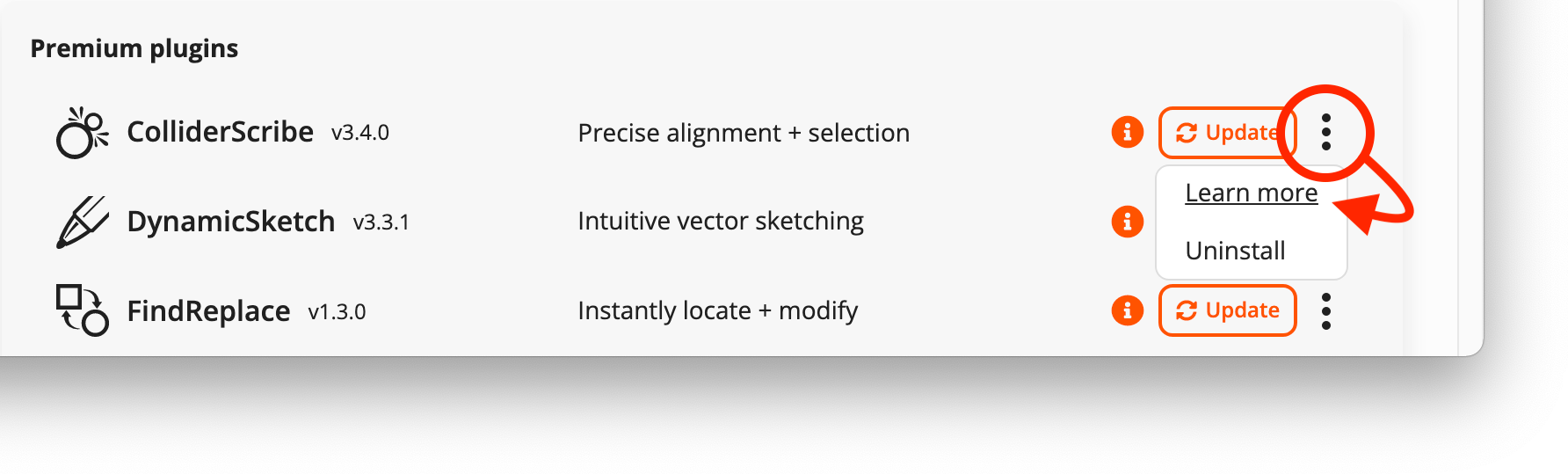
Click on this to access the additional options specific to that plugin; Learn more (information about that plugin) and Uninstall.
Learn more
In the Learn More section for each plugin, information is provided about what the plugin does, as well as links to tutorials and learning material.
This page also provides information about the plugin's compatibility (operating system and Adobe Illustrator), the current version installed, and the latest version available.
We also provide a technical "Changelog" which details what has been improved with each release. Click on the Changelog button...
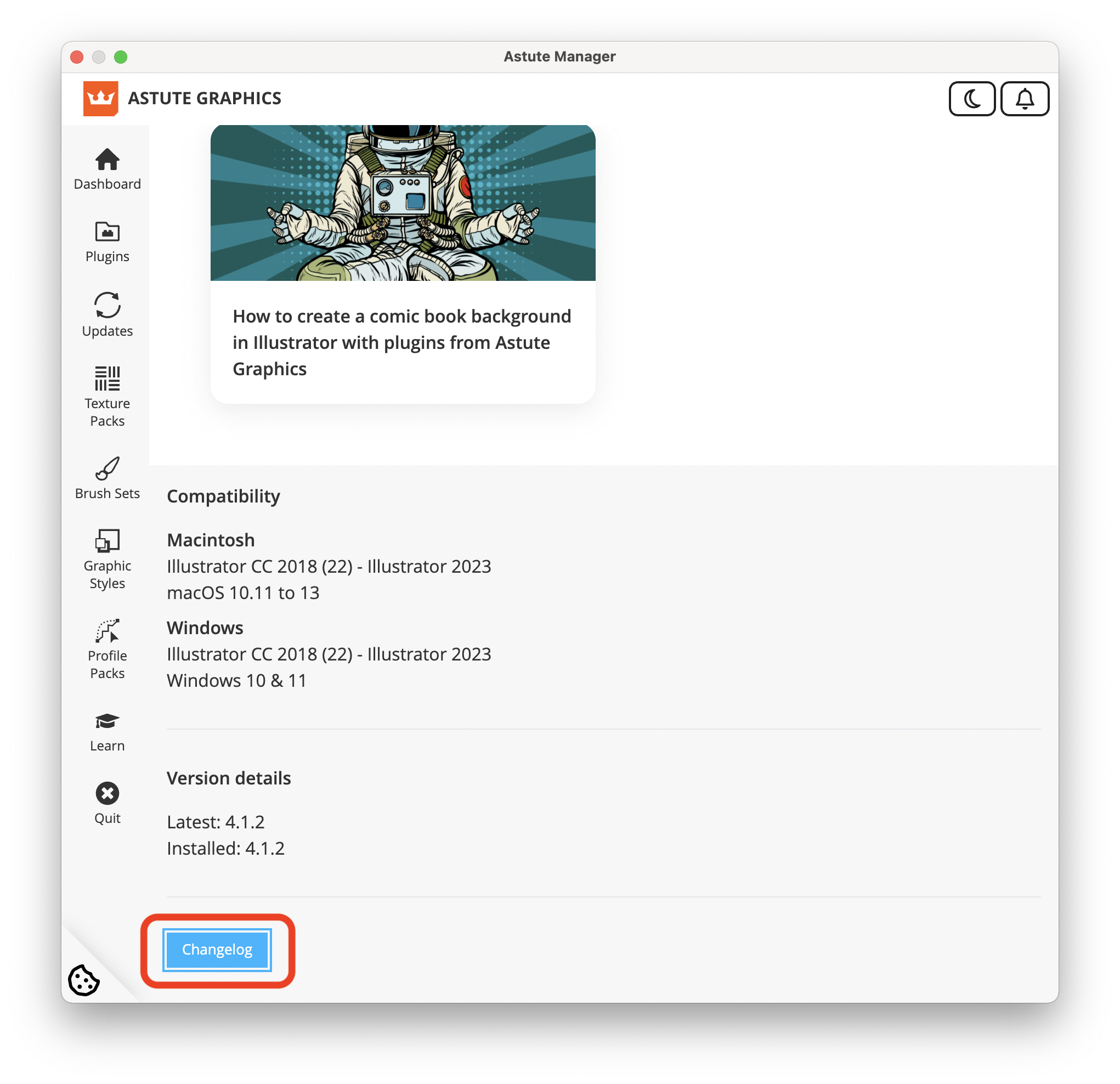
...and each version's change information is available via a dropdown menu.
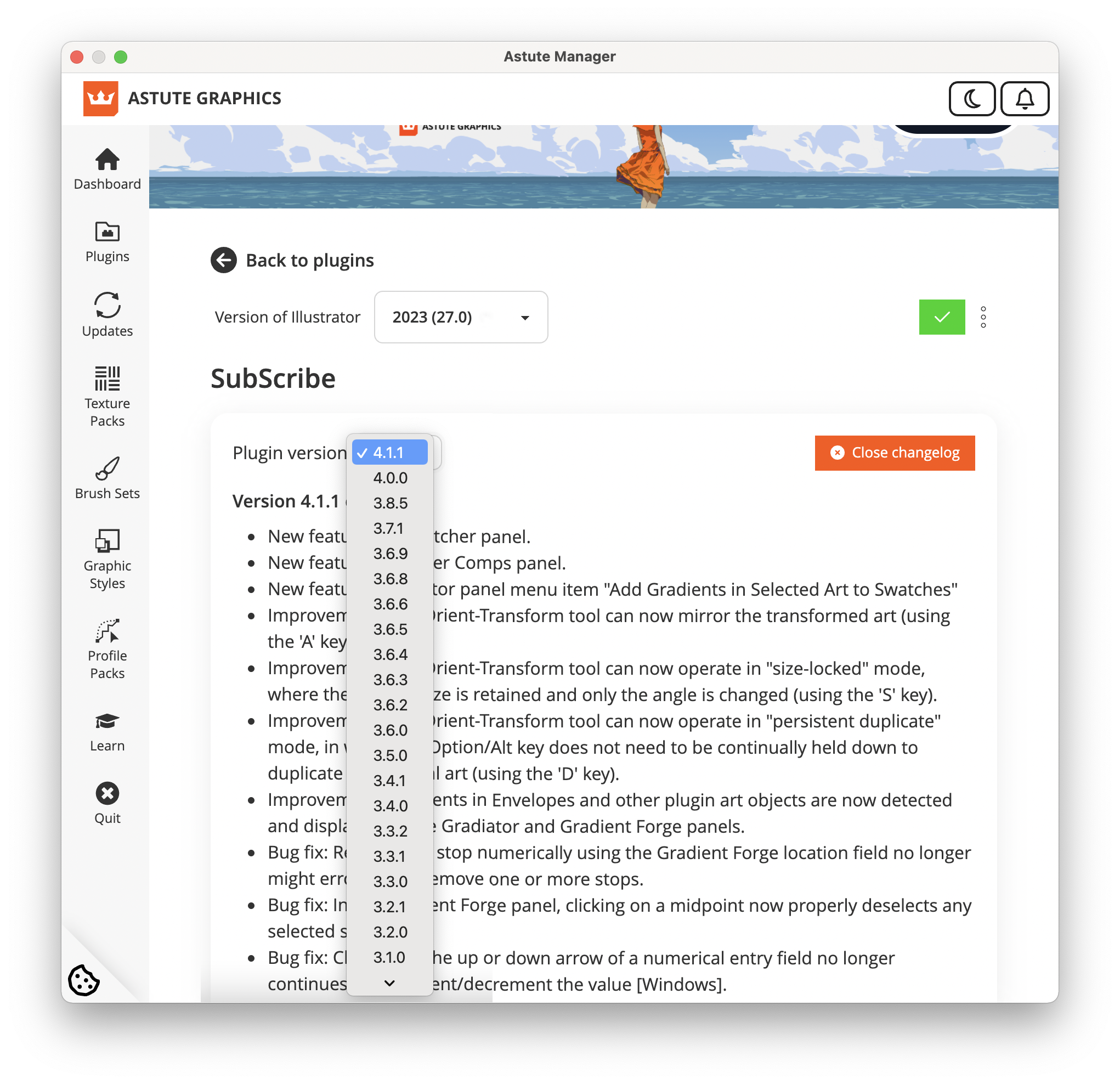
Note that this information is also publicly available via the Technical Updates page.
Uninstall all plugins
You can uninstall all plugins for the currently managed versions of Illustrator by navigating to the Menu and selecting Uninstall all plugins:

If you want to entirely uninstall your plugins from your system, please refer to this page.
Special note about free plugins
AstuteBuddy, Autosaviour, DirectPrefs and MirrorMe are all free plugins. You can install and benefit from these straight away without need to join the subscription.