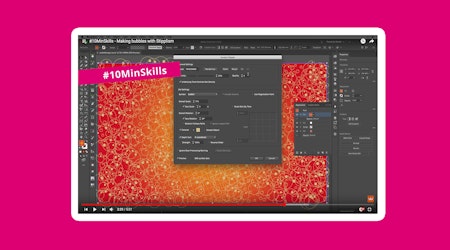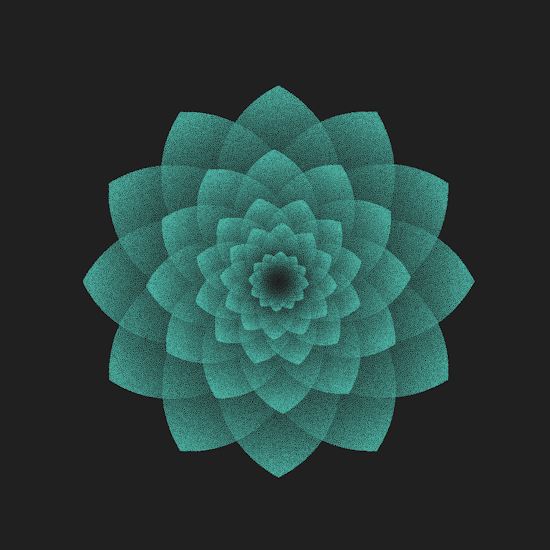
Create a fractal stipple flower in Illustrator
2 minute readLearn how to create a fractal stipple flower in Illustrator with the Stipplism plugin:
Draw out one petal shape
Give it a black/white linear gradient fill, with the black on the outside and white on the inside
Open the Appearance panel (Window > Appearance)
Add a Transform Effect (fx menu > Distort & Transform > Transform…)
In the Rotate Angle value input box enter 30
In Copies enter 11
In the 9 box alignment square click the centre bottom square
Enable Preview mode and you should have 12 petals repeating around in a full circle, joined at the bottom.
Click OK to confirm
Expand this effect (Object > Expand Appearance)
Copy, Paste in Front and Scale several copies of these petals to create a full flower
Select all and Ungroup
With all still selected head up to Effect > Stipplism > Stipple…
Enable the Scale Dots By Tone option
Click the Color Preview window to adjust the output color
Enable the Preview option to see what will happen
Continue to edit any of the other settings
Click OK to confirm
This will stay as a Live Effect inside the Appearance panel if you want to make any adjustments, or you can Expand Appearance to turn into vector dots.
Top Tip: Stipplism will be outputting 1,000s of dots so it may help to turn the Preview mode off to make multiple adjustments.