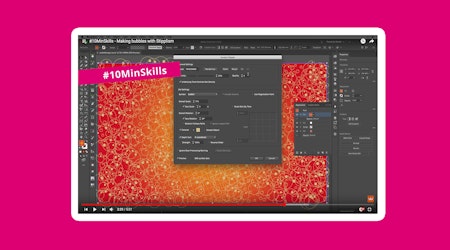Create gradient stipple shading in Illustrator
3 minute readIn this quick tip we wanted to show you how we created this stipple effect on text in Illustrator using the Stipplism Plugin.
⭐️ Outline the text and copy and paste the group in front.
⭐️ Ungroup the top objects and add a linear gradient to each of them.
⭐️ It doesn’t matter what top color you use, the aim is to fade down to black.
⭐️ Align each gradient to run down the letter.
⭐️ When you’ve done that to each of them, select them all and head up to Effect > Stipplism > Stipple...
⭐️ Turn on the Preview option, but be careful as Stipplism can create 1000s of dots. You don’t want your computer to grind to a halt, so be mindful of any numbers you start typing in.
⭐️ Change the Output Color by double-clicking the Color Preview window.
⭐️ Use the top values to Scale the overall Density and Quality of the output.
⭐️ Adjust the Size of the dots, and turn on the Scale Dots by Tone option. This means it will now look at the liner gradient we used originally and gradually scale them based on white to black.
⭐️ Use the Gradient Graph to fine tune the scale graduation. We’ve brought the 0% and 100% markers quite close to the center to create a sudden change in scale.
⭐️ You can reduce the Roundness value to make your dots asymmetrical.
⭐️ Click OK to confirm.
⭐️ To create the half text group we made in the video, make another copy of the original background text group, and paste it in front.
⭐️ Draw an arc across all the letters and use AG Trim + Join (part of DynamicSketch) or Pathfinder to trim away the top half of the letters.
⭐️ Finally, ensure you close the paths left over before filling them in the same color as your Stipplism dots.