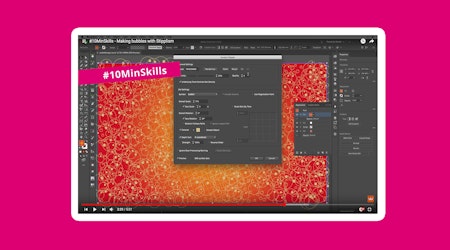Create lips in Illustrator
2 minute readIn this quick tip we’re going to look at creating symbol variants which you can then use in Stipplism or Phantasm Halftones.
👄 To begin you need to save one of the symbols into the symbol panel, give it a name and make it a Graphic, then click OK.
👄 Select the other variations and navigate up to Object > Create Symbol Variants…
(Don't forget that this shortcut menu option comes with Stipplism so you will need that installed.)
👄 Assign it to your Symbol and click OK. This has now created your variants with the correct appending variation names.
👄 To create a Phantasm Halftone using symbol variants, draw out a gradient and head over to the Phantasm panel (Window > Astute Graphics > Phantasm) , then click the Halftone button.
👄 Pro tip: Reduce the DPI right down, because otherwise it’s going to take a lot of processing power to produce symbols as small as these default circles.
👄 Navigate down to the Dot properties section and find your symbol in the Shape dropdown.
👄 Check the Include Variants options.
👄 Choose to show them randomly or consecutively.
👄 You can also change any of the other settings, for example you may wish to increase the DPI and change the Pattern type.
👄 The graph at the bottom is the Dot Gain, because we used the gradient square, the symbols are sized on the shade, so we can bring the overall size of the whitest points up to half way.
👄 When you’re finished click OK.
👄 You can continue to change this Halftone Effect by clicking the button again in the Phantasm panel.