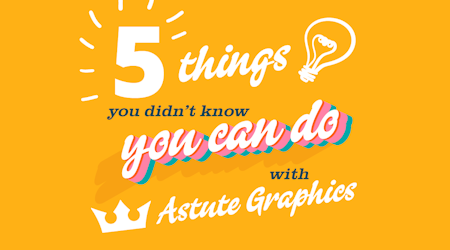Easily fill shapes in Illustrator
2 minute readHere we are using Space Fill, part of the ColliderScribe Plugin.
Fill single or multiple shapes with selected objects, packing the items for a great result. The live features include uniformity, size rotation, multiplication, and release/expand.
🍁 Open the Space Fill panel (Window > Astute Graphics > Space Fill)
🍁 Select the object you would like to fill
🍁 Duplicate the object exactly on top of the other with ⌘ / Ctrl + C (copy), then ⌘ / Ctrl + F (Paste in Front)
🍁 Draw the shape you would like to fill the shape with
🍁 Select both the shape you have just made and the path you duplicated
🍁 In the Space Fill panel, choose how many copies you would like and click the Make button
🍁 You can adjust the live features including uniformity, size, rotation, opacity, and multiplication
🍁 Click the Randomize button to cycle through different Seeds
🍁 If you want to stop the Space Fill, click the Release button
🍁 If you are happy with your Space Fill and want to expand the shapes into multiple vectors, click the Expand button