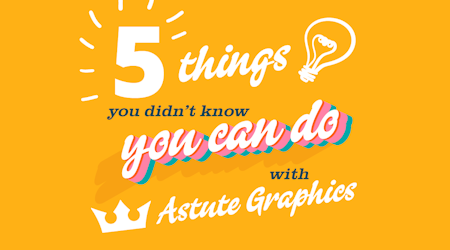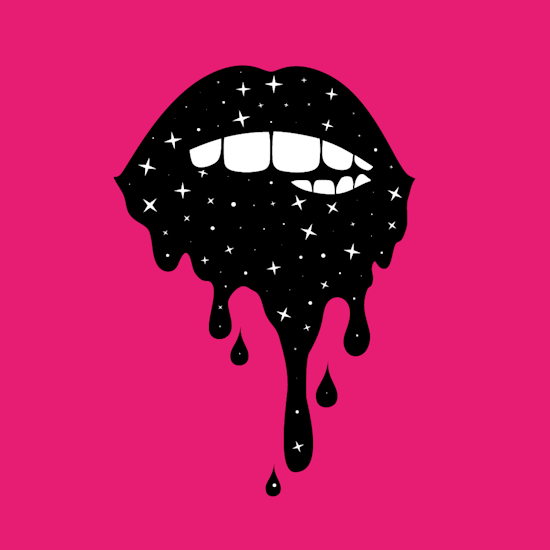
Fill a space with stars in Illustrator
2 minute readIn this quick tip tutorial we will look at how to fill an object with a starry night pattern, but we're starting with a couple of separate objects. We will need to combine them first into a shape that won’t affect the other parts of the design.
Rather than using the Pathfinder to unite and divide the objects, we’ve used the Shape Builder Tool to draw over the crossing points in order to combine them. This leaves a compound path that doesn’t affect the look of the other pieces (watch the video below to see how we did this).
To fill a space with objects in Illustrator we are using the Space Fill panel (part of the ColliderScribe plugin). In this piece of artwork we started with one 4 pointed star and one circle.
How to use Space Fill:
💋 Select the space you're filling, and the objects you want to fill the space with.
💋 Stack them so that the shape to be filled is at the bottom.
💋 Open the Space Fill Panel (head up to Window > Astute Graphics > Space Fill).
💋 Click the Make button and adjust the number of copies, the varying size, opacity and rotation.
💋 If you want to undo it, click the Release button.
💋 If you want to expand the Space Fill into vectors click the Expand button. It will be outputted as a group of objects.