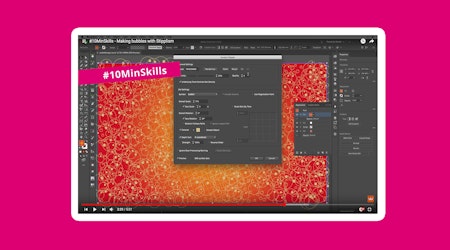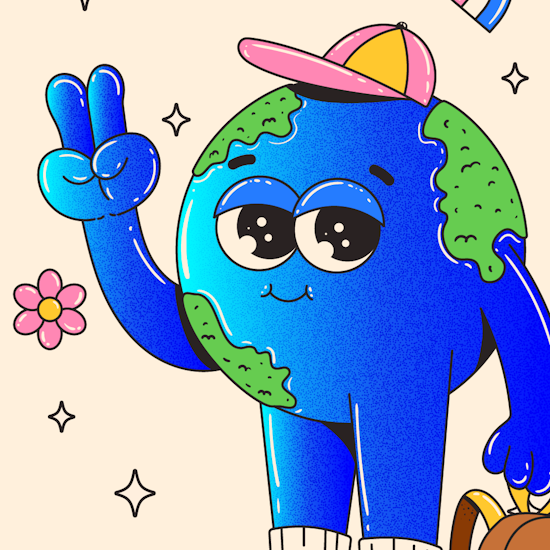
Gradients and Stipple Dots in Illustrator
2 minute readToday we used Gradient Forge and the Stipple Effect to add some texture to this character!
With Gradient Forge (part of the SubScribe Plugin) we can easily apply and adjust gradients in only a few clicks. The Stipple Effect (part of the Stipplism Plugin) can instantly apply a non-destructive stipple dot live effect.
Here’s how we did it:
Select all the body fill objects you want to add stipples to.
Duplicate the object exactly on top of the other with ⌘ / Ctrl + C (copy) then ⌘ / Ctrl + F (Paste in Front).
Apply a gradient fill.
Open the Gradient Forge Panel (Window > Astute Graphics > Gradient Forge).
With the objects still selected, use the Gradient Forge panel to adjust the gradient fill. When we add the stipple dots in the next step, we will be sampling these gradient colors, so adjust the gradient stops to transition from a lighter to darker version of your background color.
With these gradient objects still selected, head up to Effect > Stipplism > Stipple…
In the Stipple dialog that opens, turn on the Preview option.
Change the color output to Sample Objects.
Enable the Scale Dots by Tone option.
Now adjust the other settings (such as Density, Quality, Dot Size) and adjust the scaling graph to get the result you want.
Click OK to confirm.
Finally, you can adjust the blending mode of these objects to adjust the effect of the stipple dots.
If you want to adjust your stipple effect further, select all the objects again, and open the Appearance panel (Window > Appearance). Click the Stipple effect listed in the panel to reopen the Stipple Dialog and make adjustments.
Note: If ever you need to expand this live effect to be 100% vector, simply select the objects and head up to Object > Expand Appearance.